Viewing Details of a FlexusX Instance
Scenarios
After a FlexusX instance is created, you can view and manage it on the FlexusX instance console. This section describes how to view detailed configurations of a FlexusX instance, including the instance name, image, system disk, data disk, security group, and EIP.
Procedure
- Log in to the FlexusX console. In the upper left corner, click
 and select a region.
and select a region.
On the FlexusX instance list page, you can view the FlexusX instances you purchased and their basic information such as private IP addresses.
Figure 1 List of FlexusX instances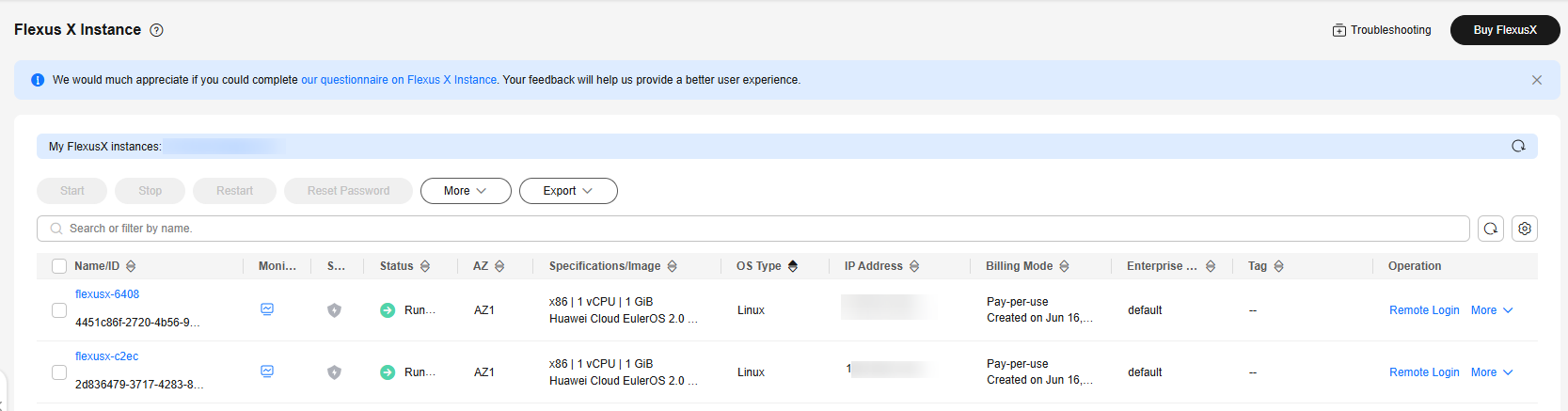
- (Optional) In the upper part of the list, enter a FlexusX instance name, IP address, or ID and click
 to search for the FlexusX instance.
to search for the FlexusX instance. - Click the name of the FlexusX instance.
- View details of the FlexusX instance.
Figure 2 FlexusX instance details page
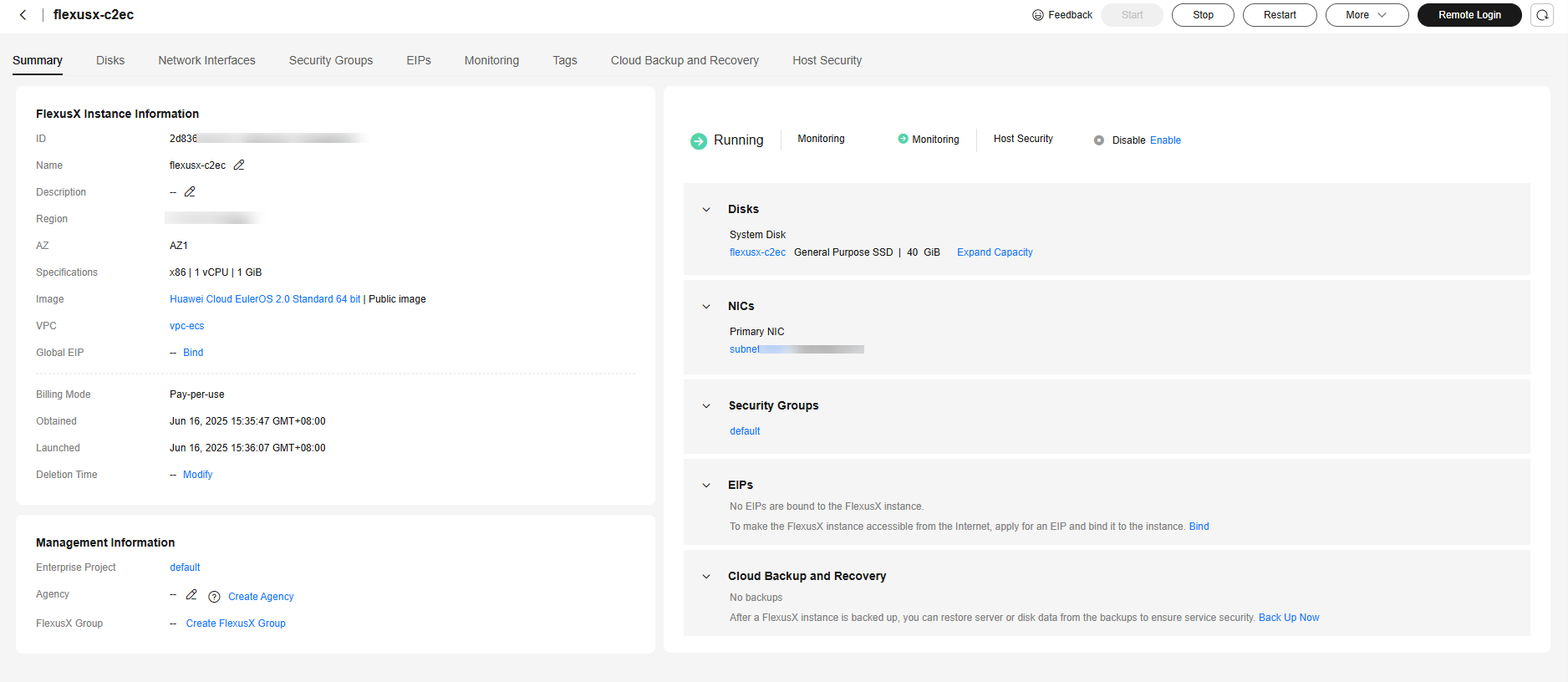
There are various tabs to choose from, such as Summary, Disks, Network Interfaces, Security Groups, and Monitoring. Each one displays different basic information for your FlexusX instance. You can review the monitoring data, add disks or NICs, or change the instance's security groups.
Table 1 Operations on the instance details page Tab
Helpful Links
Disks
Network Interfaces
Security Groups
EIPs
Monitoring
Tags
A tag identifies a FlexusX instance. Adding tags to FlexusX instances helps you better identify and manage your FlexusX instances.
You can add up to 10 tags to each instance.
Cloud Backup and Recovery
Host Security
Feedback
Was this page helpful?
Provide feedbackThank you very much for your feedback. We will continue working to improve the documentation.See the reply and handling status in My Cloud VOC.
For any further questions, feel free to contact us through the chatbot.
Chatbot





