Adding a Traffic Limiting Rule
Scenario
You can add a traffic limit rule for the application.
For example, if you want to limit the traffic to application demo, you can add a traffic limiting rule to allow a maximum of 1000 requests per second for all endpoints of application demo.
The following describes how to create a traffic limiting rule.
Procedure
- Log in to the web console of the API data security protection system as user sysadmin.
- In the navigation pane on the left, choose Security Policies > Access Control.
- Click the Rate Limiting tab.
- Click Add and set traffic limiting rule parameters. For the descriptions of parameters, see Table 1.
Figure 1 Adding a traffic limiting rule
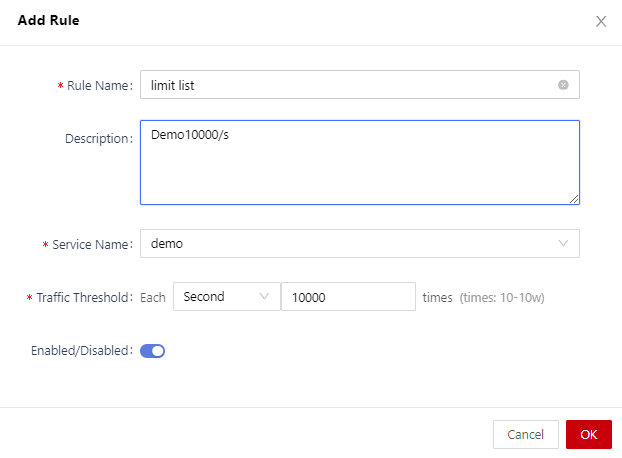
Table 1 Parameters for adding a traffic limiting rule Parameter
Description
Rule Name
Name of the traffic limiting rule.
Description
Rule description.
Service Name
Select an application to which the rule applies from the drop-down list.
Traffic Threshold
Configure the traffic threshold. The time unit can be second or minute.
Enabled/Disabled
Enable or disable the rule. : The rule is enabled so it will take effect immediately after being added.
: The rule is enabled so it will take effect immediately after being added. : The rule is disabled so it does not takes effect unless you enable it.
: The rule is disabled so it does not takes effect unless you enable it.
- Click OK.
Operation Results
The traffic rate of requests for endpoints of the corresponding application is limited.
Related Operations
On the Traffic Limiting tab, you can also perform the following actions:
- To edit a rule, locate it and click Edit on the right.
- To delete a rule, locate it and click Delete on the right.
- To delete several rules, select them all and click Delete in the upper right corner.
- To enable several rules, select them all and click Enable in the upper right corner.
- To disable several rules, select them all and click Disable in the upper right corner.
Feedback
Was this page helpful?
Provide feedbackThank you very much for your feedback. We will continue working to improve the documentation.See the reply and handling status in My Cloud VOC.
For any further questions, feel free to contact us through the chatbot.
Chatbot





