Backing Up and Restoring Assets
You can back up all jobs, scripts, resources, and environment variables on a daily basis.
You can also restore assets that have been backed up, including jobs, scripts, resources, and environment variables.
Prerequisites
OBS has been enabled and a bucket has been created in OBS.
Backing Up Assets
- Log in to the DLF console.
- In the navigation tree of the Data Development console, choose Manage Backup.
- Click Start Daily Backup. In the Browse OBS File dialog box, select an OBS folder.
Figure 1 Managing backup

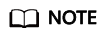
- Daily Backup starts at 00:00 every day to back up all jobs, scripts, resources, and environment variables of the previous day. The jobs, scripts, resources, and environment variables of the previous day are not backed up on the current day.
- If you select only the bucket name as the OBS storage path, the backup object is automatically stored in the folder named after the backup date. Environment variables, resources, scripts, and jobs are stored in the 1_env, 2_resources, 3_scripts, and 4_jobs folders, respectively.
- After the backup is successful, the backup.json file is automatically generated in the folder named after the backup date. The file stores job information based on the node type and can be modified before job restoration.
- To stop daily backup, click Stop Daily Backup.
Restoring Assets
- Log in to the DLF console.
- In the navigation tree of the Data Development console, choose Manage Backup.
- On the Manage Restoration tab, click Restore Backup.
In the Restore Backup dialog box, select the storage path of the asset to be restored from the OBS bucket and set the duplicate name policy.
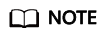
- The storage path is the file path generated in Backing Up Assets.
- Before restoring assets, you can modify the backup.json file in the backup path. You can change the connection name (connectionName), database name (database), and cluster name (clusterName).
Figure 2 Restoring assets
- Click OK.
Feedback
Was this page helpful?
Provide feedbackThank you very much for your feedback. We will continue working to improve the documentation.See the reply and handling status in My Cloud VOC.
For any further questions, feel free to contact us through the chatbot.
Chatbot





