Viewing Metrics
Cloud Eye provided by the cloud service platform monitors the capacity of resource pools and hosts of DCC. You can view monitoring metrics of DCC on the management console. There is a short time delay between the transmission and display of monitoring data. Cloud Eye displays the data collected 5 to 10 minutes earlier. If your resource has just been created, wait for 5 to 10 minutes to view the real-time monitoring data.
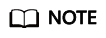
Currently, Cloud Eye is available only in some regions for monitoring DCC. For details, see the management console.
Prerequisites
- A DCC is available, and physical servers in the cluster are running properly.
- ECSs in the cluster are running properly.
Procedure
- Log in to the Console Eye console.
- In the navigation pane on the left, choose Cloud Service Monitoring > Dedicated Computing Cluster.
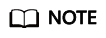
Dedicated Computing Cluster is visible only when DeC has been enabled for your account and DCC resources are available.
- On the Cluster or Host tab, click the desired ID or name.
Figure 1 Clicking the desired ID or name

- On the displayed page, view monitoring metrics.
- In the upper right corner, click Select Metric. In the displayed dialog box, you can select the metrics to be displayed and sort them by dragging them to desired locations.
- You can sort graphs by dragging them based on service requirements.
- You can view performance metrics in the last 1 hour, 3 hours, 12 hours, 1 day, and 7 days.
Figure 2 Viewing monitoring metrics
Feedback
Was this page helpful?
Provide feedbackThank you very much for your feedback. We will continue working to improve the documentation.See the reply and handling status in My Cloud VOC.
For any further questions, feel free to contact us through the chatbot.
Chatbot





