Purchasing an iMetal Server
Scenarios
Leveraging Huawei Cloud's global compute, storage, and network capabilities, CloudDC provides stable and secure operating environment for data centers worldwide. You can deploy your own servers in the Huawei Cloud equipment rooms for low-latency access to public cloud services. In addition, public cloud resources can be used to run workloads when services are at their peaks.
After deploying your servers in Huawei Cloud, you can directly connect them to the Huawei Cloud private network to build a secure, dedicated network on the cloud. In addition, you can use the management console to maintain and manage servers.
If you want to deploy your own servers in CloudDC, you need to purchase resources on the management console.
Currently, the following resources can be purchased on the console:
- Intelligent rack (iRack)
- Intelligent bare metal (iMetal)
- Cloud-based networks (CloudDCN)
You can purchase iMetal servers separately or place a combined order to purchase iMetal servers and required racks and network resources.
This section describes how to purchase iRack, iMetal, and CloudDCN in a combined order.

Offline operations and verification are required when you purchase iMetal servers. This section only describes how to purchase resources, submit orders, and pay for orders.
Constraints
- Currently, only the yearly/monthly billing mode is supported.
- If you place a combined order and want to cancel a sub-order, all sub-orders in the combined order will also be canceled.
- The resources purchased in a combined order must be in the same region.
Process
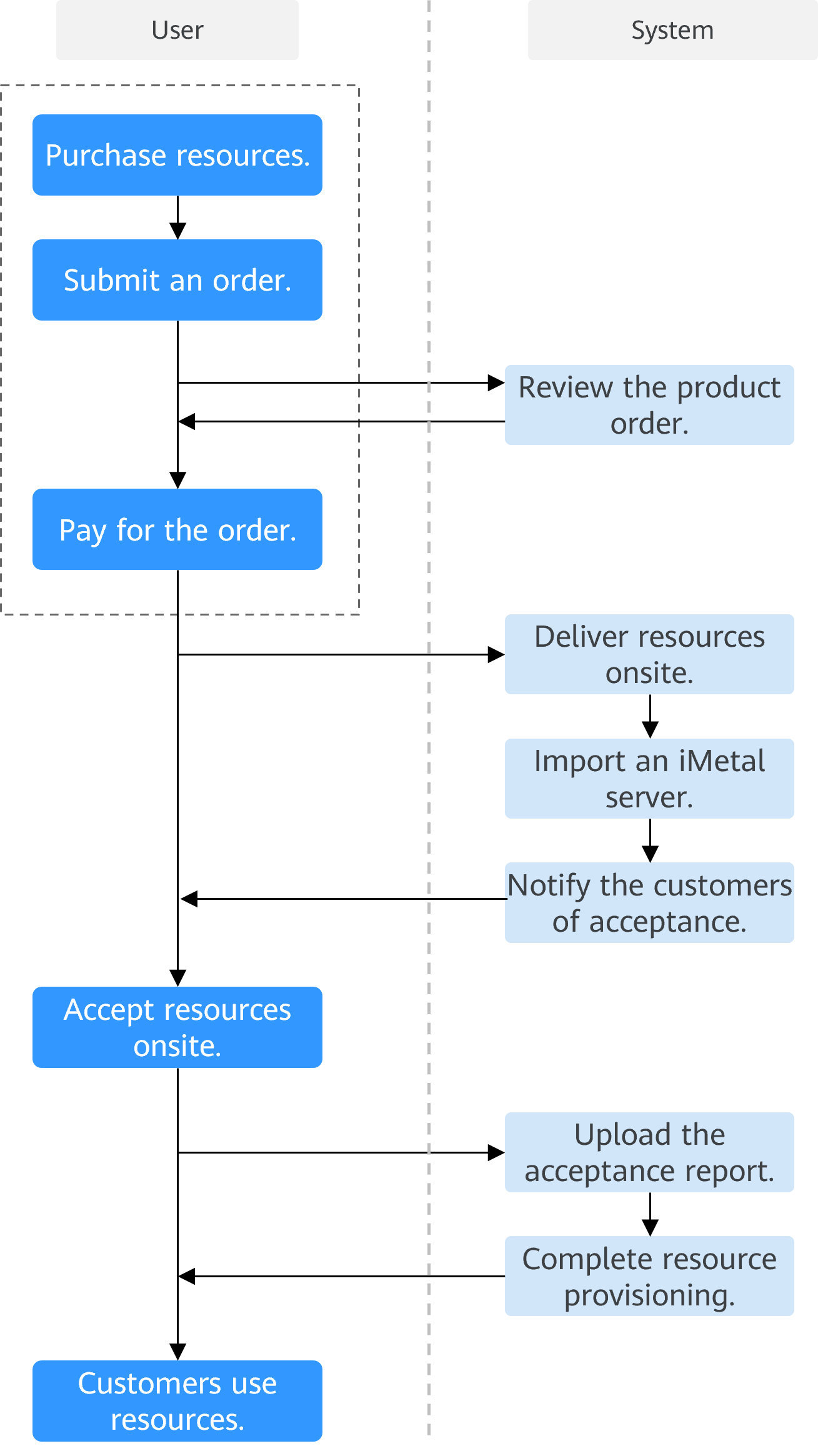
The following walks you through purchasing resources to paying for orders.
Procedure
- Log in to the CloudDC console.
- In the upper right corner of the Overview page, click Buy Resources. The Buy Resources page is displayed.
Figure 2 Purchasing resources

- Set parameters for iRack and click Add.
Figure 3 iRack
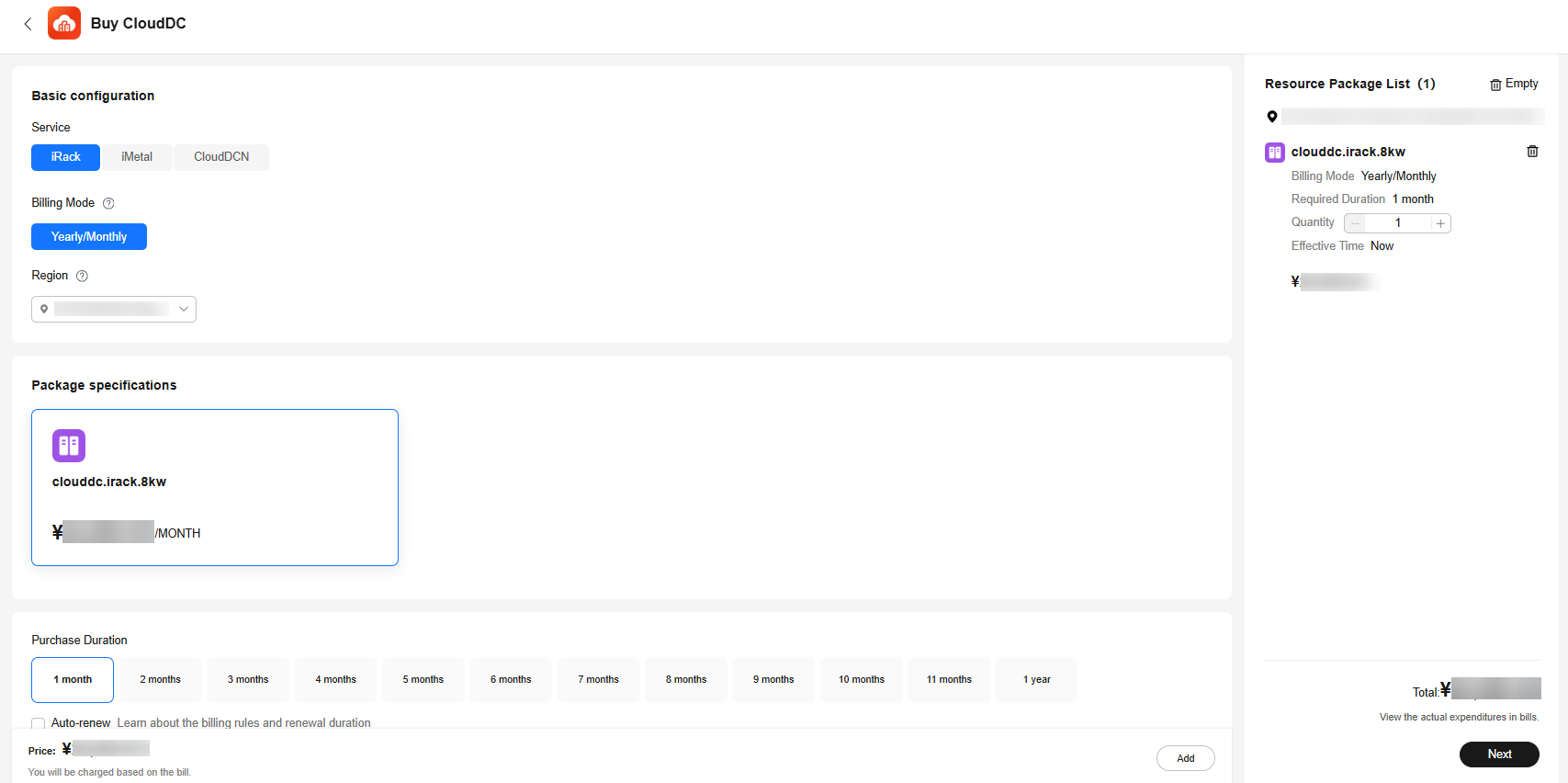
Table 1 Parameters Parameter
Example Value
Description
Resource Type
iRack
Select the type of the resource to be purchased.
Currently, the following resource types are supported:
- iRack: used to deploy server hardware in Huawei Cloud equipment rooms.
- iMetal: used to deploy your own servers in Huawei Cloud equipment rooms.
- CloudDCN: used to connect servers deployed on Huawei Cloud to a private network on the cloud.
Billing Mode
Yearly/Monthly
Prepaid billing. You pay in advance for a subscription term, and in exchange, you get a discounted rate. Ensure that you have a top-up account with a sufficient balance or have a valid payment method configured first.
Region
CN South-Guangzhou
For low network latency and quick resource access, select the region nearest to your target users. After the purchase, the region cannot be changed.
The resources purchased in a combined order must be in the same region.
Specifications
clouddc.irack.8kw
Specifications of the resource package that can be purchased.
The package specifications supported by different resource types are as follows:
- iRack: clouddc.irack.8kw
- iMetal: clouddc.imetal.host
- CloudDCN: CloudDCN.GeneralNetwork.25G
Purchase Duration
1 month
Validity period of resources. The purchase duration varies depending on the resource type. For details, see the information displayed on the console.
You can select Auto-renew to automatically renew yearly/monthly resources when they expire.
For details about auto-renewal rules, see Rules for Setting Auto-Renewal When Automatically Renewing a Cloud Service.
Quantity
1
The number of resources to be purchased.
- Set parameters for iMetal and click Add.
For details about more parameters, see Table 1.Figure 4 iMetal
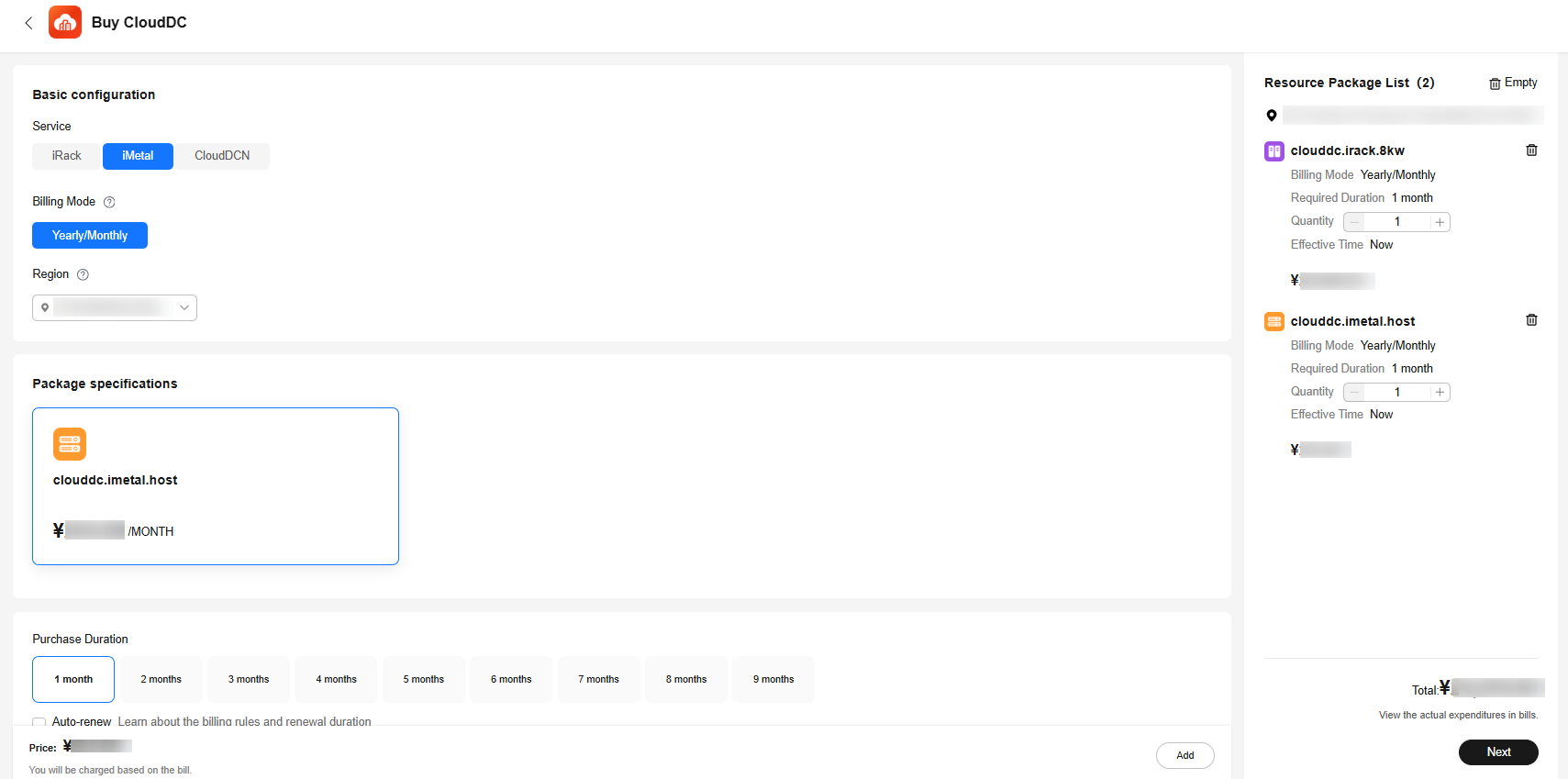
- Set parameters for CloudDCN and click Add.
For details about more parameters, see Table 1.Figure 5 CloudDCN
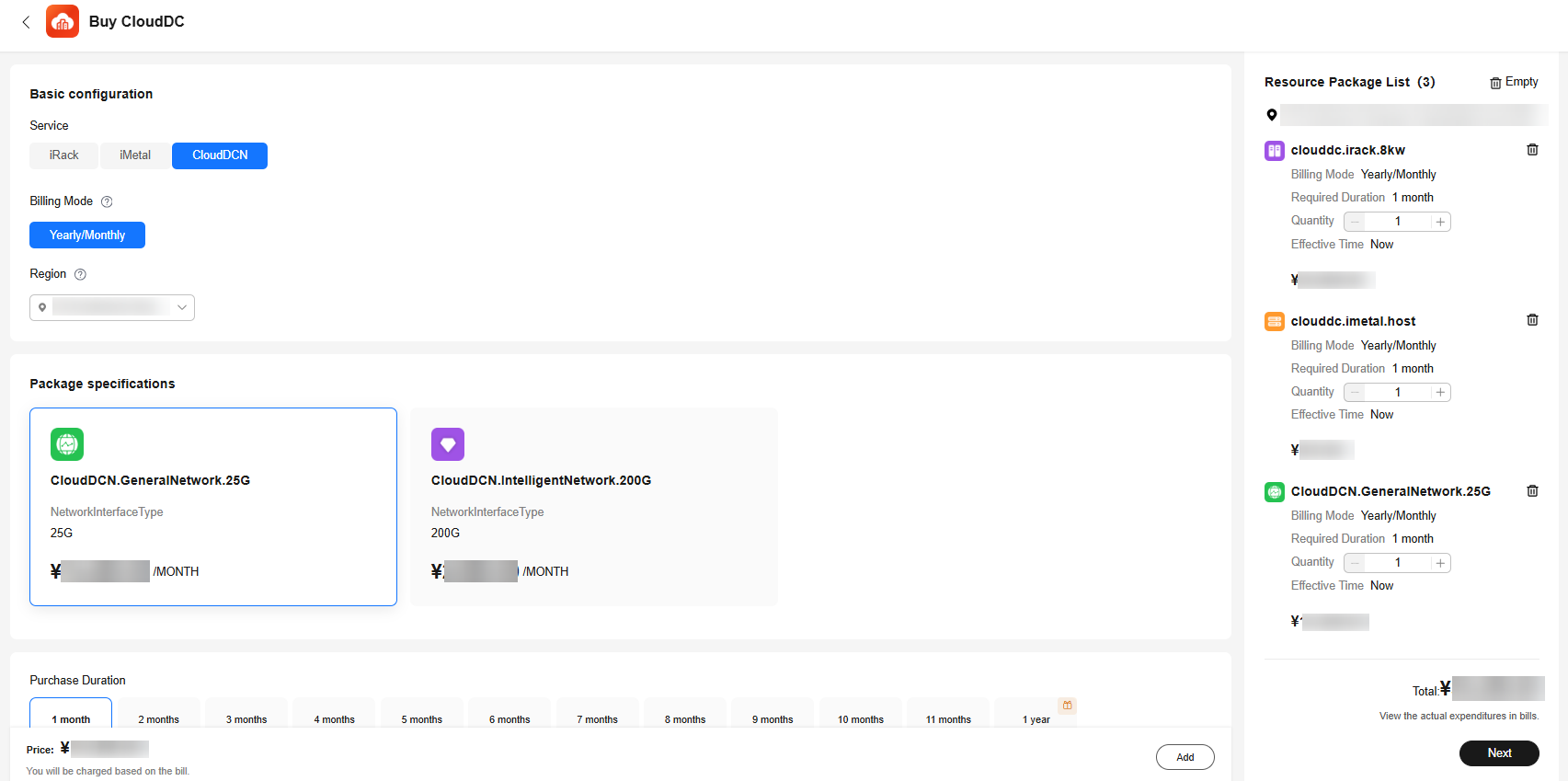
- In the lower right corner of the Resource Package List pane, click Next.
- After confirming the configuration, click Pay.
The resource purchase order can be paid only after it is approved.
Figure 6 Order review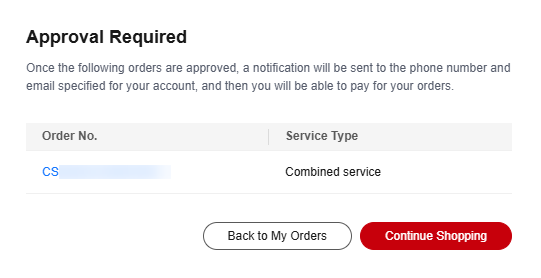
- On the menu bar of the console, choose Billing > Unpaid Orders and view the order status in the Order Status column.
During the transaction, the order status changes as follows:
- Pending approval: The user has submitted an order and is waiting for the approval.
- Pending payment: After the order is approved, the user can pay for the order.
- Processing: After the payment is complete, the on-premises resource deployment phase starts.
- Completed: The offline acceptance is complete, resources are enabled, and the order is complete.
Feedback
Was this page helpful?
Provide feedbackThank you very much for your feedback. We will continue working to improve the documentation.See the reply and handling status in My Cloud VOC.
For any further questions, feel free to contact us through the chatbot.
Chatbot





