Exporting the iMetal List
Scenarios
You can export the iMetal server information of your account to a local file in XLSX format. You can export all or specified iMetal servers.
The file is named in the format of "iMetal-Region-Current date" and records the name, status, and specifications of the iMetal server.
Procedure
- Log in to the CloudDC console.
- In the navigation pane, choose Servers > iMetal Servers.
The iMetal Servers page is displayed.
- Above the iMetal server list:
- Export all iMetal servers.
Choose Export > Export all data to an XLSX file. to export information about all iMetal servers of the current account and region to the local PC.
Figure 1 Exporting all iMetal servers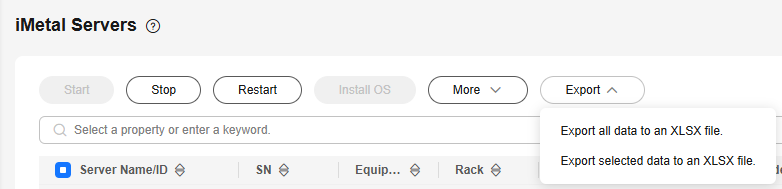
- Export a specified iMetal server.
- In the iMetal list, select the iMetal server to be exported.
- Choose Export > Export selected data to an XLSX file. to export information about the specified iMetal server to the local PC.
- Export all iMetal servers.
Feedback
Was this page helpful?
Provide feedbackThank you very much for your feedback. We will continue working to improve the documentation.See the reply and handling status in My Cloud VOC.
For any further questions, feel free to contact us through the chatbot.
Chatbot





