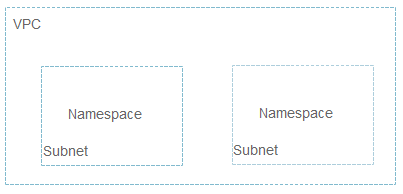Creating a Namespace
Namespaces are used to logically divide your resources into different groups, especially in scenarios where a large number of users from multiple teams work on different projects.
CCI 2.0 provides general computing resources and allows you to create pods with vCPUs for general computing.
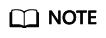
- One account can create a maximum of five namespaces in a region.
- x86 images are supported.
Relationship Between Namespaces and Networks
Each namespace requires a separate subnet, as shown in Figure 1. When you create a namespace, you need to associate it with a VPC. A subnet will be created for the namespace in the VPC. Containers and other resources created in this namespace will run in the VPC and subnet you select.
If you want to run resources of multiple services in the same VPC, you need to consider network planning, including subnet CIDR block division and IP address planning.
When you create a namespace, CCI automatically creates elastic network interfaces (ports) in the associated VPC for network management. These network interfaces are reserved and not bound to any instance when the namespace is created. They will be bound to pods during pod creation. On the VPC console, you can see these network interfaces are displayed as primary network interfaces. They are not bound to any instance and cannot be deleted. Do not manually delete them. If you delete them, the pod network in the namespace may be abnormal or the pods may fail to be created.
Application Scenarios
Namespaces can be used to isolate partial environment. If you have a large number of projects and personnel, you can create different namespaces based on project attributes, such as production, test, and development.
Creating a Namespace
- Log in to the CCI 2.0 console.
- In the navigation pane, choose Namespaces.
- On the Namespaces page, click Create Namespace in the upper right corner.
- Configure basic information.
Parameter
Description
Namespace Name
You can create different namespaces for environment isolation.
- The name of each namespace must be unique.
- Enter 1 to 63 characters, starting and ending with a lowercase letter or digit. Only lowercase letters, digits, and hyphens (-) are allowed.
Enterprise Project
Select or create an enterprise project. This parameter is available only for enterprise users who have enabled an enterprise project. After an enterprise project is selected, the security group for the namespace will be created in that project. You can manage namespaces and other resources through the Enterprise Project Management Service (EPS). For more details, see Enterprise Management.
- (Optional) Specify monitoring settings.
Parameter
Description
AOM (Optional)
If this option is enabled, you need to select an AOM instance.
- Configure the network plane.
Table 1 Network plane settings Parameter
Description
IPv6
If this option is enabled, IPv4/IPv6 dual stack is supported.
VPC
Select the VPC where the workloads are running. If no VPC is available, create one first. The VPC cannot be changed once selected.
Recommended CIDR blocks: 10.0.0.0/8-22, 172.16.0.0/12-22, and 192.168.0.0/16-22
NOTICE:- You cannot set the VPC CIDR block and subnet CIDR block to 10.247.0.0/16, because this CIDR block is reserved for workloads. If you select this CIDR block, there may be IP address conflicts, which may result in workload creation failure or service unavailability. If you do not need to access pods through workloads, you can select this CIDR block.
- After the namespace is created, you can choose Namespaces in the navigation pane and view the VPC and subnet in the Subnet column.
Subnet
Select the subnet where the workloads are running. If no subnet is available, create one first. The subnet cannot be changed once selected.
- A certain number of IP addresses (10 by default) in the subnet will be warmed up for the namespace.
- You can set the number of IP addresses to be warmed up in Advanced Settings.
- If warming up IP addresses for the namespace is enabled, the VPC and subnet can only be deleted after the namespace is deleted.
NOTE:Ensure that there are sufficient available IP addresses in the subnet. If IP addresses are insufficient, workload creation will fail.
Security Group
Select a security group. If no security group is available, create one first. The security group cannot be changed once selected.
- (Optional) Specify advanced settings.
Each namespace provides an IP pool. You can specify the pool size to reduce the duration for assigning IP addresses and speed up the workload creation.
For example, 200 pods are running routinely, and 200 IP addresses are required in the IP pool. During peak hours, the IP pool instantly scales out to provide 65,535 IP addresses. After a specified interval (for example, 23 hours), the IP addresses that exceed the pool size (65535 – 200 = 65335) will be recycled.
Table 2 (Optional) Advanced namespace settings Parameter
Description
IP Pool Warm-up for Namespace
- An IP pool is provided for each namespace, with the number of IP addresses you specify here. IP addresses will be assigned in advance to accelerate workload creation.
- An IP pool can contain a maximum of 65,535 IP addresses.
- When using general-computing pods, you are advised to configure an appropriate size for the IP pool based on service requirements to accelerate workload startup.
- Configure the number of IP addresses to be assigned properly. If the number of IP addresses exceeds the number of available IP addresses in the subnet, other services will be affected.
IP Address Recycling Interval (h)
Pre-assigned IP addresses that become idle can be recycled within the duration you specify here.
NOTE:Recycling mechanism:
- Recycling time: The yangtse.io/warm-pool-recycle-interval field configured on the network determines when the IP addresses can be recycled. If yangtse.io/warm-pool-recycle-interval is set to 24, the IP addresses can only be recycled 24 hours later.
- Recycling rate: A maximum of 50 IP addresses can be recycled at a time. This prevents IP addresses from being repeatedly assigned or released due to fast or frequent recycling.
- Click OK.
You can view the VPC and subnet on the namespace details page.
By default, CCI creates an agency for users to access peripheral services in the namespace. This agency is encrypted and stored in aksk-secret. The encryption and decryption material is stored in system-preset-aeskey. The two resources are used by CCI and have been hidden on the console. You can call APIs to view them, and you are advised not to configure them.
Deleting a Namespace

Deleting a namespace will delete all resources (such as workloads, Services, pods, ConfigMaps, and secrets) related to the namespace.
- Log in to the CCI 2.0 console.
- In the navigation pane, choose Namespaces.
- On the Namespaces page, locate the namespace you want to delete and click Delete in the Operation column. In the Delete Namespace dialog box, enter DELETE and click OK.
Feedback
Was this page helpful?
Provide feedbackThank you very much for your feedback. We will continue working to improve the documentation.See the reply and handling status in My Cloud VOC.
For any further questions, feel free to contact us through the chatbot.
Chatbot