Help Center/
Cloud Application Engine/
User Guide/
Component Configurations/
Configuring an AS Policy/
Disabling an AS Policy
Updated on 2025-11-13 GMT+08:00
Disabling an AS Policy
Disable an AS policy that is no longer needed. After the AS policy is disabled, instances will not be automatically scaled.
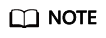
Disable the AS policy before stopping a component or configuring manual scaling.
- Log in to CAE.
- Choose Component Configurations.
- Select the target component from the component drop-down list in the upper part of the page.
- Click Edit in the AS Policies module.
- Click
 to disable the AS policy and click OK.
to disable the AS policy and click OK. - Click Activate Settings in the upper part of the page. In the dialog box displayed on the right, confirm the configurations and click OK for the configurations to take effect.
Parent topic: Configuring an AS Policy
Feedback
Was this page helpful?
Provide feedbackThank you very much for your feedback. We will continue working to improve the documentation.See the reply and handling status in My Cloud VOC.
The system is busy. Please try again later.
For any further questions, feel free to contact us through the chatbot.
Chatbot





