Managing Bridge Templates
When you need to connect other data to obtain the optimal display effect of the widget, you can customize a data connector. Before customizing a bridge, you need to download the bridge template and interconnect and reconstruct the bridge data based on the data structure of the widget.
Viewing a Bridge Template
- Log in to the Huawei Cloud Astro Zero console and click Access Homepage. The application development page is displayed.
- In the upper left corner of the page, click
 and choose Environments > Environment Configuration.
and choose Environments > Environment Configuration. - Choose Maintenance from the main menu.
- In the navigation pane, choose Global Elements > Page Assets > Bridge Templates to view all bridge templates.
- Global: On this tab page, you can view all preset bridge templates.
- Tenant: If the preset bridge templates cannot meet your requirements, you can customize bridge templates, upload them, and use them on the page.
- Click a bridge template. The bridge template details page is displayed.
Downloading a Bridge Template
- Log in to the Huawei Cloud Astro Zero console and click Access Homepage. The application development page is displayed.
- In the upper left corner of the page, click
 and choose Environments > Environment Configuration.
and choose Environments > Environment Configuration. - Choose Maintenance from the main menu.
- In the navigation pane, choose Global Elements > Page Assets Management > Bridge Templates.
- In the bridge template list, click a preset bridge template. The bridge template details page is displayed.
- Click Download, set the bridge name and bridge model name, and click Save.
The bridge model name set here must match the model name defined in the widget that uses the custom bridge. Otherwise, the bridge instance will not be available for selection when setting up the data source in the widget.
Customizing a Bridge Based on a Template
- Download the bridge template to the local PC. For details, see Downloading a Bridge Template.
- Set the data connection logic in a custom bridge based on service requirements and compress all files and folders in the directory into a .zip package.
- Return to the Huawei Cloud Astro Zero environment configuration page and choose Global Elements > Page Assets > Bridges.
- Click Submit New Bridge. In the area for uploading the source file, select the custom bridge package from the local PC.
Figure 1 Submitting a new bridge
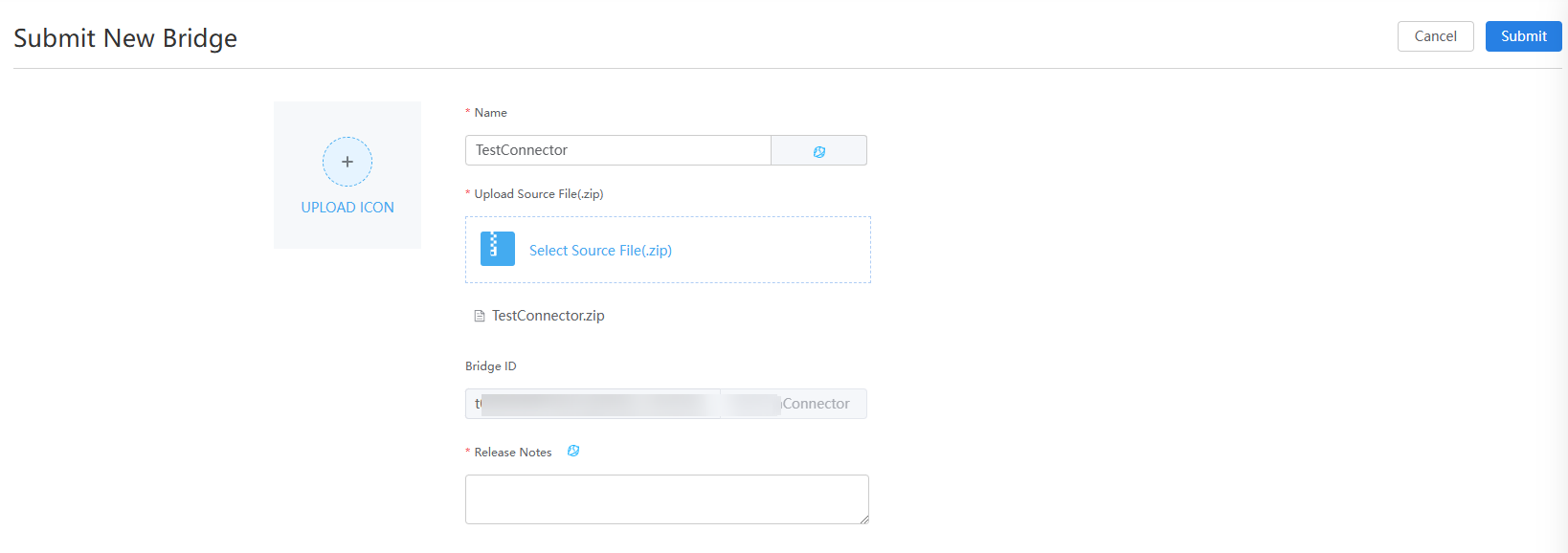
- After setting the release notes, click Submit.
The uploaded bridge is displayed in the bridge list.
Feedback
Was this page helpful?
Provide feedbackThank you very much for your feedback. We will continue working to improve the documentation.See the reply and handling status in My Cloud VOC.
For any further questions, feel free to contact us through the chatbot.
Chatbot





