Creating an AOM Alarm Notification Rule
You can create an alarm notification rule and associate it with an SMN topic and a message template. If the log/resource/metric data meets the alarm condition, the system sends an alarm notification based on the associated SMN topic and message template.
Prerequisites
- You have created a topic. For details, see Creating a Topic.
- You have configured a topic policy. For details, see Configuring Topic Policies.
- You have added a subscriber (that is, an email or SMS message recipient) for the topic. For details, see Adding a Subscription to a Topic
- To obtain SMN topics when creating a notification rule, you must obtain the smn:topic:list permission in advance. For details, see SMN Permissions.
Constraints
- You can create up to 1,000 alarm notification rules. If this limit has been reached, delete unnecessary rules.
Creating an Alarm Notification Rule
- Log in to the AOM 2.0 console.
- In the navigation pane, choose Alarm Center > Alarm Notification.
- In the right pane, click the Notification Rules tab and click Create.
- Set the notification rule name, type, and other parameters by referring to Table 1.
Figure 1 Creating an alarm notification rule
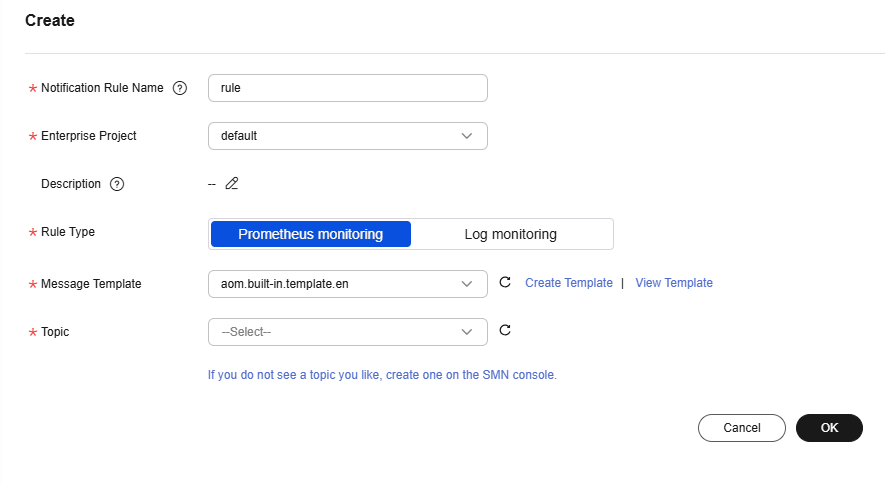
Table 1 Alarm notification rule parameters Parameter
Description
Notification Rule Name
Name of the notification rule. Enter up to 100 characters and do not start or end with an underscore (_) or hyphen (-). Only digits, letters, underscores, and hyphens are allowed.
Enterprise Project
Enterprise project.
- If Enterprise Project is set to All on the global settings page, select an enterprise project from the drop-down list here.
- If you have already selected an enterprise project on the global settings page, this option will be grayed and cannot be changed.
- To select the newly created enterprise project during the creation of an alarm notification rule, wait for about 10 minutes after the rule is created.
Description
Description of the rule. Enter up to 1,024 characters.
Rule Type
Notification rule type.
- Prometheus monitoring
If a metric or event meets the alarm condition, the system sends an alarm notification based on the associated SMN topic and message template.
- Log monitoring
If the log data meets the alarm condition, the system sends an alarm notification based on the associated SMN topic and message template.
Topic
SMN topic. Select your desired topic from the drop-down list.
If there is no topic you want to select, create one on the SMN console.
Message Template
Notification message template. Select your desired template from the drop-down list.
AOM provides preset message templates. If the preset templates do not meet requirements, click Create Template to create a template. For details, see Creating AOM Alarm Message Templates.
- After the settings are complete, click OK. The rule is created. You can then perform the following operations:
- Go to the Alarm Noise Reduction page, create a grouping rule, and associate it with the notification rule.
- Go to the Alarm Rules page, create an alarm rule, and associate it with the notification rule.
More Operations
After an alarm notification rule is created, you can perform operations described in Table 2.
|
Operation |
Description |
|---|---|
|
Modifying an alarm notification rule |
Click Modify in the Operation column. |
|
Deleting an alarm notification rule |
Notes:
|
|
Searching for alarm notification rules |
You can filter alarm notification rules by rule name, description, rule type, enterprise project, update time, and message template, or enter a keyword to search. |
Feedback
Was this page helpful?
Provide feedbackThank you very much for your feedback. We will continue working to improve the documentation.See the reply and handling status in My Cloud VOC.
For any further questions, feel free to contact us through the chatbot.
Chatbot





