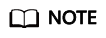Updating a Certificate
If the purchased certificate is about to expire, you are advised to purchase a new certificate before the expiration date and update the certificate associated with the domain name in AAD.
To update the certificate associated with a domain name, you can associate a new certificate with the domain name in AAD.

- The certificate takes effect 1 minute after it is updated. Therefore, update certificates in off-peak hours.
- Certificate expiration has a great impact on the origin server. You are advised to update the certificate before it expires.
- Each domain name must be associated with a certificate. A wildcard domain name can only be used for a wildcard domain certificate. If you have not purchased a wildcard domain certificate and have only a single-domain certificate, you can only add domain names one by one in AAD.
Updating a Certificate
- Log in to the AAD console.
- In the navigation pane on the left, choose . The Domain Name Access page is displayed.
Figure 1 Domain name access

- Locate the row that contains the target domain name, and click Update in the Service Type column.
- In the displayed Update Certificate dialog box, upload a new certificate or select an existing certificate.
- Manual: Enter the certificate name and paste the certificate and private key text. Currently, only PEM certificates are supported. For details about how to convert non-PEM certificates, see Table 1.
- Automatic: Select an issued certificate.
- Select an existing certificate: Select the certificate that is in use.
Figure 2 Replacing a certificate
Table 1 Certificate format conversion commands Format
Conversion Method
CER/CRT
Rename the cert.crt certificate file to cert.pem.
PFX
Use OpenSSL to convert the certificate.
Obtain a private key. For example, run the following command to convert cert.pfx into cert.key:
openssl pkcs12 -in cert.pfx -nocerts -out cert.key -nodes
Obtain a certificate. For example, run the following command to convert cert.pfx into cert.pem:
openssl pkcs12 -in cert.pfx -nokeys -out cert.pem
P7B
Use OpenSSL to convert the certificate.
- Run the following command to convert the certificate: openssl pkcs7 -print_certs -in incertificat.p7b -out cert.cer
- Obtain the certificate content in cert.cer.
- Save the content in .pem format.
DER
Use OpenSSL to convert the certificate.
- Obtain a private key. For example, run the following command to convert privatekey.der into privatekey.pem:
openssl rsa -inform DER -outform PEM -in privatekey.der -out privatekey.pem
- Obtain a certificate. For example, run the following command to convert cert.cer into cert.pem:
openssl x509 -inform der -in cert.cer -out cert.pem
- Click OK.
Feedback
Was this page helpful?
Provide feedbackThank you very much for your feedback. We will continue working to improve the documentation.See the reply and handling status in My Cloud VOC.
For any further questions, feel free to contact us through the chatbot.
Chatbot