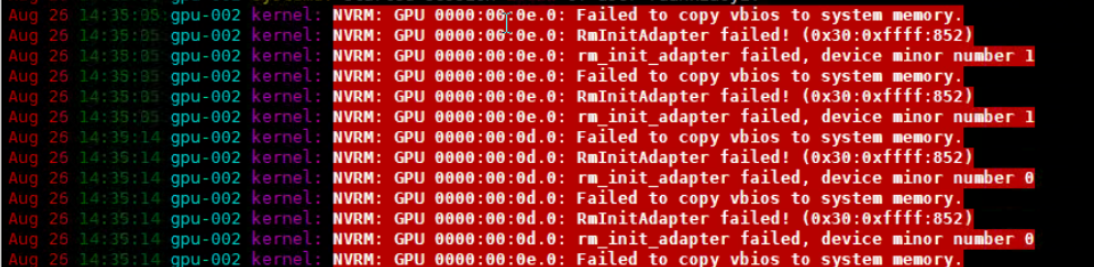Help Center/
Elastic Cloud Server/
Troubleshooting/
Self-diagnosis of Faulty GPU-accelerated ECSs/
Self-recovery from Non-hardware Faults/
How Do I Handle Driver Compatibility Issues?
Updated on 2025-09-30 GMT+08:00
How Do I Handle Driver Compatibility Issues?
Symptom
The error message "No devices were found" is displayed after you run the nvidia-smi command.
No devices were found
Solution
- Check the ECS specifications and image information.
- If the ECS is using NVIDIA Tesla T4 GPUs (such as the Pi2 or G6 ECS), refer to Why Is the T4 GPU Display Abnormal?
- If the ECS is using other GPUs, go to the next step.
- Check the system log /var/log/message for any reported driver-related errors.
- If the error message "Failed to copy vbios to system memory" is displayed, the possible cause may be frequent driver loading/uninstallation. You are advised to enable the driver's persistence mode to keep the driver in loading state.
- Run the following command to enable the driver's persistence mode.
- Run the following command to open and edit the /etc/rc.local file.
vim /etc/rc.local
- Configure automatic startup and write the nvidia-smi -pm 1 command to the /etc/rc.local file.
- Press Esc and enter :wq to save the settings and exit.
- Run the following command to add startup permissions.
- If no error is found, go to the next step.
- If the error message "Failed to copy vbios to system memory" is displayed, the possible cause may be frequent driver loading/uninstallation. You are advised to enable the driver's persistence mode to keep the driver in loading state.
- Check whether the ECS uses Tesla 510.xx.xx.
- If yes, the driver version may be incompatible with the image. You are advised to change the driver version. For details, see GPU Driver.
- If no, go to the next step.
- If the root cause fails to be identified, collect fault information by referring to Fault Information Collection and contact technical support.
Parent topic: Self-recovery from Non-hardware Faults
Feedback
Was this page helpful?
Provide feedbackThank you very much for your feedback. We will continue working to improve the documentation.See the reply and handling status in My Cloud VOC.
The system is busy. Please try again later.
For any further questions, feel free to contact us through the chatbot.
Chatbot