Detaching a Data Disk
Scenarios
If you want to use a data disk on another server in the same region and AZ, you can detach the data disk and then attach it to that server.
If a data disk is no longer required, you can detach it and then delete it.
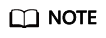
For an attached data disk, the disk function is displayed as Data disk, and the disk status is displayed as In-use in the disk list. After the data disk has been detached from the server, the disk function remains unchanged, the disk status changes to Available for a non-shared data disk, and the disk status changes to Available for a shared data disk after it is detached from all its servers.
Precautions
Data may be lost after you detach an encrypted disk. For more information, see If I Detach a Disk, Will I Lose the Data on My Disk?.
Prerequisites
- Before detaching an EVS disk from a running Windows ECS, ensure that no programs are reading data from or writing data to the disk. Otherwise, data will be lost.
- Before detaching an EVS disk from a running Linux ECS, you must log in to the ECS and run the umount command to cancel the association between the disk and the file system. In addition, ensure that no programs are reading data from or writing data to the disk. Otherwise, detaching the disk will fail.
Detaching a Non-shared Disk
- Log in to the management console.
- Under Storage, click Elastic Volume Service.
The disk list page is displayed.
- Choose a way to detach the disk by determining whether you want to check server information first.
- If yes, perform the following procedure:
- In the disk list, click the name of the to-be-detached disk.
- Click the Attachments tab to view the server where the target disk has been attached.
- Click
 to select the server and click Detach Disk.
to select the server and click Detach Disk.
The Detach Disk dialog box is displayed.
- Click OK to detach the disk.
- If no, perform the following procedure:
- In the disk list, locate the row that contains the target disk and click Detach in the Operation column.
The Detach Disk dialog box is displayed.
- Click OK to detach the disk.
- In the disk list, locate the row that contains the target disk and click Detach in the Operation column.
The disk list is displayed. The disk status is Detaching, indicating that the disk is being detached from the server.
When the status changes to Available, the disk is successfully detached.
- If yes, perform the following procedure:
Detaching a Shared Disk
- Log in to the management console.
- Under Storage, click Elastic Volume Service.
The disk list page is displayed.
- Choose a way to detach the disk by determining whether you want to check server information first.
- If yes, perform the following procedure:
- In the disk list, click the name of the to-be-detached disk.
- Click the Attachments tab to view the servers where the target disk has been attached.
- Click
 to select the server and click Detach Disk.
to select the server and click Detach Disk.
Shared EVS disks support batch detachment so that you can select multiple servers at a time.
The Detach Disk dialog box is displayed.
- Click OK to detach the disk.
- If no, perform the following procedure:
- In the disk list, locate the row that contains the target disk and click Detach in the Operation column.
The Detach Disk dialog box is displayed.
- Click
 to select the server.
to select the server.
Shared EVS disks support batch detachment so that you can select multiple servers at a time.
- Click OK to detach the disk.
- In the disk list, locate the row that contains the target disk and click Detach in the Operation column.
The disk list page is displayed. The disk status is Detaching, indicating that the disk is being detached from the server.
If the shared EVS disk has been attached to multiple servers and needs to be detached from only some of its servers, the disk status will go back to In-use after the disk has been detached from the target servers. The disk status changes to Available only when it has been detached from all the servers.
- If yes, perform the following procedure:
Feedback
Was this page helpful?
Provide feedbackThank you very much for your feedback. We will continue working to improve the documentation.See the reply and handling status in My Cloud VOC.
For any further questions, feel free to contact us through the chatbot.
Chatbot





