Managing Access Rules
This section describes how to add, view, and delete access rules.
Prerequisites
- A log group and log stream have been created. You can also create them on the Add Access Rule page.
- A cluster, namespace, and workload are available.
Adding Access Rules
To map the logs of workloads from AOM to LTS, perform the following steps:
- On the menu bar, choose Monitoring Center.
- In the navigation pane, choose Log Analysis > LTS Access.
- Click Add Access Rule.
- Select an access type. Access by Namespace, Access by Workload, or Automatic Mapping are available.
- Access by Namespace: All logs of the selected namespace are connected to the specified log stream.
- Rule Name: Enter a rule name. Only letters, digits, hyphens (-), underscores (_), and periods (.) are allowed.
- Cluster: Select a cluster from the drop-down list.
- Namespace: Select a namespace from the drop-down list.
- Workload: Retain the default value All.
- Container Name: Select a container from the drop-down list.
- Set an access rule.
- Access all logs: If you select this option, select a log group and log stream.
- Specify log paths: If you select this option, specify a log path and then select a log group and log stream.
- Access by Workload: Logs of the selected workload are connected to the specified log stream.
- Rule Name: Enter a rule name. Only letters, digits, hyphens (-), underscores (_), and periods (.) are allowed.
- Cluster: Select a cluster from the drop-down list.
- Namespace: Select a namespace from the drop-down list.
- Workload: Select one or more workloads from the drop-down list.
- Container Name: Select a container from the drop-down list.
- Set an access rule.
- Access all logs: If you select this option, select a log group and log stream.
- Specify log paths: If you select this option, specify a log path and then select a log group and log stream.
- Automatic Mapping: Workload logs are automatically connected to the generated log streams with the same names as the workloads.
- Rule Name: Enter a rule name. Only letters, digits, hyphens (-), underscores (_), and periods (.) are allowed.
- Cluster: Select a cluster from the drop-down list.
- Namespace: Select a namespace from the drop-down list.
- Workload: Select one or more workloads from the drop-down list.
If you select one workload, the rule name is changed to Custom rule name_0 after the rule is created, for example, test_0. If you select multiple workloads, the rule names are changed to Custom rule name_0, Custom rule name_1, and so on, such as test_0 and test_1.
- Set an access rule: Select a log group and specify a log stream prefix. A log stream will be generated based on the log stream prefix and workload name. By default, all logs of the selected workload are connected.
- Access by Namespace: All logs of the selected namespace are connected to the specified log stream.
Managing Access Rules
On the LTS Access page, you can search for, view, edit, and delete access rules.
- Search
Click the search box, select a filter criterion, for example, Workload, and then select options under it. You can also directly enter a keyword in the search box. In this case, the system searches for information based on access rule names by default.
- View
In the rule list, view the cluster name and namespace of the created rule. Click
 in the upper right corner of the search box to customize the display of columns. Click a log group name in the Log Group column to go to the log group details page on the LTS console.
in the upper right corner of the search box to customize the display of columns. Click a log group name in the Log Group column to go to the log group details page on the LTS console. - Modify
On the LTS Access page, click Edit in the Operation column to edit an access rule. For details about the impact of modifying an access rule, see Modifying a Mapping.
- Delete
On the LTS Access page, click Delete in the Operation column to delete an access rule. Select one or more access rules and click Delete above the rule list.
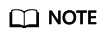
Deleted access rules or mapped log streams cannot be recovered. Exercise caution when performing this operation. For details about the impact of deleting an access rule, see Deleting a Mapping.
Other Operations
On the Access LTS page, click Go to LTS Console to go to the LTS console and create a log group and log stream for mapping.
Feedback
Was this page helpful?
Provide feedbackThank you very much for your feedback. We will continue working to improve the documentation.See the reply and handling status in My Cloud VOC.
For any further questions, feel free to contact us through the chatbot.
Chatbot





