Creating a Seller Offer

Seller offers are available only for common products.
Procedure
- Go to the Seller Console.
- In the navigation pane, choose Sales > Seller Offers. In the upper right corner, click Create Offer.
- Set Involve Milestones to No and enter basic discount information as required.
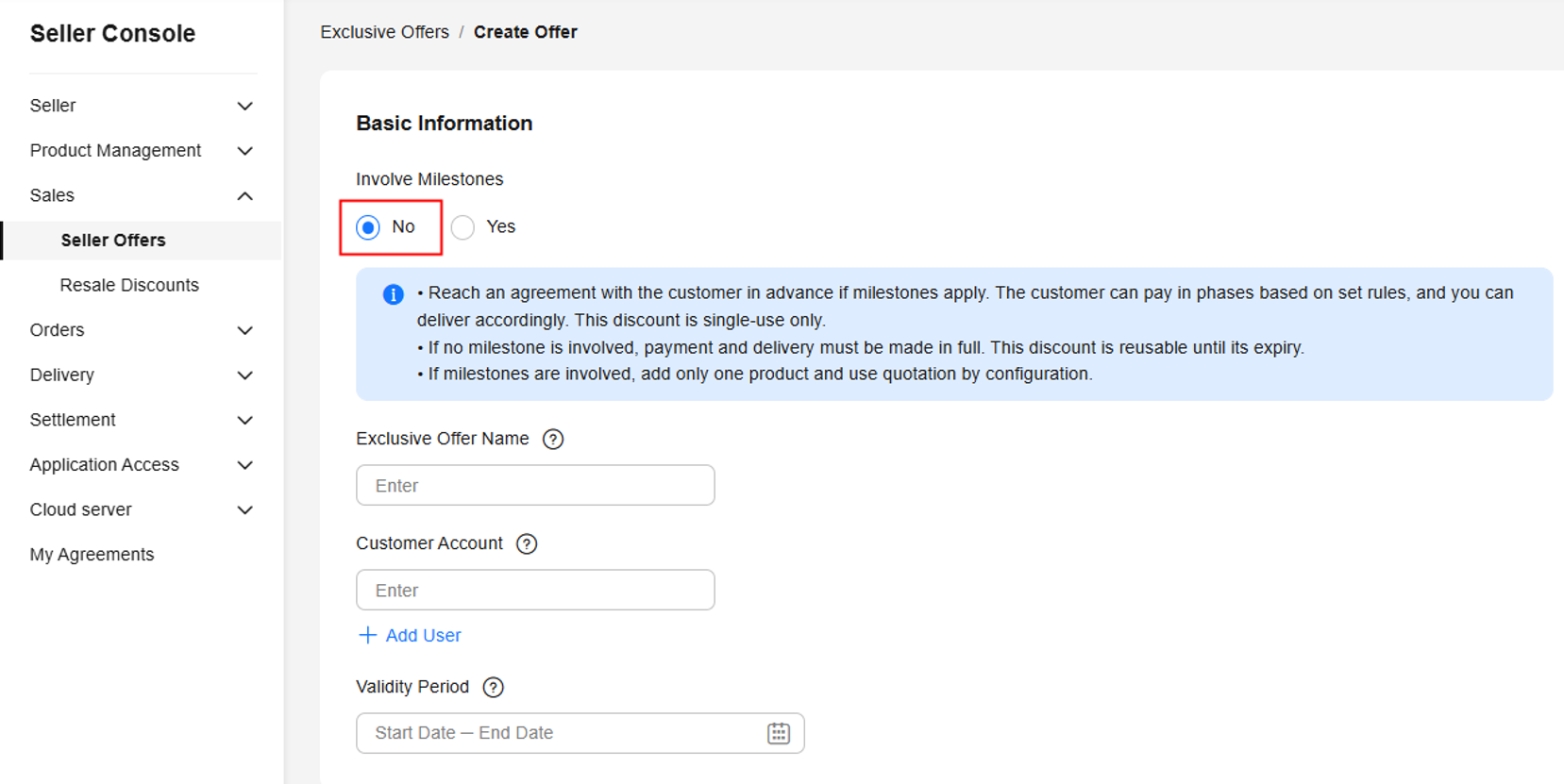
- Exclusive Offer Name: This unique identifier will be displayed to customers. Recommended format: Seller Offer - Product name - XX% Off.
- Customer Account: customers eligible for this discount.
- Validity Period: period when the offer takes effect. Customers can order at the discounted price in this period.

For details about how to create a seller offer for milestone-based payment, see Creating a Seller Offer for Milestone-based Payment.
- Under Quotation, click Add Product. In the Select Product dialog box, select the quotation mode, product, and specifications, and specify the quotation details.
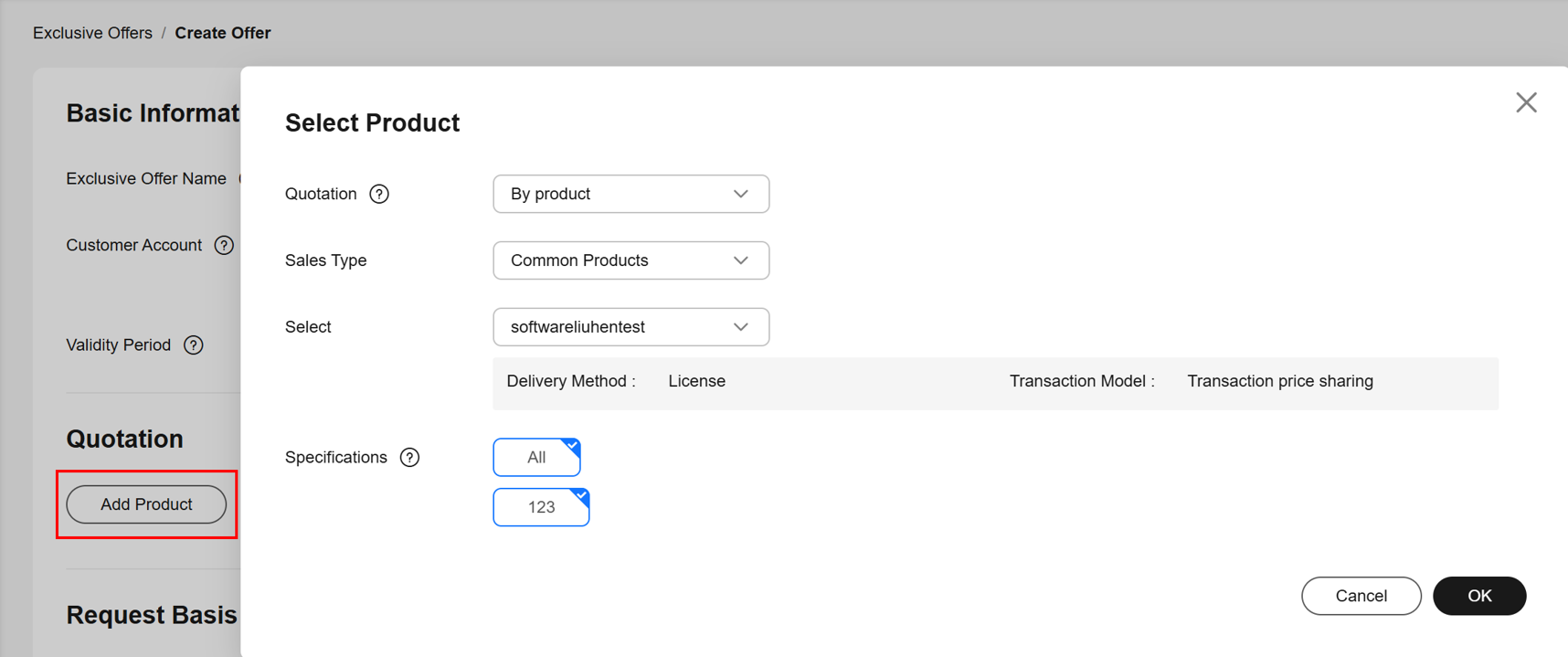 Quotation
Quotation- Select By product when customers have not decided how much they need yet. Customers can then add their desired quantity when placing an order. During the offer validity period, they can place multiple orders using the discount through the offer link.
- Select By configuration when customers know exactly how much they need about a product. This option requires you to specify the product quantity. Customers can either order directly at your set discount and quantity or adjust the quantity as needed. During the offer validity period, they can place multiple orders using the discount through the offer link.
- In the Commercial Discount column, enter the commercial discount of each SKU and submit the offer.
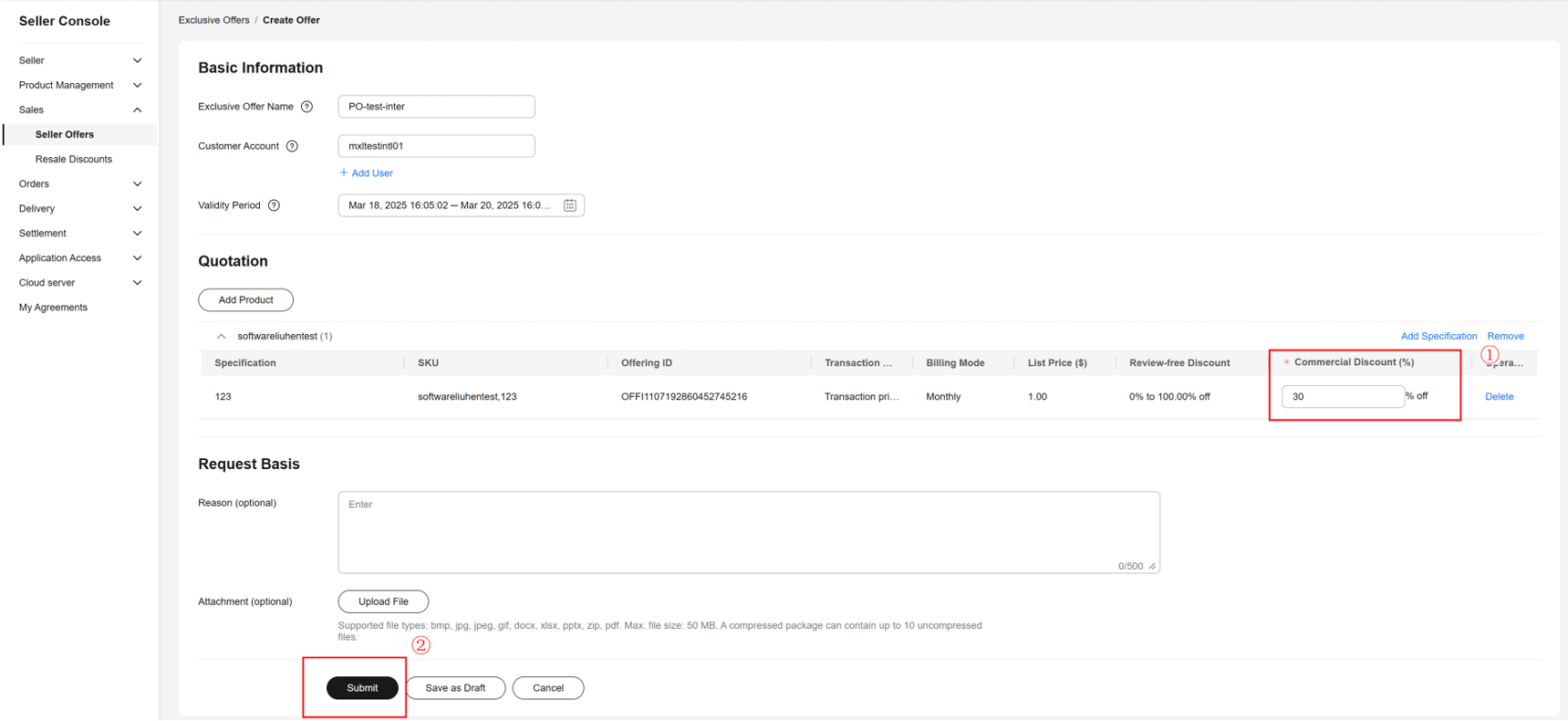
- Commercial Discount: Enter the discount created for customers.
- Set All: Set the same commercial discount for all SKUs.
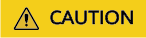
For common products, all discount requests are review-free. Offers take effect immediately after being created.
Feedback
Was this page helpful?
Provide feedbackThank you very much for your feedback. We will continue working to improve the documentation.See the reply and handling status in My Cloud VOC.
For any further questions, feel free to contact us through the chatbot.
Chatbot





