Creating a Seller Offer for Milestone-based Payment
KooGallery provides milestone-based payment to ease customer payment burdens and speed up settlements. Customers pay in stages according to agreed proportions. You can receive payments based on customer payment status and your own delivery progress.

For details about how to create a seller offer that does not involve milestone-based payment, see Creating a Seller Offer.
Procedure
- Go to the Seller Console.
- In the navigation pane, choose Sales > Seller Offers. In the upper right corner, click Create Offer.
- Set Involve Milestones to Yes and set basic discount information as required.
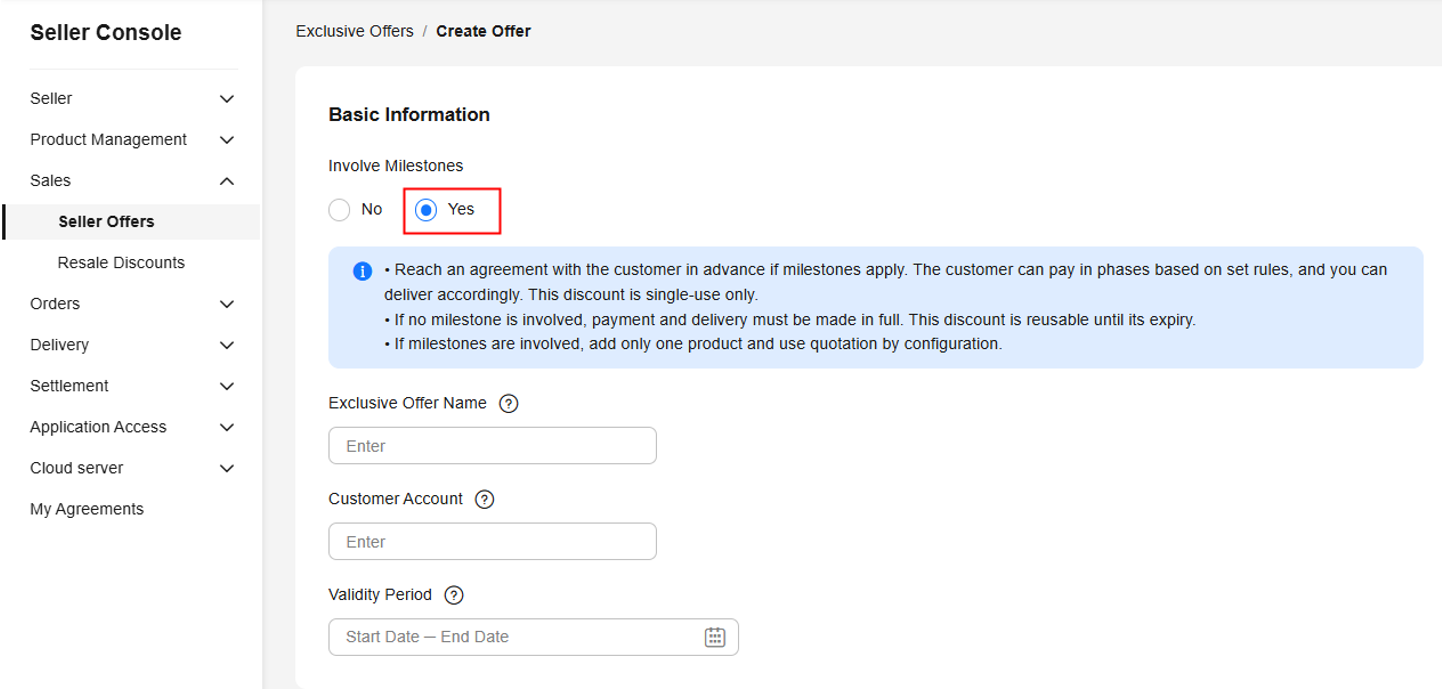
- Exclusive Offer Name: This unique identifier will be displayed to customers. Recommended format: Seller Offer - Product name - XX% Off.
- Customer Account: customer eligible for this discount.

A seller offer for milestone-based payment is valid for only one customer.
- Validity Period: period when the offer takes effect. The customer can order only once at the discounted price in this period.

After the customer places an order, the offer link becomes invalid.
- Under Quotation, click Add Product. In the Select Product dialog box, select a product and specification, set the quantity or capacity, and click OK.
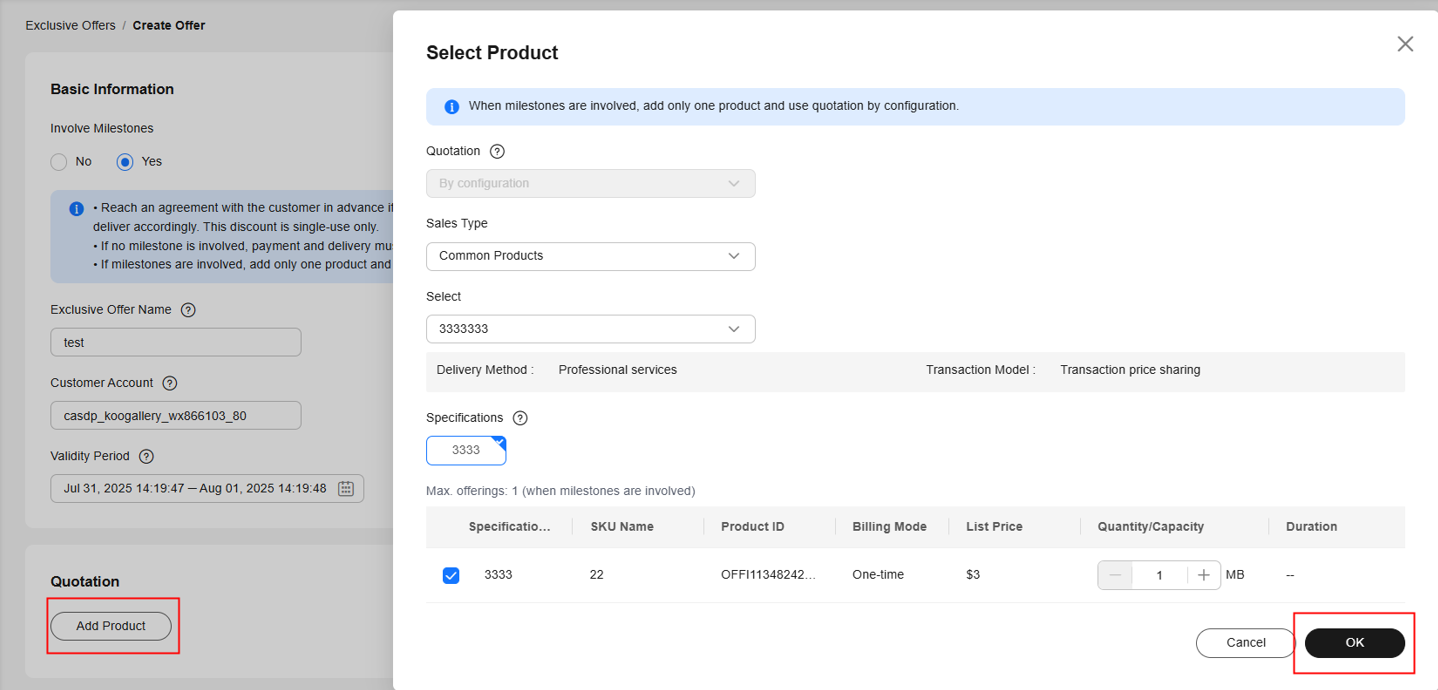

You can select only one specification and must specify the required quantity or capacity. The customer cannot change these selections when placing an order.

Supported scenarios or constraints
- Sales regions: excluding countries and regions with multi-level tax rates. Customers who have signed contracts with SPARKOO TECNOLOGIAS DO BRASIL LTDA cannot buy common products.
- Revenue sharing model: by transaction price
- Product delivery methods: SaaS, license, and professional service
- Delivery mode: offline. Online delivery is not supported.
- Billing modes: one-time payment. Yearly/Monthly billing, pay-per-use billing, and pay-per-use packages are not supported.
- Order type: Only new purchase is supported. Renewal, unsubscription, and specification upgrade are not supported.
- Customer type: postpaid customers with a credit balance. The credit balance is separated from that granted by Huawei.
- Sales mode: direct sales. Resale is not supported.
- In the Commercial Discount column, enter the commercial discount of the product.
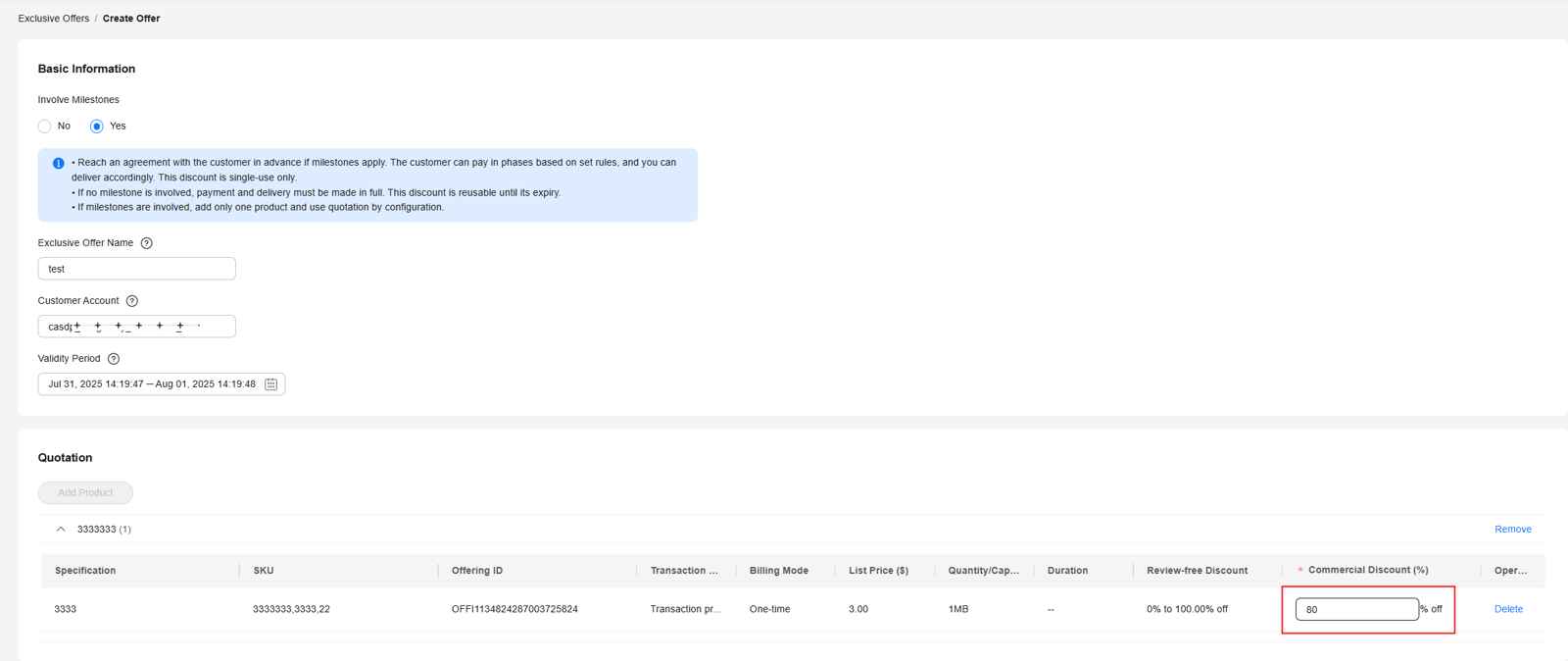
- Select a service flow template and service support terms, and click OK.
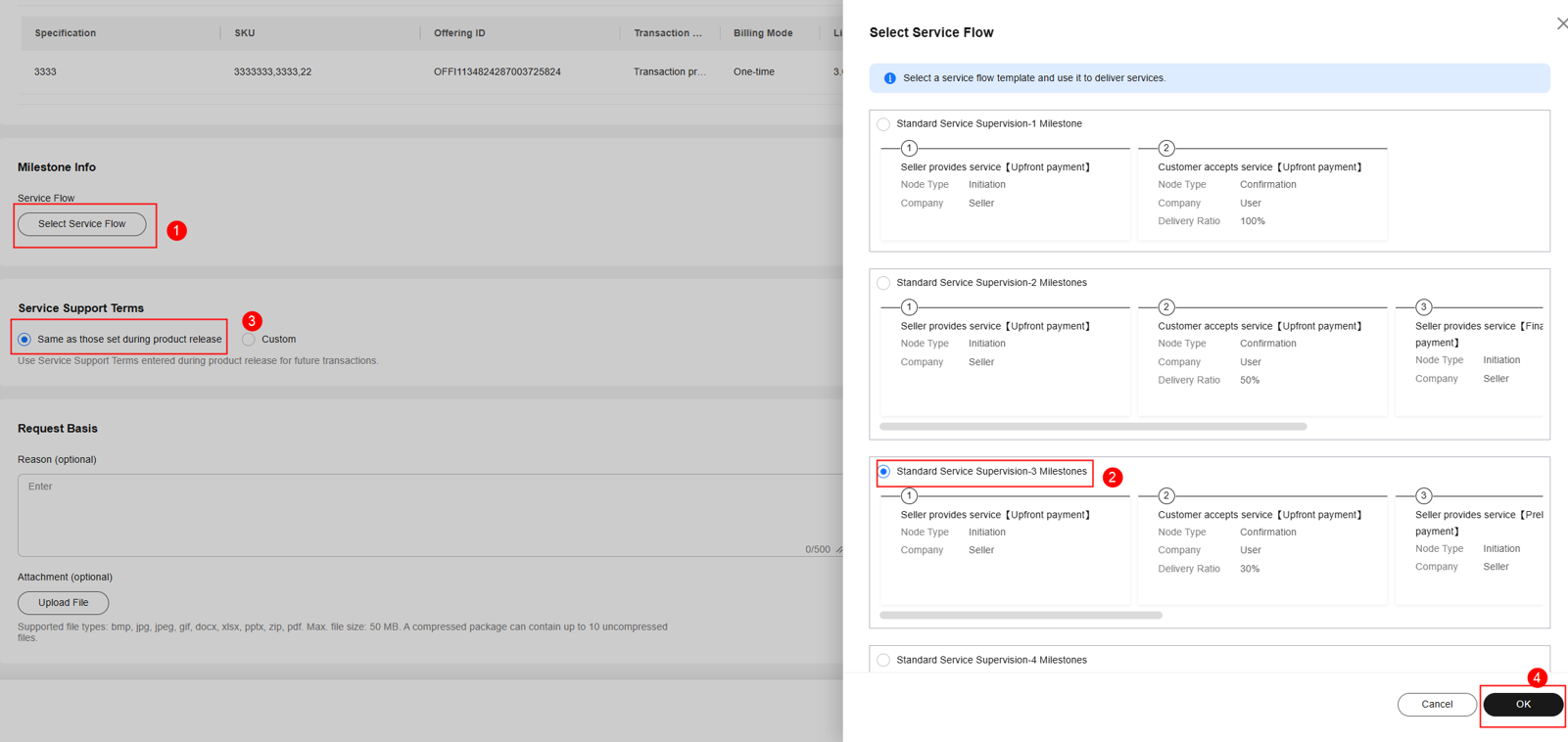

1. Set one to five milestone nodes and set their individual proportions. The total proportions of both seller deliveries and customer payments must be 100%.
2. For Service Support Terms, select Same as those set during product release or Custom. If you customize the terms, follow them in the project's later stages.
- Configure the service flow template based on the payment and delivery proportions negotiated with the customer and click Submit.
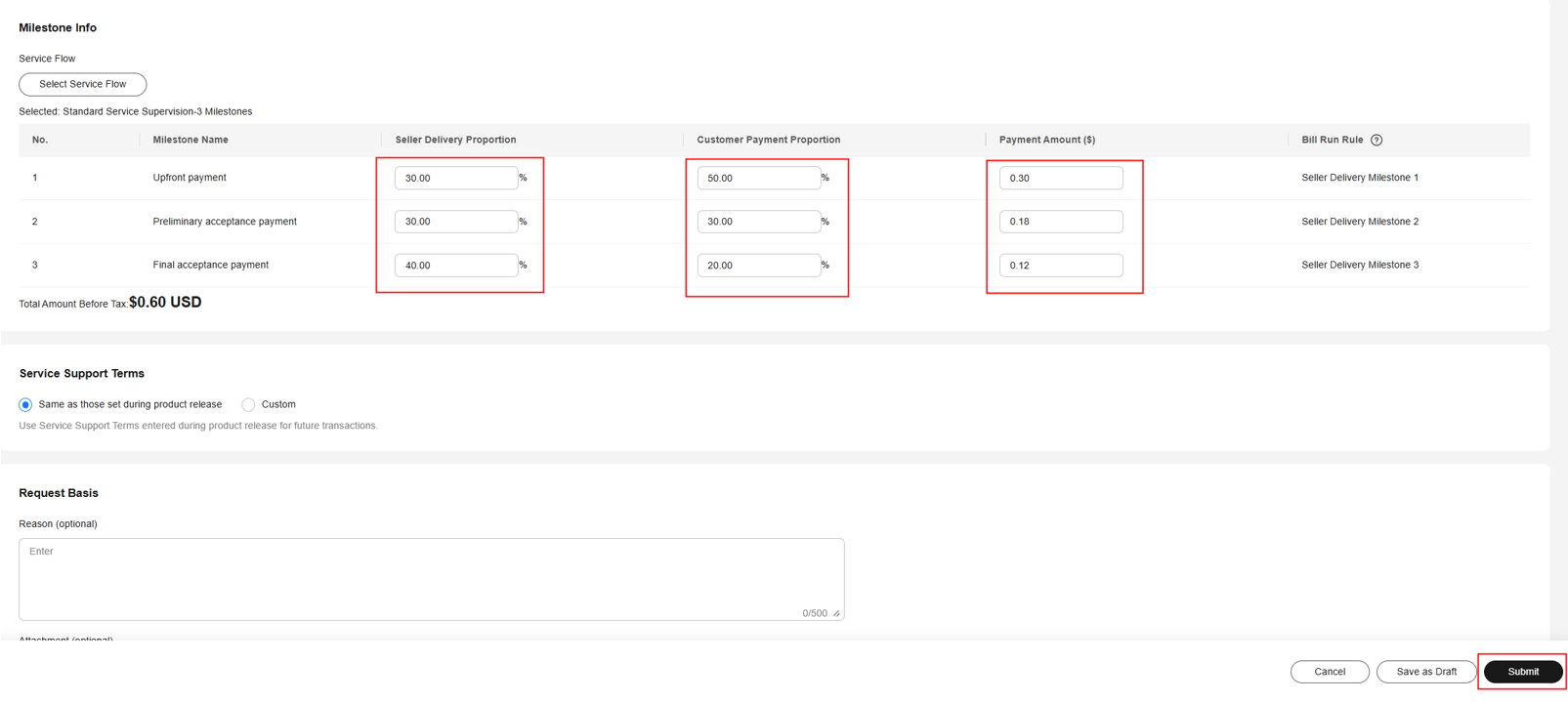

1. Enter the proportion for seller delivery. For customer payment, enter its proportion or amount (tax excluded). If you enter an amount, the system calculates the payment proportion (rounded off). The total proportions of both seller deliveries and customer payments must be 100%. The sum of customer payment amount must be the total pre-tax amount.
2. All values are accurate to two decimal places.
3. The number of delivery and payment milestones should match, but their proportions in each milestone can vary. Customers should pay the same or a larger proportion than what you deliver at each stage except the fine one. If not, the calculated tax-included payment proportion may differ from the entered one, causing settlement triggering failures.
4. For details about settlement rules, see Settlement Rules.
Feedback
Was this page helpful?
Provide feedbackThank you very much for your feedback. We will continue working to improve the documentation.See the reply and handling status in My Cloud VOC.
For any further questions, feel free to contact us through the chatbot.
Chatbot





