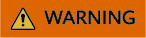How Do I Restore the Connection Between the Agent and SMS?
Symptom
During the migration, the error message "SMS.6603 The connection to SMS was lost" was displayed, and the migration task was in the Disconnected status. As a result, most operations could not be performed.

Possible Causes
- The Agent on the source server is not running.
- The Agent is disconnected from SMS. This can happen if no operations are performed on the Agent for a long time (30 days by default, but this can be changed using the heartmonitorday parameter in the config/g-property.cfg file).
- The network connection between the Agent and SMS is abnormal.
- The SMS-Agent-Py3 or SMS-Agent-Py2 process exits. This can happen if you have been logged out of or have exited the source server automatically.
- The AK/SK authentication fails. This can happen if the system time in the source server is more than 15 minutes ahead of or behind the local standard time because, for example, the NTP server on the source server is incorrectly configured.
Windows Server 2019, Windows Server 2016, Windows Server 2012, Windows 10, and Windows 8.1
- Log in to the source server, find the Agent icon in the lower right corner, and check whether the Agent is running properly.
- If the Agent has exited, restart the Agent.
- If the Agent is running properly, go to 2.
- On the Agent GUI, check whether the Start button can be clicked.
- If it can, the Agent has proactively disconnected from SMS. Click Start to reconnect it.
- If it cannot, go to 3.

- In the CLI, run telnet sms.ap-southeast-3.myhuaweicloud.com 443 to check the connection between the source server and SMS.
- If the connection is unavailable, check whether the DNS and firewall of the source server are correctly configured.
- If the connection is available and data is being transmitted, check whether the outbound bandwidth of the source server is lower than 10 Mbit/s. If it is, the data transmission may be using up all the bandwidth, which can cause the connection between the Agent and SMS to time out. In this case, increase the outbound bandwidth of the source server to more than 10 Mbit/s, and then continue the migration.
- Wait for about a minute and sign in to the console.
- Click Service List. Under Migration, choose Server Migration Service.
The SMS console is displayed.
- In the navigation pane on the left, choose Servers.
In the Status column, view the connection status of the source server.
Windows Server 2008 and Windows 7
- Log in to the source server and check whether the SMSAgentDeploy.exe process is running properly.
- In the CLI, run telnet sms.ap-southeast-3.myhuaweicloud.com 443 to check the connection between the source server and SMS.
- If the connection is unavailable, check whether the DNS and firewall of the source server are correctly configured.
- If the connection is available and data is being transmitted, check whether the outbound bandwidth of the source server is lower than 10 Mbit/s. If it is, the data transmission may be using up all the bandwidth, which can cause the connection between the Agent and SMS to time out. In this case, increase the outbound bandwidth of the source server to more than 10 Mbit/s, and then continue the migration.
- Wait for about a minute and sign in to the console.
- Click Service List. Under Migration, choose Server Migration Service.
The SMS console is displayed.
- In the navigation pane on the left, choose Servers.
In the Status column, view the connection status of the source server.
Linux
- Use PuTTY or an SSH client to log in to the source server.
- Run ps -ef | grep -v grep | grep linuxmain to check whether the Agent is running properly.
- If the linuxmain process is not running, restart the Agent.
- If the linuxmain process is running, go to 3.

- In the CLI, run telnet sms.ap-southeast-3.myhuaweicloud.com 443 to check the connection between the source server and SMS.
- If the connection is unavailable, check whether the DNS and firewall of the source server are correctly configured.
- If the connection is available and data is being transmitted, check whether the outbound bandwidth of the source server is lower than 10 Mbit/s. If it is, the data transmission may be using up all the bandwidth, which can cause the connection between the Agent and SMS to time out. In this case, increase the outbound bandwidth of the source server to more than 10 Mbit/s, and then continue the migration.
- Wait for about a minute and sign in to the console.
- Click Service List. Under Migration, choose Server Migration Service.
The SMS console is displayed.
- In the navigation pane on the left, choose Servers.
In the Status column, view the connection status of the source server.
Feedback
Was this page helpful?
Provide feedbackThank you very much for your feedback. We will continue working to improve the documentation.See the reply and handling status in My Cloud VOC.
For any further questions, feel free to contact us through the chatbot.
Chatbot