How Do I Upgrade SA to SecMaster?
SecMaster is a next-generation cloud native security operations platform. Based on years of Huawei Cloud experience in cloud security, it enables integrated and automatic security operations through cloud asset management, security posture management, security information and incident management, security orchestration and automatic response, cloud security overview, simplified cloud security configuration, configurable defense policies, and intelligent and fast threat detection and response.
SecMaster is an upgraded version of SA. New functions and version iteration will be performed in SecMaster. If you are using SA, SecMaster is recommended for your use in the future.
Precautions
- Only the upgrade from SA to SecMaster is supported. The change from SecMaster to SA is not supported.
- During the upgrade, your SA quota will be allocated to different regions for SecMaster during the upgrade. Before the upgrade, make sure you know how you want SecMaster to take over your SA quota. Note that the SA purchase channel will be unavailable later.
- After the upgrade, SA and SecMaster share the same lifecycle. However, as for you pay-per-use SA subscriptions, you still need to go to the SA console for cancelling or renewing the subscription.
- After the upgrade, change operations cannot be performed in SecMaster. If you need to perform operations such as version upgrade or quota increase, perform the operations in SA.
Upgrading SA to SecMaster
- Log in to the SecMaster console.
- In the upper left corner of the page, click
 and choose .
and choose . - In the upper right corner of the page displayed, click Upgrade to SecMaster.
Figure 1 Upgrade to SecMaster
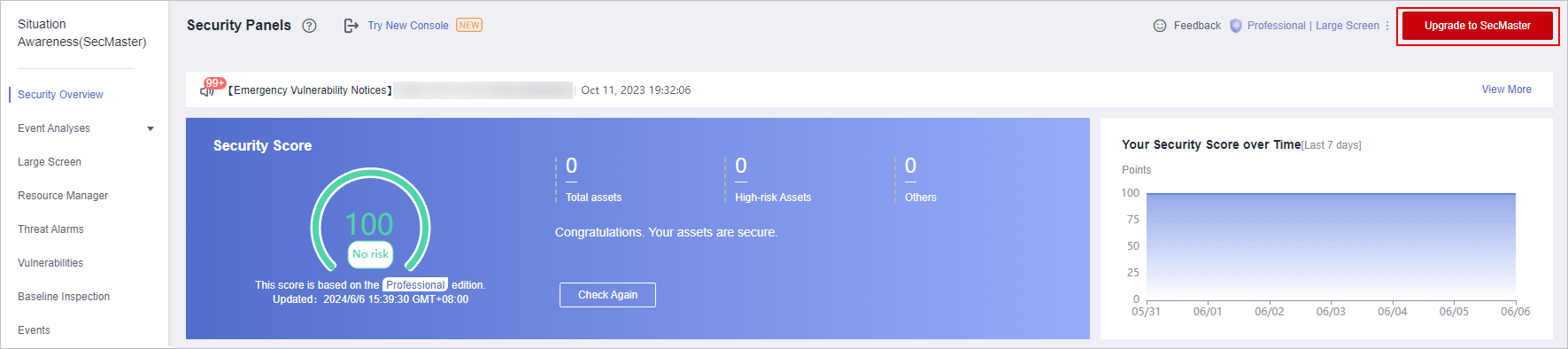
- On the Upgrade to SecMaster page, configure parameters.
- Edition Mapping: The system has automatically synchronized the edition mappings between SA and SecMaster (edition, billing mode, or large screen). No manual configuration is required.
- Allocate Quota: Allocate all SA quotas to SecMaster based on your needs.
- Click Upgrade Now.
After the upgrade is complete, you can use SecMaster. Go to SecMaster: Click
 in the upper left corner of the page and choose Security & Compliance > SecMaster. For more details, see SecMaster Introduction.
in the upper left corner of the page and choose Security & Compliance > SecMaster. For more details, see SecMaster Introduction.
Feedback
Was this page helpful?
Provide feedbackThank you very much for your feedback. We will continue working to improve the documentation.See the reply and handling status in My Cloud VOC.
For any further questions, feel free to contact us through the chatbot.
Chatbot





