How Do I Set the Custom Period for the API Data Source at the Source?
When you create a common FDI task, if you set the source as an API and enable incremental migration for the task, scheduling period can be customized. The following lists several example configurations.
- If Time Interval is set to Hour, the configuration scenarios are as follows:
2020-11-05 22:10 is used as an example.

- Period is set to Current period and Right Periodic Boundary is set to Open interval.
The values of Start Time Field and End Time Field are the start time and end time of the current period, respectively.
The time interval for obtaining data is [2020-11-05 22:00:00.0, 2020-11-05 23:00:00.0].
- Period is set to Current period and Right Periodic Boundary is set to Closed interval.
The values of Start Time Field and End Time Field are the start time and the end time subtracted by 1 ms of the current period, respectively.
The time interval for obtaining data is [2020-11-05 22:00:00.0, 2020-11-05 22:59:59.999].
- Period is set to Previous period and Right Periodic Boundary is set to Open interval.
The values of Start Time Field and End Time Field are the start time and end time of the previous period, respectively.
The time interval for obtaining data is [2020-11-05 21:00:00.0, 2020-11-05 22:00:00.0].
- Period is set to Previous period and Right Periodic Boundary is set to Closed interval.
The values of Start Time Field and End Time Field are the start time and the end time subtracted by 1 ms of the previous period, respectively.
The time interval for obtaining data is [2020-11-05 21:00:00.0, 2020-11-05 21:59:59.999].
- Period is set to Current period and Right Periodic Boundary is set to Open interval.
- If Time Interval is set to Day, the following configuration scenarios are available:
2020-11-06 22:10 is used as an example.
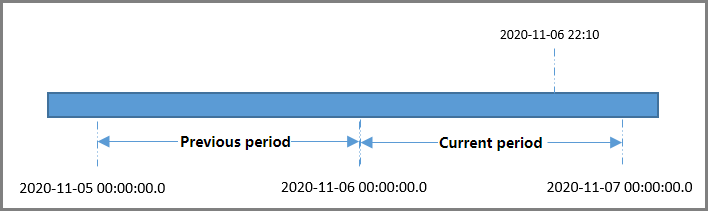
- Period is set to Current period and Right Periodic Boundary is set to Open interval.
The values of Start Time Field and End Time Field are the start time and end time of the current period, respectively.
The time interval for obtaining data is [2020-11-06 00:00:00.0, 2020-11-07 00:00:00.0].
- Period is set to Current period and Right Periodic Boundary is set to Closed interval.
The values of Start Time Field and End Time Field are the start time and the end time subtracted by 1 ms of the current period, respectively.
The time interval for obtaining data is [2020-11-06 00:00:00.0, 2020-11-06 23:59:59.999].
- Period is set to Previous period and Right Periodic Boundary is set to Open interval.
The values of Start Time Field and End Time Field are the start time and end time of the previous period, respectively.
The time interval for obtaining data is [2020-11-05 00:00:00.0, 2020-11-06 00:00:00.0].
- Period is set to Previous period and Right Periodic Boundary is set to Closed interval.
The values of Start Time Field and End Time Field are the start time and the end time subtracted by 1 ms of the previous period, respectively.
The time interval for obtaining data is [2020-11-05 00:00:00.0, 2020-11-05 23:59:59.999].
- Period is set to Current period and Right Periodic Boundary is set to Open interval.
- If Time Interval is set to Week, the following configuration scenarios are available:
2020-11-06 22:10 is used as an example.
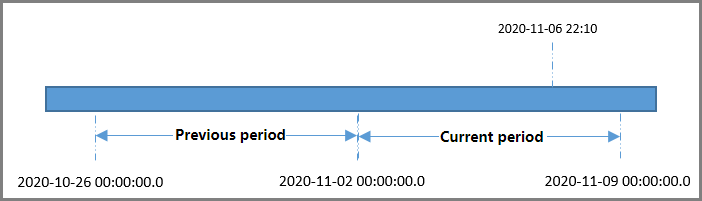
- Period is set to Current period and Right Periodic Boundary is set to Open interval.
The values of Start Time Field and End Time Field are the start time and end time of the current period, respectively.
The time interval for obtaining data is [2020-11-02 00:00:00.0, 2020-11-09 00:00:00.0].
- Period is set to Current period and Right Periodic Boundary is set to Closed interval.
The values of Start Time Field and End Time Field are the start time and the end time subtracted by 1 ms of the current period, respectively.
The time interval for obtaining data is [2020-11-02 00:00:00.0, 2020-11-08 23:59:59.999].
- Period is set to Previous period and Right Periodic Boundary is set to Open interval.
The values of Start Time Field and End Time Field are the start time and end time of the previous period, respectively.
The time interval for obtaining data is [2020-10-26 00:00:00.0, 2020-11-02 00:00:00.0].
- Period is set to Previous period and Right Periodic Boundary is set to Closed interval.
The values of Start Time Field and End Time Field are the start time and the end time subtracted by 1 ms of the previous period, respectively.
The time interval for obtaining data is [2020-10-26 00:00:00.0, 2020-11-01 23:59:59.999].
- Period is set to Current period and Right Periodic Boundary is set to Open interval.
- If Time Interval is set to Month, the following configuration scenarios are available:
2020-11-06 22:10 is used as an example.
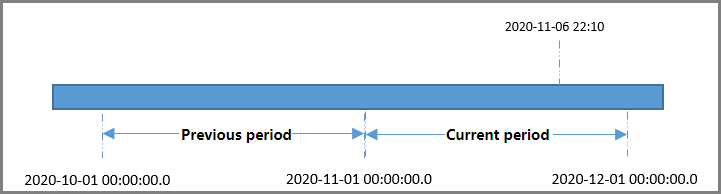
- Period is set to Current period and Right Periodic Boundary is set to Open interval.
The values of Start Time Field and End Time Field are the start time and end time of the current period, respectively.
The time interval for obtaining data is [2020-11-01 00:00:00.0, 2020-12-01 00:00:00.0].
- Period is set to Current period and Right Periodic Boundary is set to Closed interval.
The values of Start Time Field and End Time Field are the start time and the end time subtracted by 1 ms of the current period, respectively.
The time interval for obtaining data is [2020-11-01 00:00:00.0, 2020-11-30 23:59:59.999].
- Period is set to Previous period and Right Periodic Boundary is set to Open interval.
The values of Start Time Field and End Time Field are the start time and end time of the previous period, respectively.
The time interval for obtaining data is [2020-10-01 00:00:00.0, 2020-11-01 00:00:00.0].
- Period is set to Previous period and Right Periodic Boundary is set to Closed interval.
The values of Start Time Field and End Time Field are the start time and the end time subtracted by 1 ms of the previous period, respectively.
The time interval for obtaining data is [2020-10-01 00:00:00.0, 2020-10-31 23:59:59.999].
- Period is set to Current period and Right Periodic Boundary is set to Open interval.
Feedback
Was this page helpful?
Provide feedbackThank you very much for your feedback. We will continue working to improve the documentation.See the reply and handling status in My Cloud VOC.
For any further questions, feel free to contact us through the chatbot.
Chatbot





