Upgrading the Version of a DRS Task
In 24.10.0 and later versions, you can upgrade the version of a DRS task on the console immediately or as scheduled. You can set an upgrade time window. During the time window, the system checks whether a task meets the upgrade conditions every 10 minutes. If the task meets the upgrade conditions, the system delivers the request to the kernel for version upgrade.
Constraints
- The upgrade conditions displayed on the console are as follows:
- The task is in the incremental state.
- The kernel version must be 24.10.0 or later. To upgrade the DRS kernel, .
- The task has a version that can be upgraded.
- The version upgrade function is available only for synchronization, migration, and DR tasks.
- The upgrade conditions on which the management system depends for delivering an upgrade command are as follows:
- The task is in the incremental state.
- The task latency is no more than 30s.
- The task has a version that can be upgraded, and the upgrade time is within a specified time range.
- In the multi-task scenario, an upgrade can be performed only when all subtasks meet the preceding conditions.
- After receiving the upgrade request from the management system, the kernel downloads the new version and monitors and checks whether the upgrade is successful based on the following conditions:
- The log download, parsing, and incremental migration processes are normal.
- The incremental position is updated properly.
- The maximum monitoring duration is 10 minutes. (If the system detects that the incremental position is updated properly within 3 minutes and the preceding processes are normal within 3 minutes, the monitoring terminates within 3 minutes.)
- If the task upgrade fails, the system rolls back the version. The entire upgrade process is displayed in the Migration Logs page on the console.
- The task cannot be paused during version upgrade.
Prerequisites
- The task is in the incremental state. The task has been upgraded to the baseline version. The Upgrade button is available in the task list.
Procedure
- On the Online Migration Management page, locate the target migration task and click Upgrade in the Operation column.
Figure 1 Task management

- In the Upgrade dialog box, select Now or Scheduled for Upgrade Time.
- After you click Now, the task upgrade starts.
Figure 2 Upgrading a task
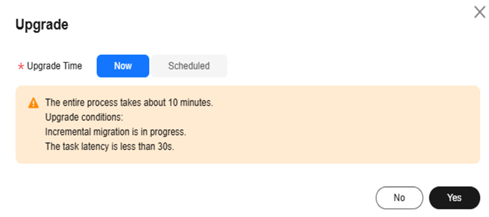
- If you select Scheduled for Upgrade Time, specify a time range for task upgrade.
Figure 3 Upgrading a task as scheduled
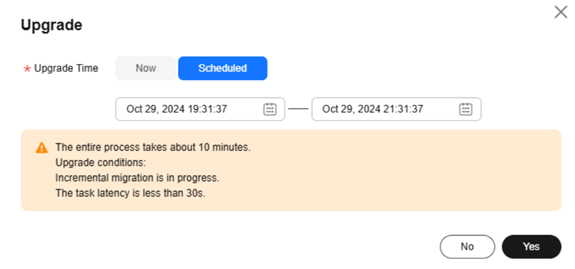
- After you click Now, the task upgrade starts.
Viewing the Upgrade Status
- During the upgrade, the task status is Upgrading replication instance in the task list.
Figure 4 Upgrading

- Click the task name to go to the task details page. In the navigation pane, choose Migration Logs to view upgrade logs.
- Upgrade success logs
Figure 5 Logs

- Upgrade failure logs
Figure 6 Logs
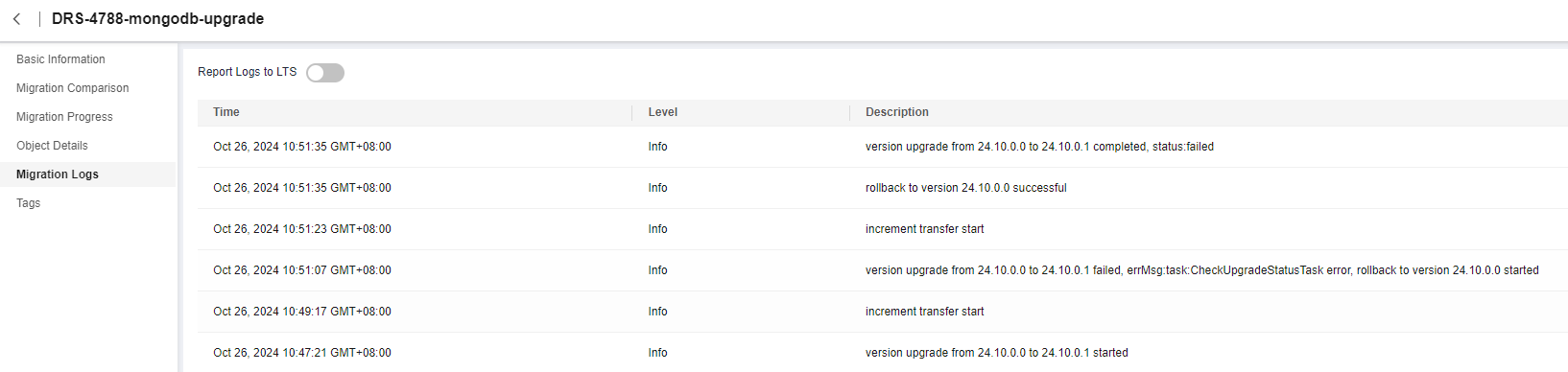
- Upgrade success logs
Feedback
Was this page helpful?
Provide feedbackThank you very much for your feedback. We will continue working to improve the documentation.See the reply and handling status in My Cloud VOC.
For any further questions, feel free to contact us through the chatbot.
Chatbot





