Step 2: Add a Whitelist Record
Scenarios
Permission management controls the access of a VPC endpoint in one account to a VPC endpoint service in another.
After a VPC endpoint service is created, you can add or delete an authorized account ID to and from the whitelist of the VPC endpoint service.
The following operations describe how to obtain your account ID and add it to the whitelist of another user's VPC endpoint services.
Prerequisites
The required VPC endpoint service is available.
Constraints
- The VPC endpoint and the VPC endpoint service must be deployed in the same region.
- Before you configure the whitelist for a VPC endpoint service, obtain the account ID of the associated VPC endpoint.
Obtain the ID of Your Own Account
- Log in to the management console.
- Click My Credentials under the account.

The My Credentials page is displayed. You can view the account ID of VPC 1.
Figure 1 ID
Add Account IDs to Be Authorized to the Whitelist of a VPC Endpoint Service
- In the VPC endpoint service list, locate the VPC endpoint service and click its name.
- On the displayed page, select the Permission Management tab and click Add to Whitelist.
Figure 2 Add to Whitelist
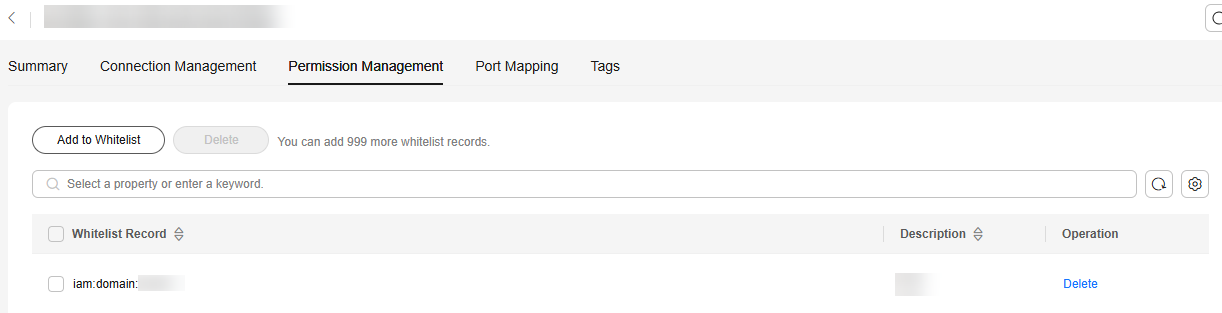
- Enter an authorized account ID in the required format and click OK.


- Your account is in the whitelist of your VPC endpoint service by default.
- domain_id indicates the ID of the authorized account, for example, 1564ec50ef2a47c791ea5536353ed4b9
- Adding * to the whitelist means that all users can access the VPC endpoint service.
Feedback
Was this page helpful?
Provide feedbackThank you very much for your feedback. We will continue working to improve the documentation.See the reply and handling status in My Cloud VOC.
For any further questions, feel free to contact us through the chatbot.
Chatbot





