Step 4: Create a Protection Group and Protected Instances
Procedure
- Configure the protected instance information. Table 1 describes the parameters.
- Click Next.
The page for you to confirm disaster recovery information is displayed.
Confirm the configuration and click Submit. The configuration is complete, and the Asynchronous Replication page is displayed.
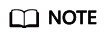
If no production site servers are displayed, see Why Is No Production Site Server Displayed When I Create Protected Instances?
- If no protection group is created, click Create Protection Group to create one.

Table 1 Parameter description Parameter
Description
Example Value
Production Site Server
- Select production site servers you want to protect. If no server is available, it may be because the agent deployment failed.
- Select the disk type for each disaster recovery site disk.
- Enter a name for each protected instance. The name can contain letters, digits, underscores (_), hyphens (-), or periods (.), can be no more than 64 characters long, and cannot contain spaces.
-
Protection Group
Select a protection group for the protected instances.
If you create protected instances first time ever or the current protection group does not meet your requirements, click Create Protection Group to create a new one.
It is recommended that you add servers of a specific business to the same protection group. In this case, you can run DR drills, start protection and perform failovers for the entire group.
protected-group-01
Feedback
Was this page helpful?
Provide feedbackThank you very much for your feedback. We will continue working to improve the documentation.See the reply and handling status in My Cloud VOC.
For any further questions, feel free to contact us through the chatbot.
Chatbot





