Creating a Workgroup
Prerequisites
You have logged in to the Huawei Qiankun console and have been assigned the tenant administrator role (preset role) or the permission to manage workgroups and managed objects under the user and tenant service.
Context
The first Huawei Qiankun account registered for a tenant is the administrator account of the root workgroup and acts the role of a tenant administrator with all operation permissions.
The root workgroup administrator can create lower-level workgroups. A maximum of five levels of workgroups are supported, and each workgroup has an administrator.
Procedure
- Click your account in the upper right corner, and choose . The User Management page is displayed.
- In the workgroup navigation tree, click + to create a workgroup.
- Configure basic workgroup information and administrator information, and click Next. For details about the parameters, see Table 1.
- The value of Max. Users or Max. Workgroups cannot exceed the number of remaining users or workgroups supported by the root workgroup.
Figure 1 Configuring workgroup information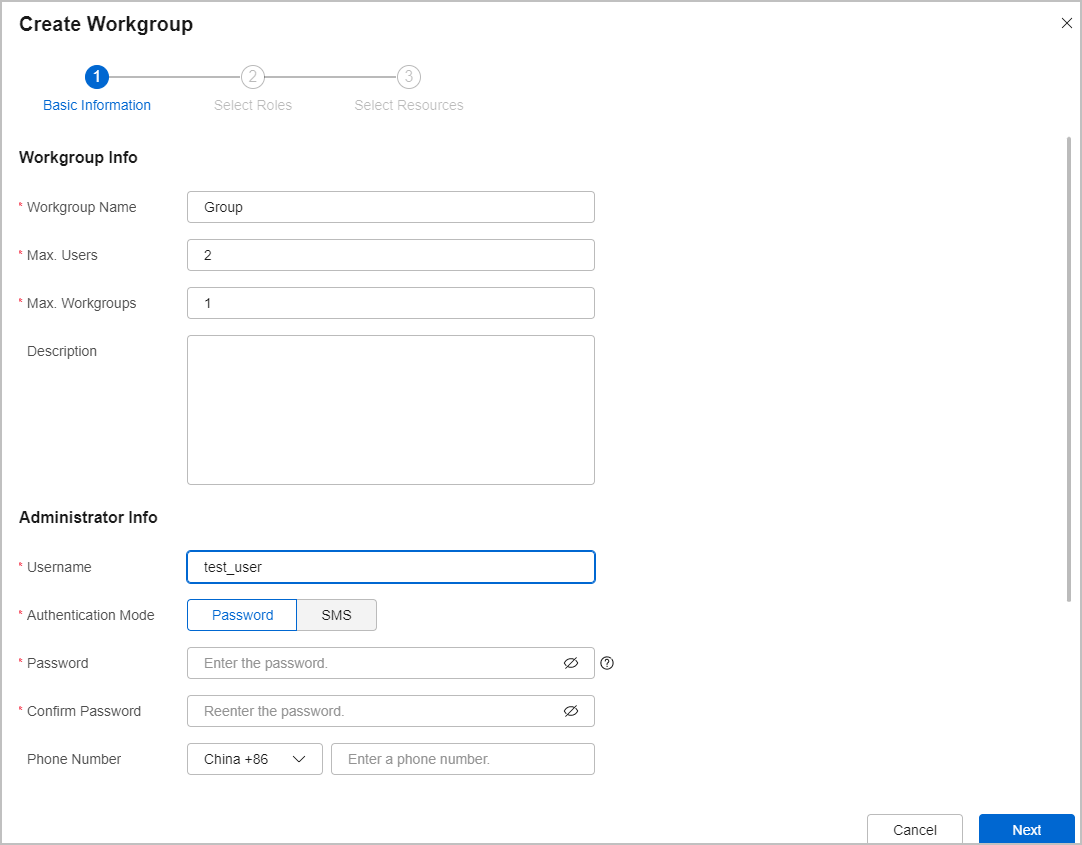
Table 1 Parameters for configuring a workgroup administrator Parameter
Description
Authentication Mode
Administrator authentication mode, which can be set to Password or SMS.
Password
Password of the administrator.
Phone Number, Email Address
Phone number or email address for receiving notifications and reports from Huawei Qiankun.
Enable User
Default enabling state of the workgroup administrator. If this function is disabled, the administrator account cannot be used to log in to the console and the assigned permissions do not take effect.
- Specify roles for the workgroup administrator, and click Next.
- By default, the role list displays all roles of the current login account.
- To assign custom roles, create them in advance by referring to Creating a Role.
Figure 2 Specifying administrator roles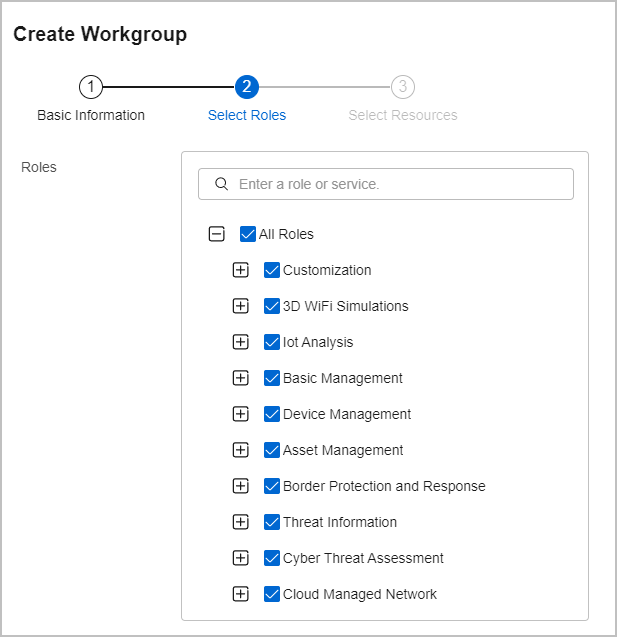
- Configure managed resources for the workgroup, and click Finish.
Resources managed by a workgroup are exclusive resources; that is, these resources can be managed only by one workgroup at the same level.
Figure 3 Configuring managed resources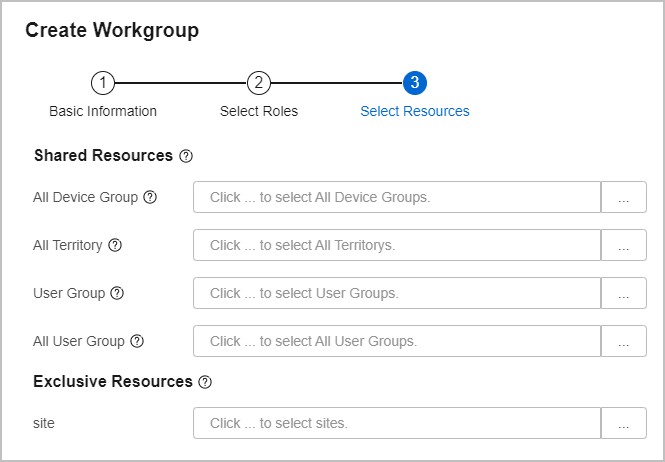
Follow-up Procedure
- Change the initial password. When logging in to the Huawei Qiankun console for the first time, the new workgroup administrator needs to sign website agreements and change the password.
- View, modify, or delete a workgroup. The root workgroup can only be viewed.
Table 2 Operations that can be performed on workgroups Operation
Description
View
Select a workgroup in the Workgroups navigation tree, and click
 above the user list to view the workgroup information, administrator information, and managed objects.
above the user list to view the workgroup information, administrator information, and managed objects.Modify
Select a workgroup in the Workgroups navigation tree, and click
 above the user list to modify the workgroup information, such as the workgroup name, maximum number of users, and managed objects.
above the user list to modify the workgroup information, such as the workgroup name, maximum number of users, and managed objects.Delete
In the Workgroups navigation tree, move the cursor to a workgroup name and click
 on the right to delete the workgroup.CAUTION:
on the right to delete the workgroup.CAUTION:- To delete a workgroup with lower-level groups, delete its lower-level workgroups first.
- When a workgroup is deleted, all data and user information of the workgroup will also be deleted and cannot be restored, and online users in the workgroup will be logged out. Exercise caution when performing this operation.
Feedback
Was this page helpful?
Provide feedbackThank you very much for your feedback. We will continue working to improve the documentation.See the reply and handling status in My Cloud VOC.
For any further questions, feel free to contact us through the chatbot.
Chatbot





