Adding a CNAME Record on Huawei Cloud DNS
If your domain name is resolved using Huawei Cloud DNS, follow the steps in this section to add a CNAME record. download.game-apk1.com is used as an example.
Procedure
- Obtain the CNAME of the domain name.
- Log in to Huawei Cloud console. Choose .
The CDN console is displayed.
- In the navigation pane, choose Domains.
On the Domains page, copy the CNAME download.game-apk1.com.****.c.cdnhwc2.com.
Figure 1 Obtaining the CNAME
- Add a CNAME record.
-
Log in to the management console and choose .
The DNS console is displayed.
-
In the navigation pane, choose Public Zones.
The public zone list is displayed.
- Click the domain name you want to add a record set to. In this example, the domain name is game-apk1.com.
- Click Add Record Set in the upper right corner.
Figure 2 Adding a record set

- Configure the parameters as instructed. Table 1 describes the parameters.
Table 1 Parameter description Parameter
Parameter description
Example Value
Name
Domain name prefix
- Name for www.huaweicloud.com is www.
- Name for testcdn.huaweicloud.com is testcdn.
Type
Type of the record set
CAUTION:A CNAME record cannot coexist with an A record. Otherwise, DNS resolution will fail.
CNAME – Map one domain to another
Line
Used when the DNS server is resolving a domain name. It returns the IP address of the server according to the visitor source. For details, see Intelligent Resolution.
Default
TTL (s)
Cache duration of the record set on a local DNS server. If your service address changes frequently, set TTL to a smaller value.
Retain the default value.
Value
Domain name to be pointed to, that is, the CNAME allocated by CDN
download.game-apk1.com.****c.cdnhwc2.com
Weight
If a resolution line in a zone contains multiple record sets of the same type, you can set different weights to each record set. For details, see Configuring Weighted Resolution.
-
- Click OK.
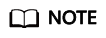
- After the CNAME resolution takes effect, the status changes to
 . However, CNAME resolution may fail the verification and the status changes to
. However, CNAME resolution may fail the verification and the status changes to  , indicating that no CNAME record is configured for the domain name. If you have correctly configured the CNAME record, ignore the error message.
, indicating that no CNAME record is configured for the domain name. If you have correctly configured the CNAME record, ignore the error message. - A CNAME record takes effect immediately after being added. If you modify the CNAME record, then the change takes effect within 72 hours.
- For details about how to solve a resolution conflict, see DNS Conflicts.
- After the CNAME resolution takes effect, the status changes to
Feedback
Was this page helpful?
Provide feedbackThank you very much for your feedback. We will continue working to improve the documentation.See the reply and handling status in My Cloud VOC.
For any further questions, feel free to contact us through the chatbot.
Chatbot





