Changing the Billing Mode from Pay-per-Use to Yearly/Monthly
DRS allows you to change the billing mode from pay-per-use to yearly/monthly. If you need to use DRS for a long time, you can change the billing mode to yearly/monthly for lower costs.
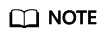
- Migration tasks: Only the pay-per-use billing is supported.
- Synchronization tasks: Only single-AZ tasks that are not frozen and in the incremental state can be changed from pay-per-use to yearly/monthly.
- DR tasks: Only tasks that are not frozen and in the DR state can be changed from pay-per-use to yearly/monthly. For dual-active DR, the billing mode can be changed from pay-per-use to yearly/monthly only when both the forward and backward subtasks are in DR state.
- Changing the billing mode from pay-per-use to yearly/monthly does not affect your services.
- The billing mode of the EIP bound to a pay-per-use task cannot be changed with the task. For details, see EIP Billing.
Procedure
- Log in to the management console.
- Click
 in the upper left corner and select a region and project.
in the upper left corner and select a region and project. - Click
 in the upper left corner and choose . The DRS information page is displayed.
in the upper left corner and choose . The DRS information page is displayed. - On the task management page, locate the target task and choose More > Change to Yearly/Monthly in the Operation column.
- Select a required duration. The minimum duration is one month. Confirm the order and click Pay.
- Select a payment method and click Pay.
- After the billing mode is changed to yearly/monthly, view and manage the task in the tasks list.
In the upper right corner of the task list, click
 to refresh the list. After the billing mode is changed to yearly/monthly, the Billing Mode status changes to Yearly/Monthly.
to refresh the list. After the billing mode is changed to yearly/monthly, the Billing Mode status changes to Yearly/Monthly.
Feedback
Was this page helpful?
Provide feedbackThank you very much for your feedback. We will continue working to improve the documentation.See the reply and handling status in My Cloud VOC.
For any further questions, feel free to contact us through the chatbot.
Chatbot





