Pay-per-Use to Yearly/Monthly
If you have a pay-per-use CCE cluster or node that you expect to use for a long time, you can change it to yearly/monthly billing to reduce costs. Doing so will create an order. After you pay for the order, yearly/monthly billing will be applied immediately.
Suppose you purchased a pay-per-use cluster at 15:29:16 on April 18, 2023 and changed it to yearly/monthly billing at 16:30:30 on the same day. An order was created. After you paid for the order, yearly/monthly billing was applied immediately. In Billing Center, on the Billing page, three line items were generated as follows:
- Pay-per-use expenditures for 15:29:16 to 16:00:00 on April 18, 2023
- Pay-per-use expenditures for 16:00:00 to 16:30:30 on April 18, 2023
- A single, yearly/monthly expenditure generated on April 18, 2023, 16:30:30
Notes and Constraints
- To change the billing mode of a node in a pay-per-use node pool to yearly/monthly, you need to upgrade the cluster to v1.19.16-r40, v1.21.11-r0, v1.23.9-r0, v1.25.4-r0, or later.
- After a node in a pay-per-use node pool is changed to a yearly/monthly node, the node does not support elastic scale-in.
Changing the Billing Mode of a Cluster
To change the billing mode of a cluster from pay-per-use to yearly/monthly, perform the following operations:
- Log in to the CCE console. In the navigation pane, choose Clusters.
- Locate the target cluster, click ... to view more operations on the cluster, and choose Change Billing Mode.
- On the page displayed, select the target cluster and click OK. You can also select the nodes whose billing modes you want to change.
Figure 1 Changing the billing mode of a cluster to yearly/monthly
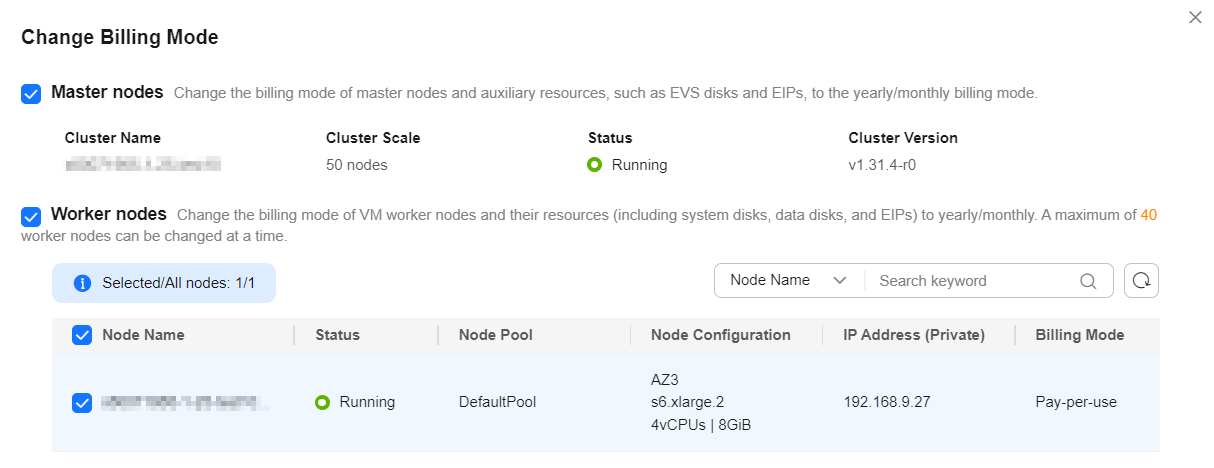
- Wait for the resource checks and the order generation, click OK to go to the Billing Center, and submit the order.
Figure 2 Generating an order
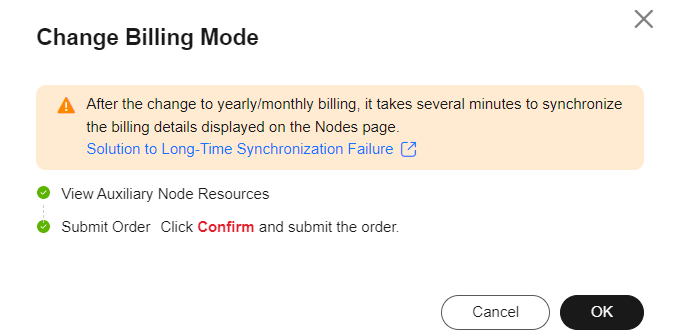
- Select the resources whose billing modes are to be changed to yearly/monthly, set the required duration, enable auto-renew, and click Pay.
Figure 3 Changing the billing mode from pay-per-use to yearly/monthly
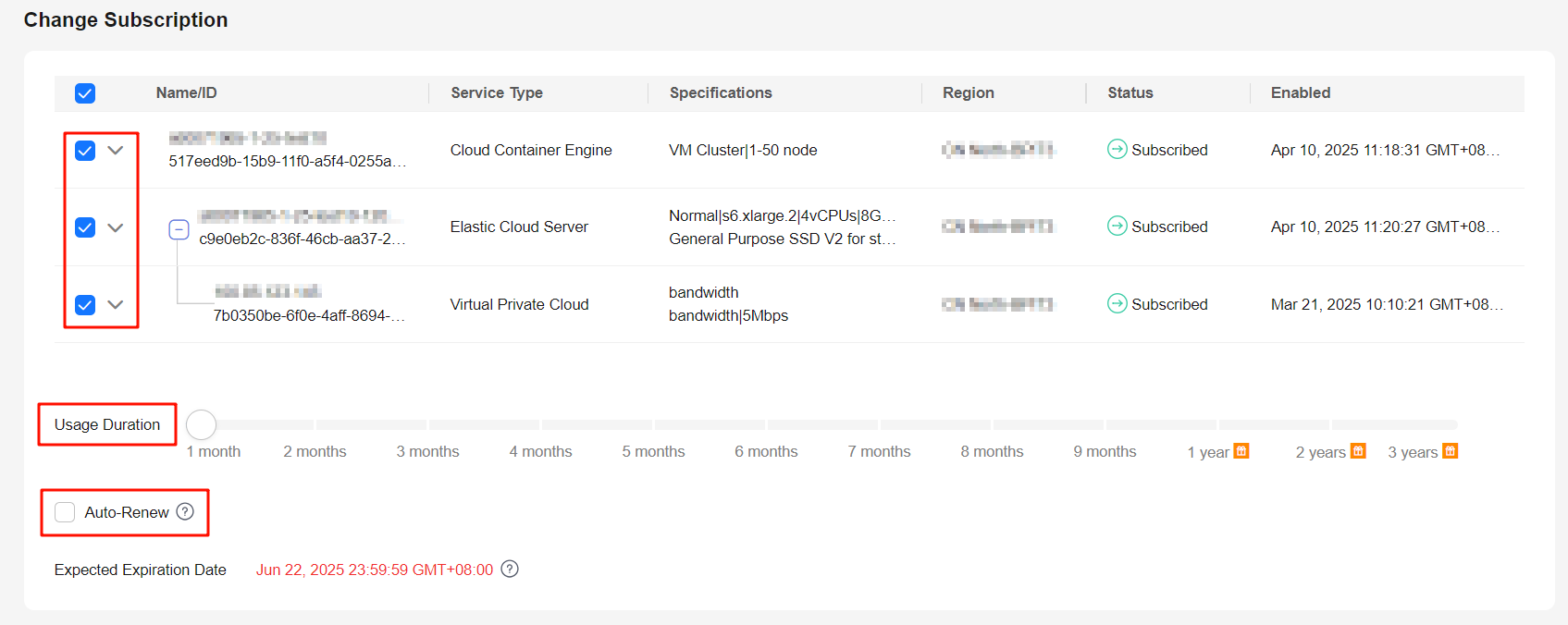
Changing the Billing Mode of a Node

- The billing modes of resources like EVS disks and EIPs used by pay-per-use nodes cannot be changed simultaneously. For details, see Pay-per-Use to Yearly/Monthly.
- To change a pay-per-use node in a node pool to a yearly/monthly one, locate the target node in the node list, choose More > Forbid node pool scale-in above the list, and change the billing mode to yearly/monthly.
To change the billing mode of a node from pay-per-use to yearly/monthly, perform the following operations:
- Log in to the CCE console and click the cluster name to access the cluster console.
- In the navigation pane, choose Nodes. In the right pane, click the Nodes tab, locate the row containing the target node, and choose More > Change Billing Mode in the Operation column. In the dialog box displayed, click OK.
Figure 4 Changing the billing mode of a node to yearly/monthly

- Wait for the resource checks and the order generation, click OK to go to the Billing Center, and submit the order.
Figure 5 Generating an order
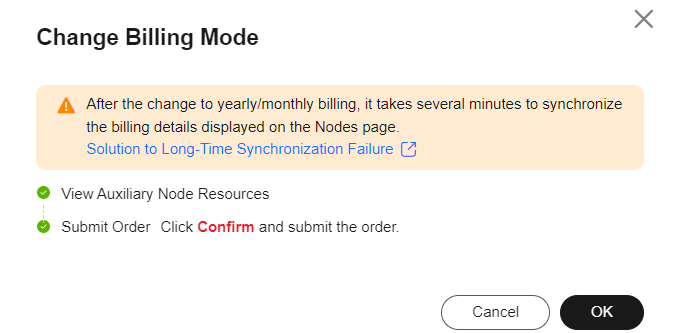
- Select the resources whose billing modes are to be changed to yearly/monthly, set the required duration, enable auto-renew, and click Pay.
Figure 6 Changing the billing mode from pay-per-use to yearly/monthly
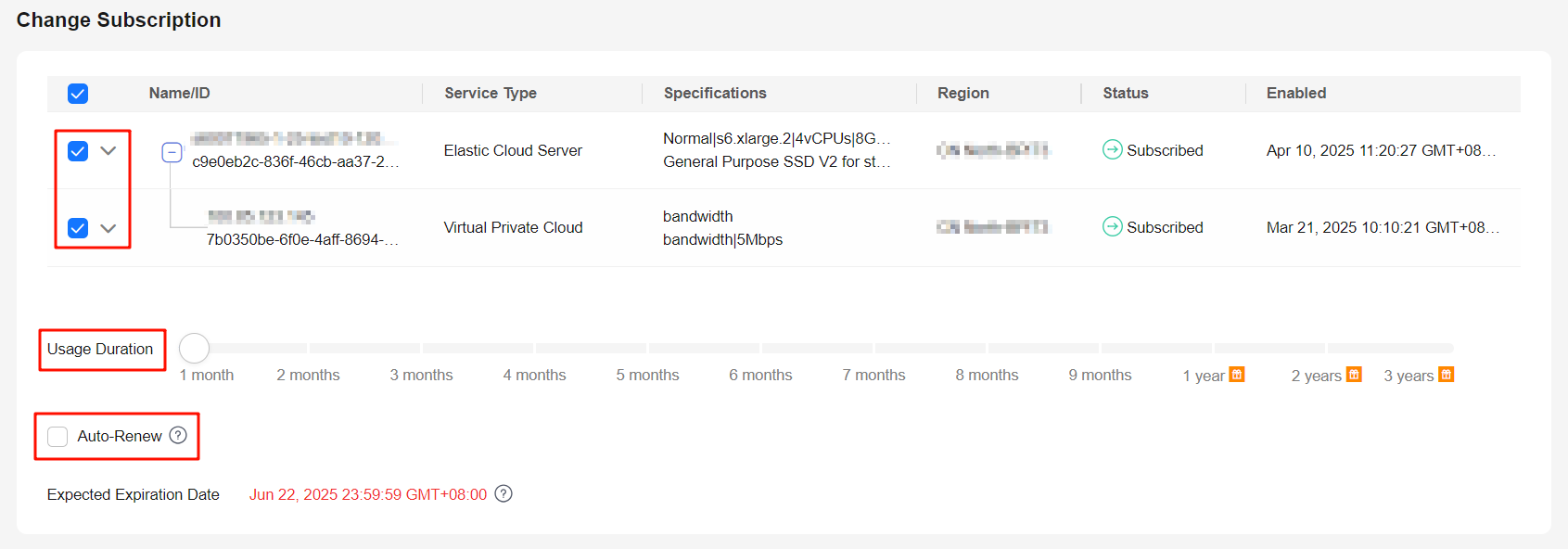
Feedback
Was this page helpful?
Provide feedbackThank you very much for your feedback. We will continue working to improve the documentation.See the reply and handling status in My Cloud VOC.
For any further questions, feel free to contact us through the chatbot.
Chatbot





