Help Center/
Cloud Bastion Host/
User Guide (Kuala Lumpur Region)/
Dashboard of the CBH System/
Profile/
Managing SSH Public Keys
Updated on 2025-11-03 GMT+08:00
Managing SSH Public Keys
Your SSH public keys are used for passwordless logins over the SSH client.
Constraints
Only OpenSSH public keys are supported.
Adding an SSH Public Key
- Log in to your bastion host.
- On the Dashboard page, click the user name in the upper right corner and choose Profile.
Figure 1 Profile
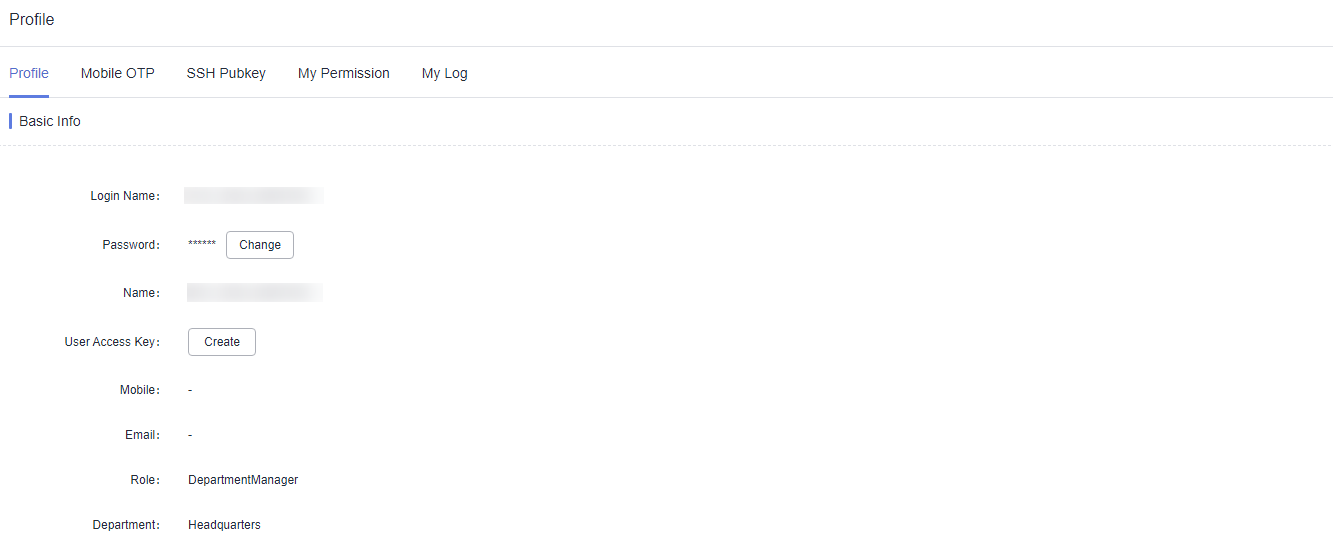
- Click the SSH Pubkey tab.
- Click Add in the SSH Pubkey area.
- In the displayed Add SSH Pubkey dialog, specify the public key name and enter the SSH public key.
- Click OK. You can view the added SSH public key.
Deleting an SSH Public Key
- Log in to your bastion host.
- On the Dashboard page, click the user name in the upper right corner and choose Profile.
Figure 2 Profile
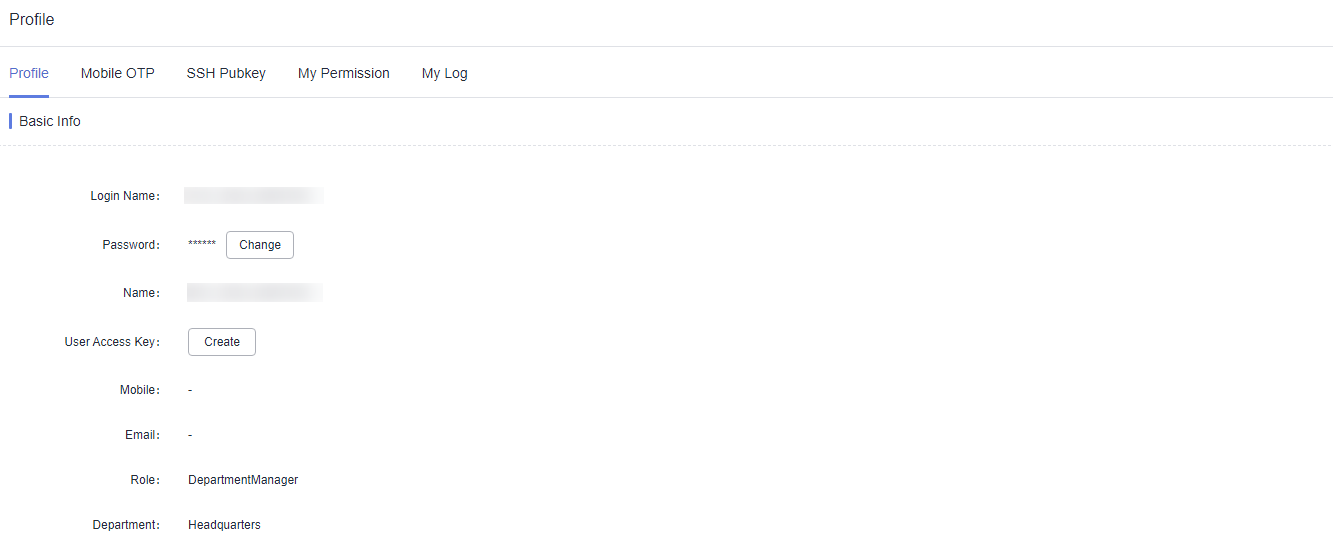
- Click the SSH Pubkey tab.
Figure 3 SSH Pubkey

- In the Operation column of the SSH public key you want to delete, click Delete.
- In the displayed confirmation dialog box, click OK.
Editing an SSH Public Key
- Log in to your bastion host.
- On the Dashboard page, click the user name in the upper right corner and choose Profile.
Figure 4 Profile
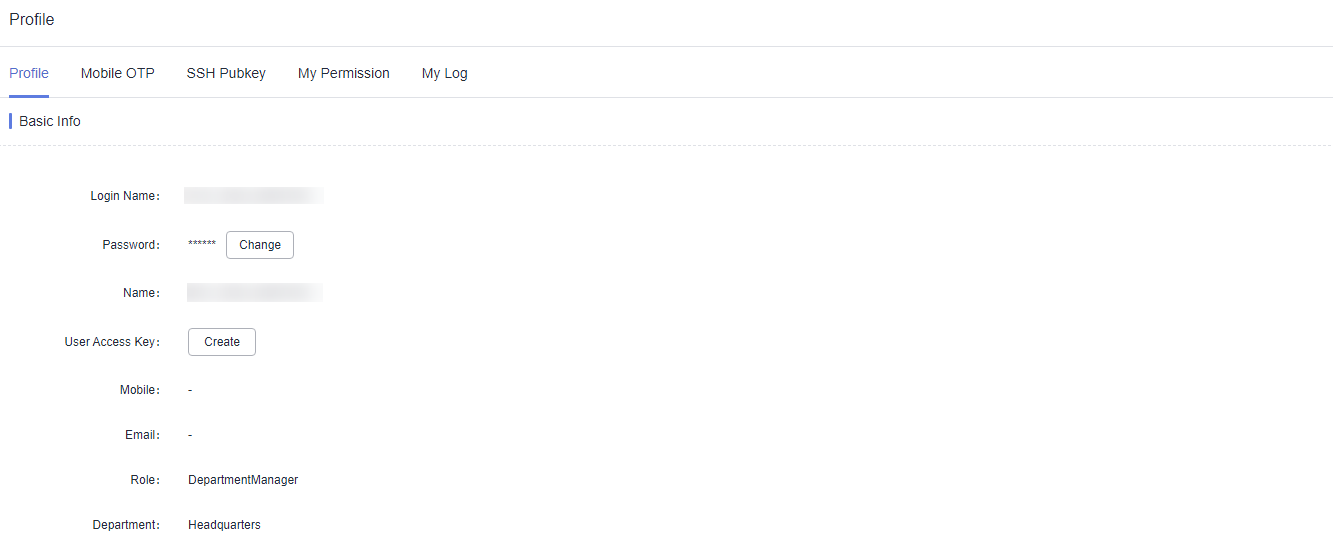
- Click the SSH Pubkey tab.
Figure 5 SSH Pubkey
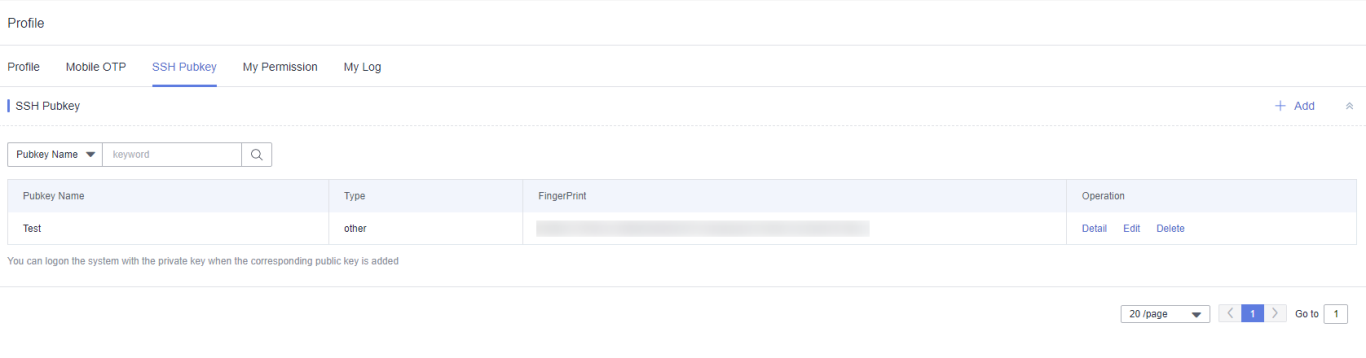
- In the Operation column of the SSH public key you want to modify, click Edit.
- In the displayed Edit SSH pubkey dialog box, edit the public key name and the public key.
- Click OK. You can view the modified SSH public key.
Parent topic: Profile
Feedback
Was this page helpful?
Provide feedbackThank you very much for your feedback. We will continue working to improve the documentation.See the reply and handling status in My Cloud VOC.
The system is busy. Please try again later.
For any further questions, feel free to contact us through the chatbot.
Chatbot





