Binding a Virtual IP Address to an EIP or ECS
Scenarios
You can use a virtual IP address and an EIP together.
If you bind a virtual IP address to ECSs that work in active/standby pairs and bind an EIP to the virtual IP address, you can access the ECSs over the Internet.
Notes and Constraints
- A virtual IP address can only be bound to one EIP.
- Do not bind more than eight virtual IP addresses to an ECS.
- A virtual IP address can be bound to a maximum of 10 ECSs.
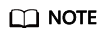
If a virtual IP address is bound to an ECS, the virtual IP address is also associated with the security group of the ECS. A virtual IP address can be associated with up to 10 security groups.
Binding a Virtual IP Address to an EIP or ECS on the Console
- Log in to the management console.
- Click
 in the upper left corner and choose Network > Virtual Private Cloud.
in the upper left corner and choose Network > Virtual Private Cloud.
The Virtual Private Cloud page is displayed.
- In the navigation pane on the left, choose Virtual Private Cloud > Subnets.
The Subnets page is displayed.
- Click the name with a hyperlink of the subnet that the virtual IP address belongs to.
- On the IP Addresses tab, bind an EIP to the virtual IP address:
- Locate the row that contains the virtual IP address and click Bind to EIP in the Operation column.
The Bind to EIP dialog box is displayed.
- Select an EIP and click OK.
In the virtual IP address list, you can view that the virtual IP address has an EIP bound.
- Locate the row that contains the virtual IP address and click Bind to EIP in the Operation column.
- On the IP Addresses tab, bind an instance to the virtual IP address:
- Locate the row that contains the virtual IP address and click Bind to Server in the Operation column.
The Bind to Server dialog box is displayed.
- Select an ECS and click OK.
In the virtual IP address list, you can view that the virtual IP address has an ECS bound.

- After a virtual IP address is bound to an ECS NIC, you need to manually configure the virtual IP address on the ECS. For details, see Configuring a Virtual IP Address for an ECS.
- If an ECS has multiple NICs, bind the virtual IP address to the primary NIC.
- An ECS NIC can have multiple virtual IP addresses bound.
- Locate the row that contains the virtual IP address and click Bind to Server in the Operation column.
Configuring a Virtual IP Address for an ECS
Manually configure the virtual IP address bound to an ECS.
- Linux: CentOS 7.2 64bit and Ubuntu 22.04 server 64bit
- Windows: Windows Server
- Obtain the NIC that the virtual IP address is to be bound and the connection of the NIC:
Information similar to the following is displayed:

The command output in this example is described as follows:
- eth0 in the DEVICE column indicates the NIC that the virtual IP address is to be bound.
- Wired connection 1 in the NAME column indicates the connection of the NIC.
- Add the virtual IP address for the connection:
nmcli connection modify "Connection name of the NIC" +ipv4.addresses Virtual IP address
Configure the parameters as follows:
- Connection name of the NIC: The connection name of the NIC obtained in 1. In this example, the connection name is Wired connection 1.
- Virtual IP address: Enter the virtual IP address to be added. If you add multiple virtual IP addresses at a time, separate every two with a comma (,).
Example commands:- Adding a single virtual IP address: nmcli connection modify "Wired connection 1" +ipv4.addresses 172.16.0.125
- Adding multiple virtual IP addresses: nmcli connection modify "Wired connection 1" +ipv4.addresses 172.16.0.125,172.16.0.126
- Make the configuration in 2 take effect:
nmcli connection up "Connection name of the NIC"
In this example, run the following command:
nmcli connection up "Wired connection 1"
Information similar to the following is displayed:

- Check whether the virtual IP address has been bound:
Information similar to the following is displayed. In the command output, the virtual IP address 172.16.0.125 is bound to NIC eth0.

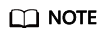
To delete an added virtual IP address, perform the following steps:
- Delete the virtual IP address from the connection of the NIC:
nmcli connection modify "Connection name of the NIC" -ipv4.addresses Virtual IP address
To delete multiple virtual IP addresses at a time, separate every two with a comma (,). Example commands are as follows:- Deleting a single virtual IP address: nmcli connection modify "Wired connection 1" -ipv4.addresses 172.16.0.125
- Deleting multiple virtual IP addresses: nmcli connection modify "Wired connection 1" -ipv4.addresses 172.16.0.125,172.16.0.126
- Make the deletion take effect by referring to 3.
- Delete the virtual IP address from the connection of the NIC:
Linux (Ubuntu 22.04 server 64bit is used as an example.)
- Obtain the NIC that the virtual IP address is to be bound:
Information similar to the following is displayed. In this example, the NIC bound to the virtual IP address is eth0.
root@ecs-X-ubantu:~# ifconfig eth0: flags=4163<UP,BROADCAST,RUNNING,MULTICAST> mtu 1500 inet 172.16.0.210 netmask 255.255.255.0 broadcast 172.16.0.255 inet6 fe80::f816:3eff:fe01:f1c3 prefixlen 64 scopeid 0x20<link> ether fa:16:3e:01:f1:c3 txqueuelen 1000 (Ethernet) RX packets 43915 bytes 63606486 (63.6 MB) RX errors 0 dropped 0 overruns 0 frame 0 TX packets 3364 bytes 455617 (455.6 KB) TX errors 0 dropped 0 overruns 0 carrier 0 collisions 0 ... - Switch to the /etc/netplan directory:
cd /etc/netplan
- Add a virtual IP address to the NIC.
- Open the configuration file 01-netcfg.yaml:
vim 01-netcfg.yaml
- Press i to enter the editing mode.
- In the NIC configuration area, add a virtual IP address.
In this example, add a virtual IP address for eth0:
addresses:
- 172.16.0.26/32
The file content is as follows:network: version: 2 renderer: NetworkManager ethernets: eth0: dhcp4: true addresses: - 172.16.0.26/32 eth1: dhcp4: true eth2: dhcp4: true eth3: dhcp4: true eth4: dhcp4: true - Press Esc, enter :wq!, save the configuration, and exit.
- Open the configuration file 01-netcfg.yaml:
- Make the configuration in 3 take effect:
netplan apply
- Check whether the virtual IP address has been bound:
Information similar to the following is displayed. In the command output, the virtual IP address 172.16.0.26 is bound to NIC eth0.
root@ecs-X-ubantu:/etc/netplan# ip a ... 2: eth0: <BROADCAST,MULTICAST,UP,LOWER_UP> mtu 1500 qdisc fq_codel state UP group default qlen 1000 link/ether fa:16:3e:01:f1:c3 brd ff:ff:ff:ff:ff:ff altname enp0s3 altname ens3 inet 172.16.0.26/32 scope global noprefixroute eth0 valid_lft forever preferred_lft forever inet 172.16.0.210/24 brd 172.16.0.255 scope global dynamic noprefixroute eth0 valid_lft 107999971sec preferred_lft 107999971sec inet6 fe80::f816:3eff:fe01:f1c3/64 scope link valid_lft forever preferred_lft forever
Windows OS (Windows Server is used as an example here.)
- In Control Panel, click Network and Sharing Center, and click the corresponding local connection.
- On the displayed page, click Properties.
- On the Network tab page, select Internet Protocol Version 4 (TCP/IPv4).
- Click Properties.
- Select Use the following IP address and set IP address to the private IP address of the ECS, for example, 10.0.0.101.
Figure 1 Configuring private IP address

- Click Advanced.
- On the IP Settings tab, click Add in the IP addresses area.
Add the virtual IP address, for example, 10.0.0.154.
Figure 2 Configuring virtual IP address
- Click OK.
- In the Start menu, open the Windows command line window and run the following command to check whether the virtual IP address has been configured:
ipconfig /all
In the command output, IPv4 Address is the virtual IP address 10.0.0.154, indicating that the virtual IP address of the ECS NIC has been correctly configured.
Feedback
Was this page helpful?
Provide feedbackThank you very much for your feedback. We will continue working to improve the documentation.See the reply and handling status in My Cloud VOC.
For any further questions, feel free to contact us through the chatbot.
Chatbot





