Creating a Backup Policy
A backup policy can drive the system to automatically execute CSBS backup jobs at the specified interval. Periodic backups can be used to restore data quickly against data corruption or loss.
Context
- Automatic backup jobs require enabling the backup policy. The system automatically backs up ECSs associated with the backup policy and deletes expired backups.
- Each user can create a maximum of 32 backup policies.
- A maximum of 64 ECSs can be associated with a backup policy.
Procedure
- Log in to the CSBS management console.
- Log in to the management console.
- Under Storage > Cloud Server Backup Service.
- On the Policies tab page, click Create Backup Policy.
- Set the backup policy parameters according to Table 1.
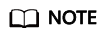
More frequent backup intervals create more backups or retain backups for a longer time, protecting data with a higher level but occupying more storage space. Set an appropriate backup period as required.
- Click OK.
- In the row of the backup policy, click Associate Server.
- In the available server list, select the ECSs you want to associate. After ECSs are selected, they are added to the list of selected servers.
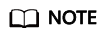
- A maximum of 64 ECSs can be associated with a backup policy.
- If a selected ECS has been associated with another backup policy, it will be disassociated from the original backup policy automatically and then associated with the new backup policy.
- If EVS disks on an ECS have been associated with a VBS backup policy, disassociate them from the VBS backup policy. Otherwise, two backups are generated for each of the EVS disks.
- An ECS with shared EVS disks cannot be associated with a backup policy.
- You can only select ECSs that are in the Running or Stopped state.
- Click OK.
Feedback
Was this page helpful?
Provide feedbackThank you very much for your feedback. We will continue working to improve the documentation.See the reply and handling status in My Cloud VOC.
For any further questions, feel free to contact us through the chatbot.
Chatbot







