Restricting Access to a Bucket for Specific IP Addresses
Scenario
This case describes how to restrict the source IP addresses that can access an OBS bucket. The following shows how to deny a client access whose source IP address is within the range of 114.115.1.0/24.
Recommended Configuration
Bucket policy
Procedure
- In the navigation pane of OBS Console, choose Object Storage.
- In the bucket list, click the bucket name you want to go to the Overview page.
- In the navigation pane, choose Permissions.
- On the Bucket Policies page, click Create Bucket Policy under Custom Bucket Policies.
- Configure parameters for a bucket policy.
Table 1 Parameters for creating a bucket policy Parameter
Description
Policy Mode
Select Customized.
Effect
Select Deny.
Principal
- Choose Include > Other account.
- Account ID: Enter *, which indicates that the setting takes effect for all registered users and anonymous users.
- User ID: Leave the user ID blank.
Resources
Select Include > Entire bucket.
Actions
- Include
- Action Name: Select *, which indicates all permissions.
Conditions
- Conditional Operator: IpAddress
- Key: Select SourceIp.
- Value: Enter 114.115.1.0/24.
NOTE:
Use commas (,) to separate multiple IP addresses.
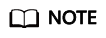
If you want to allow clients whose IP addresses are outside the configured range to access your bucket, grant access permissions to anonymous users by referring to Granting Permissions to Anonymous Users.
- Click OK. The bucket policy is created.
Verification
Initiate an access request from an IP address within the range of 114.115.1.0/24. The access is denied. Initiate an access request from an IP address outside the range of 114.115.1.0/24. The access is allowed.
Related Scenarios
To allow only a specified IP address to access the OBS bucket, set Condition Operator to NotIpAddress and specify the allowed IP address as the Value.
Feedback
Was this page helpful?
Provide feedbackThank you very much for your feedback. We will continue working to improve the documentation.See the reply and handling status in My Cloud VOC.
For any further questions, feel free to contact us through the chatbot.
Chatbot





