How Can I Export Collected Data?
You can export monitoring data from Cloud Eye. The procedure is as follows:
- On the Cloud Eye console, choose Cloud Service Monitoring or Server Monitoring.
- Click Export Data.
- Configure the time range, period, resource type, dimension, monitored object, and metric.
- Click Export.
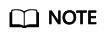
You can export data for multiple metrics at a time to a CSV file.
- The first row in the exported file displays the username, region, service, instance name, instance ID, metric name, metric data, time, and timestamp. You can view historical monitoring data.
- To convert the time using a Unix timestamp to the time of the target time zone, perform the following steps:
- Use Excel to open a CSV file.
- Use the following formula to convert the time:
Target time = [Unix timestamp/1000 + (Target time zone) x 3600]/86400 + 70 x 365 + 19
- Set the cell format to Date.
Assume that you need to convert a Unix timestamp of 1475918112000 to Shanghai time (UTC+8). Calculate the Shanghai time as follows: [1475918112000/1000 + (+8) x 3600]/86400 + 70 x 365 + 19. Then, select a presentation format such as 2016/3/14 13:30, and the target time calculated will be presented as 2016/10/8 17:15.
Feedback
Was this page helpful?
Provide feedbackThank you very much for your feedback. We will continue working to improve the documentation.See the reply and handling status in My Cloud VOC.
For any further questions, feel free to contact us through the chatbot.
Chatbot





