Softphone Consulting
How Can I Resolve an OpenEye Installation Error?
Description
After the OpenEye softphone is installed, double-click to run the OpenEye. The system displays the following error message:

Solution
The OpenEye is developed using the C++ language. When the OpenEye runs on the Windows operating system, it depends on the plugin package of the operating system. If the plugin package is not installed on the client, this fault occurs on the OpenEye.
In this case, you can:
- Download the related plugin package by referring to "OpenEye Help Document" in User Guide and install the plugin package.
- Uninstall the OpenEye and reinstall it.
Why Does the Softphone Not Work Properly?
You can check the softphone as follows:
- Check whether an error message is displayed on the softphone.
- Restart the softphone and check whether it works properly.
- Check whether the runtime environment is connected to the Internet.
- Check whether the SIP server address connected to the softphone is correct.
- Check whether the entered number and password are correct.
Why Does the Softphone Not Receive a Customer Call?
- Check whether the agent presses the busy button and whether the agent is not in the idle state.
- Choose and check whether Answering Mode is set to Do Not Disturb.
What Do I Do If I Cannot Log In to the OpenEye?
Check whether the softphone number, password, and server address are correct. If they are correct, contact the operations personnel.
What Do I Do If No Sound Is Heard After a Call Is Connected?
Description
After an inbound or outbound call is connected, either or both of the agent and customer cannot hear sounds.
Solution
The agent/customer can perform the following checks:
- Check the OpenEye settings. Choose and check whether Device Select is correctly set under Audio Input and Audio Output.
- The agent can use a hotspot to test inbound and outbound calls. If no fault occurs, check whether ports 10500 to 10559 are enabled on the agent network or on the firewall. These ports must be enabled for normal calls.
- If the customer has purchased a voice gateway, the customer can enable the PRACK function on the trunk device. If the trunk device is connected through a carrier, the customer can ask the carrier to enable the function.
The following checks can be performed on the line side:
- Check whether the 18X message returned by the line carries 100rel. If no, contact the carrier to add 100rel.
- Check whether the carrier returns a 200 OK response to the Update or Invite message of the line for renegotiation. If yes, the peer end must support renegotiation.
What Do I Do If the Access Timeout Message Is Displayed During the OpenEye Login?
- After running the OpenEye client, choose and check whether the softphone server settings are correct.
- If the settings are correct, use your phone's hotspot to log in. If the login is successful, the network is faulty. In this case, you need to enable the signaling ports 5060 to 5090 and media ports 10500 to 10559.
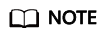
Enable the corresponding signaling ports based on site requirements. Contact Huawei O&M personnel to obtain the actual signaling port numbers.
What Do I Do If the Message Indicating that the Account or Password Is Incorrect Is Displayed During the OpenEye Login?
- Ensure that the number of failed login attempts do not exceed 3. If you enter incorrect passwords for three consecutive times, the account will be added to the blocklist and locked. In this case, you need to contact O&M personnel to unlock the account.
- Sign in to the CEC as an agent, click the avatar in the upper right corner, choose , click Reset Softphone Password, and reset the current account and password as prompted.
Why Cannot an Agent Answer an Inbound Call After the OpenEye Rings?
- Disable the SIP ALG function on the router. For details about the configuration, contact the router vendor.
- If the fault persists after the function is disabled, contact O&M personnel.
What Do I Do If I Cannot Set the Answering Mode?
Description
After you exit the OpenEye client, the setting in is dimmed and cannot be changed.
Solution
- The cause is that the OpenEye background process is not killed in the Task Manager. In this case, the OpenEye is still in the registered state. After the process is killed, the answering mode can be changed normally.
- Run the OpenEye client as an administrator, choose , and disable the Authenticate Administrator function. After logging in to the OpenEye client as a common user, you can change the answering mode.
What Do I Do If the Error Message Indicating that the OpenEye Is Running Is Reported During the OpenEye Startup?
- Go to the OpenEye installation directory, find the config.xml file, and change the launch mode (launchMode) to multi-instance launch.
- Restart the OpenEye client.
In Which Operating System Can the OpenEye Client Be Installed? Can the OpenEye Client Be Installed in the Mac Operating System?
The OpenEye2.0 client supports the Windows 10/11, UOS V20, and Kylin V10 SP1 operating systems. The Mac operating system is not supported.
What Do I Do If I Cannot Handle the Call Business?
Description
- The agent automatically enters the busy state after login.
- The OpenEye does not ring after an outbound call is made.
Solution
- Check whether the OpenEye account used by the agent to log in corresponds to the agent account.
- The agent can open the agent information page and check whether the login OpenEye account is correct.
- The tenant administrator can open the agent management page and check whether the OpenEye account used by the agent to log in is correct.
- Check whether another agent has logged in using the OpenEye account of the currently signed-in agent.
- Manually exit the OpenEye client and log in again. If the fault persists, contact O&M personnel to check the OpenEye registration status and registration address.
What Do I Do If the OpenEye Does Not Respond During Login?
- Check whether the server connection is normal.
- Check whether the installation path contains Chinese characters.
- Check the account encryption mode (versions released earlier than August 2023 support only MD5).
- Check whether multiple OpenEye clients have been logged in to on the host (common scenario where the jump server is shared). The range of open ports is limited. After 10 clients have been logged in to on the host, new processes cannot obtain available port numbers.
What Do I Do If the Audio Settings of the OpenEye Cannot Be Modified?
In the current version, you can select an audio device only when you have not logged in to the OpenEye. To change the audio device, log out of the OpenEye, choose , deselect Use the default device, and set Device Select based on the audio device requirements.
What Do I Do If the Sharing Settings of the OpenEye Fail?
The sharing settings are related to the video mode. You need to determine the video mode used in the AICC environment.
- MCU video mode: Substream sharing is used. Retain the default settings.
- UAP conference video mode: You need to enable the Conference Sharing function before logging in to the OpenEye.
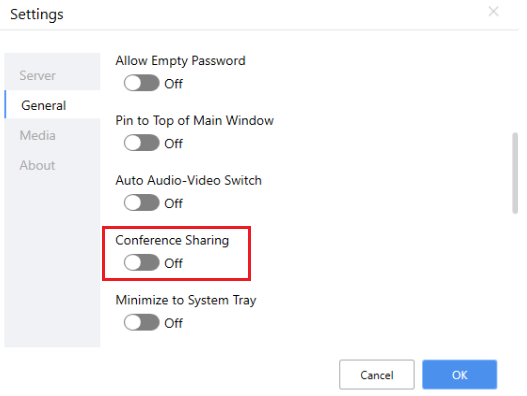
- SFU point-to-point video mode: Substream sharing is not supported. You need to enable Virtual Camera to support mainstream sharing.
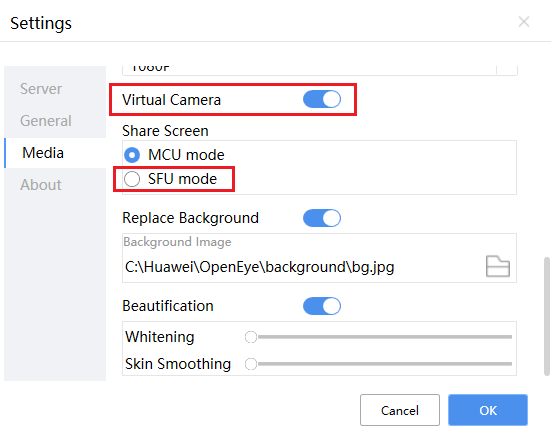
What Do I Do If the Call Volume Is Low or No Sound Is Heard During a Call on the OpenEye?
- Check the audio devices of the OpenEye.
Choose and check the devices configured for Audio Input and Audio Output.
- Check the volume of the devices and whether the devices are muted.
- Adjust the volume to the maximum. If there is still no sound, choose and adjust Input Gain and Output Gain.
- If the fault persists, remove and insert the devices again. If the fault still cannot be resolved, contact O&M personnel to capture media packets.
Feedback
Was this page helpful?
Provide feedbackThank you very much for your feedback. We will continue working to improve the documentation.See the reply and handling status in My Cloud VOC.
For any further questions, feel free to contact us through the chatbot.
Chatbot













