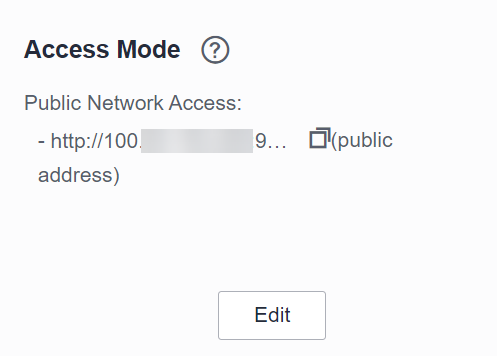Help Center/
Cloud Application Engine/
FAQs/
System Configuration FAQs/
How Do I Bind a User-Defined Domain Name to CAE?
Updated on 2025-11-21 GMT+08:00
How Do I Bind a User-Defined Domain Name to CAE?
Prerequisites
You have created a CAE environment.
Procedure
If you use Huawei Cloud DNS, perform the following steps:
- Log in to the CAE console and choose Component Configurations.
- Select the target component from the drop-down list in the upper part of the page.
- In the Access Mode module, obtain the public IP address and VPC access address, as shown in Figure 1.
- Log in to the DNS console.
- Configure a record set.
- Configure public access
- Choose Public Zones. The zone list page is displayed.
- Click Create Public Zones, enter a zone name, select an enterprise project, and click OK.
- In the public zone list, click the new zone.
- Click Batch Add Record Sets. On the displayed page, select Website and set Address to IP address.
Figure 2 Batch Add Record Sets (public IP address)
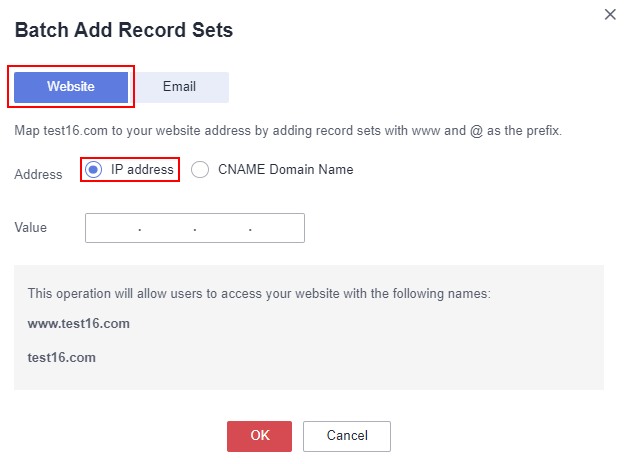
- For Value, enter the public IP address obtained in 3.
- Configure VPC access
- Choose Private Zones. The zone list page is displayed.
- Click Create Private Zones, enter a zone name, select the VPC in the same environment as the component, and click OK.
Figure 3 Creating a private zone

- In the private zone list, click the new zone.
- Click Add Record Set and enter the VPC access address obtained in 3 for Value.
Figure 4 Binding an IP address to a private zone
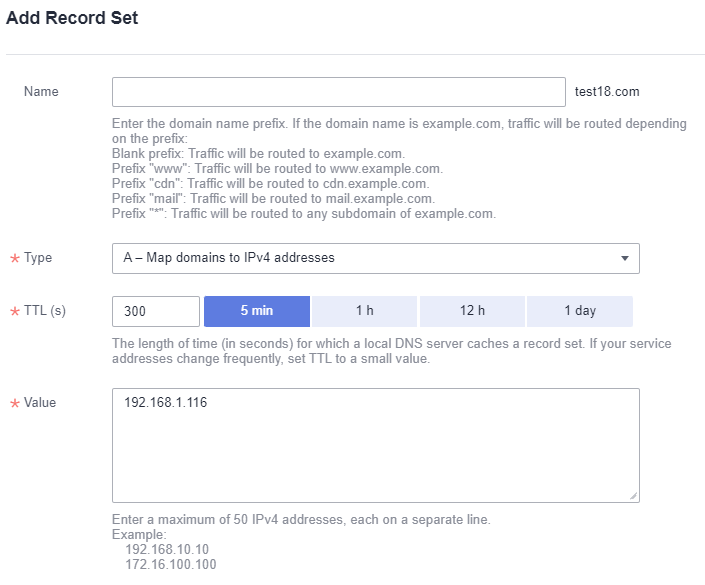
- Configure public access
- Click OK.
Parent topic: System Configuration FAQs
Feedback
Was this page helpful?
Provide feedbackThank you very much for your feedback. We will continue working to improve the documentation.See the reply and handling status in My Cloud VOC.
The system is busy. Please try again later.
For any further questions, feel free to contact us through the chatbot.
Chatbot