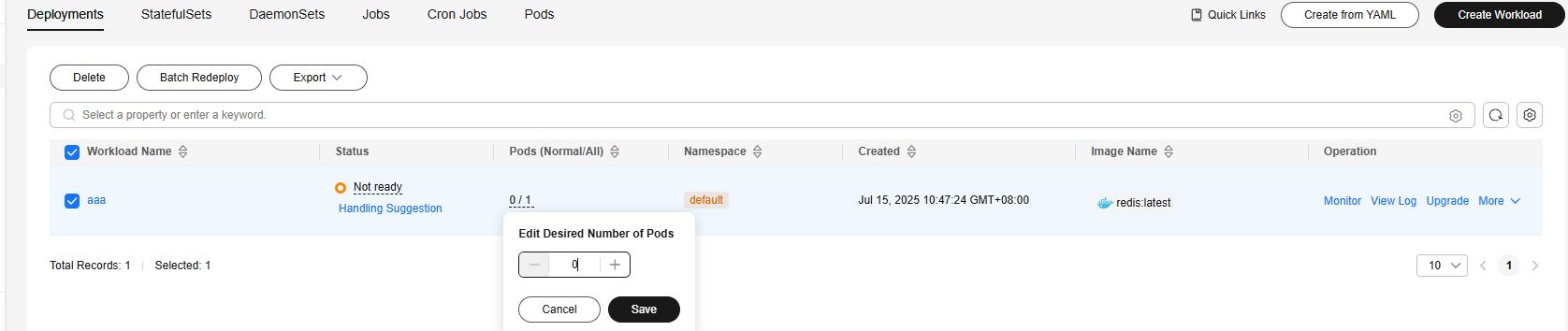Migrating Data from SFS Capacity-Oriented to General-Purpose File System Using fpart
Solution Overview
This section describes how to use fpart to migrate data from SFS Capacity-Oriented to General-Purpose File System. The migration aims to efficiently and securely migrate data while ensuring data integrity and consistency. The entire process includes a full migration (no impact on services), a first incremental migration (no impact on services), unmounting the SFS Capacity-Oriented file system (services are interrupted), a second incremental migration (services are interrupted), and changing the mount point (services are interrupted).
Constraints
- This solution is only applicable for the data migration using Linux ECSs.
- This solution is not applicable for SFS Capacity-Oriented file systems using CIFS or those mounted on Windows clients.
- The Linux ECS, SFS Capacity-Oriented file system, and general-purpose file system must be in the same VPC.
- If the general-purpose file system is used by a CCE cluster, the CCE cluster must be upgraded to version 1.19.10, and the everest add-on version must be later than 2.0.9.
Solution Architecture
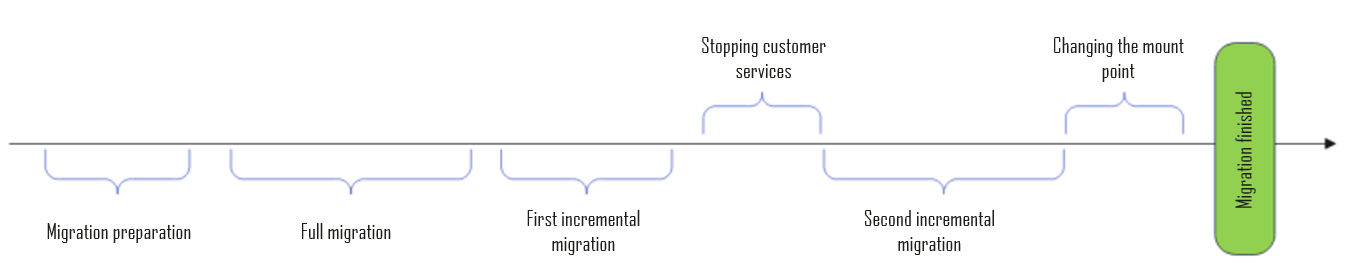
Resource Planning
Table 1 describes the resource planning in this solution.
Preparations
- Create a general-purpose file system on the Huawei Cloud console in the VPC where the SFS Capacity-Oriented file system resides. If no VPC is available, create one in the same region and then create the general-purpose file system. For how to create a VPC, see Creating a VPC with a Subnet.
- Buy a VPC endpoint (used for free) in the desired VPC.
The following table shows the available VPC endpoint service names.
Table 2 VPC endpoint service names Region
Service Name
CN North-Beijing4
cn-north-4.com.myhuaweicloud.v4.storage.lz13
CN South-Guangzhou (AZ6)
cn-south-1.com.myhuaweicloud.v4.obsv2.storage.lz06
CN East-Shanghai1
cn-east-3.com.myhuaweicloud.v4.storage.lz07
CN-Hong Kong
ap-southeast-1.com.myhuaweicloud.v4.obsv2.storage.lz005
- If a Linux ECS is available, skip this step. If not, buy a Linux ECS on the Huawei Cloud console. You are advised to buy an ECS with 8 or 16 vCPUs. This ECS must be in the VPC where the SFS Capacity-Oriented file system and general-purpose file system belong and can communicate with the file systems.
- Install fpart on the Linux ECS.
yum -y install fpart rsync
- Create two local mount points on the Linux ECS.
mkdir /mnt/src
mkdir /mnt/dst
- Obtain the mount points of the SFS Capacity-Oriented file system and general-purpose file system from the console. Then, mount the file systems on the created local mount points (/mnt/src and /mnt/dst).
mount -t nfs -o vers=3,timeo=600,nolock <mount-point-of-the-SFS-Capacity-Oriented-file-system> /mnt/src
mount -t nfs -o vers=3,timeo=600,nolock <mount-point-of-the-general-purpose-file-system> mnt/dst
- If the mount fails, install the required tool package by referring to section "Mounting an NFS File System to ECSs (Linux)" in the Scalable File Service Getting Started.
Procedure
- Full migration: Migrate all files from the SFS Capacity-Oriented file system to the general-purpose file system.
- Log in to the ECS using VNC and run the following command to synchronize data:
fpsync -n 500 -f 500 -o "-lptgoDvu --numeric-ids" -v /mnt/src/ /mnt/dst/

- n: the number of parallel copy threads
- f: the number of files each thread can copy
- o: the rsync configuration option
- v: the output detailed logs
- If there are a large number of files, you can run the command concurrently for the subdirectories in /mnt/src.
- You can adjust the n and f options based on the file and directory structure.
- The default run log files are stored in /tmp/fpsync, under which log stores task run logs, parts stores file partition logs, queue stores execution configurations, and work stores the copy commands. A run ID is returned after you run the fpsync command. You can use this run ID to check the task running status.
- Log in to the ECS using VNC and run the following command to synchronize data:
- First incremental migration: If there is data written to the source files from the service application during the full migration, synchronize the incremental data after the full migration is complete.
Run the following command to perform an incremental migration:
fpsync -n 500 -f 500 -o "-lptgoDvu --numeric-ids" -v /mnt/src/ /mnt/dst/
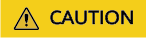
Take note of the start time and end time of this operation. This period is approximately equal to how long customer services need to be stopped in the following steps.
- Unmounting the SFS Capacity-Oriented file system: To prevent new data from being written to the file system, before synchronizing the incremental data, stop the service application that uses the source file system on all ECSs and containers.
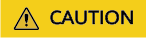
- Ensure that the SFS Capacity-Oriented file system is unmounted from all service ECSs (or cloud containers). Otherwise, after the migration, data in the general-purpose file system may be inconsistent with that in the SFS Capacity-Oriented file system.
- Do not unmount the SFS Capacity-Oriented file system from the ECS that you use to perform the migration.
- The operations vary in ECS and CCE scenarios. Refer to the operations based on your scenario.
- Ensure that services are stopped when you perform this step.
ECS scenario:
- Log in to each service ECS that mounts the SFS Capacity-Oriented file system.
- Unmount the SFS Capacity-Oriented file system.
umount -f <local-mount-point>
CCE scenario:
- Second incremental migration: Synchronize the incremental data generated after the first incremental migration to the general-purpose file system. After the synchronization, data in the general-purpose file system will be the same as that in the SFS Capacity-Oriented file system.
fpsync -n 500 -f 500 -o "-lptgoDvu --numeric-ids" -v /mnt/src/ /mnt/dst/
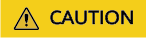
- Check that data in the general-purpose file system is the same as that in the SFS Capacity-Oriented file system.
- Ensure that services are stopped when you perform this step.
- Mounting the general-purpose file system: Switch the service to the general-purpose file system by mounting all service ECSs (or cloud containers) to the general-purpose file system.
ECS scenario:
- Log in to the service ECS and run the following command to unmount the SFS Capacity-Oriented file system:
umount -f <local-mount-point>
- Mount the general-purpose file system.
mount -t nfs -o vers=3,timeo=600,noresvport,nolock <mount-point-of-the-general-purpose-file-system> <local-mount-point>
CCE scenario: Mount the file system by referring to Migrating Containerized Application Data from SFS 1.0 to General-Purpose File System or SFS Turbo.
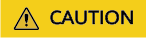
- Ensure that the mount parameters and directories are correct. Or, services may be affected.
- The operations vary in ECS and CCE scenarios. Refer to the operations based on your scenario.
- Log in to the service ECS and run the following command to unmount the SFS Capacity-Oriented file system:
- The customer restores services and checks whether services are normal.
- After observing the services for a period of time, the customer can release the SFS Capacity-Oriented file system resources to prevent unintended charges.
Feedback
Was this page helpful?
Provide feedbackThank you very much for your feedback. We will continue working to improve the documentation.See the reply and handling status in My Cloud VOC.
For any further questions, feel free to contact us through the chatbot.
Chatbot