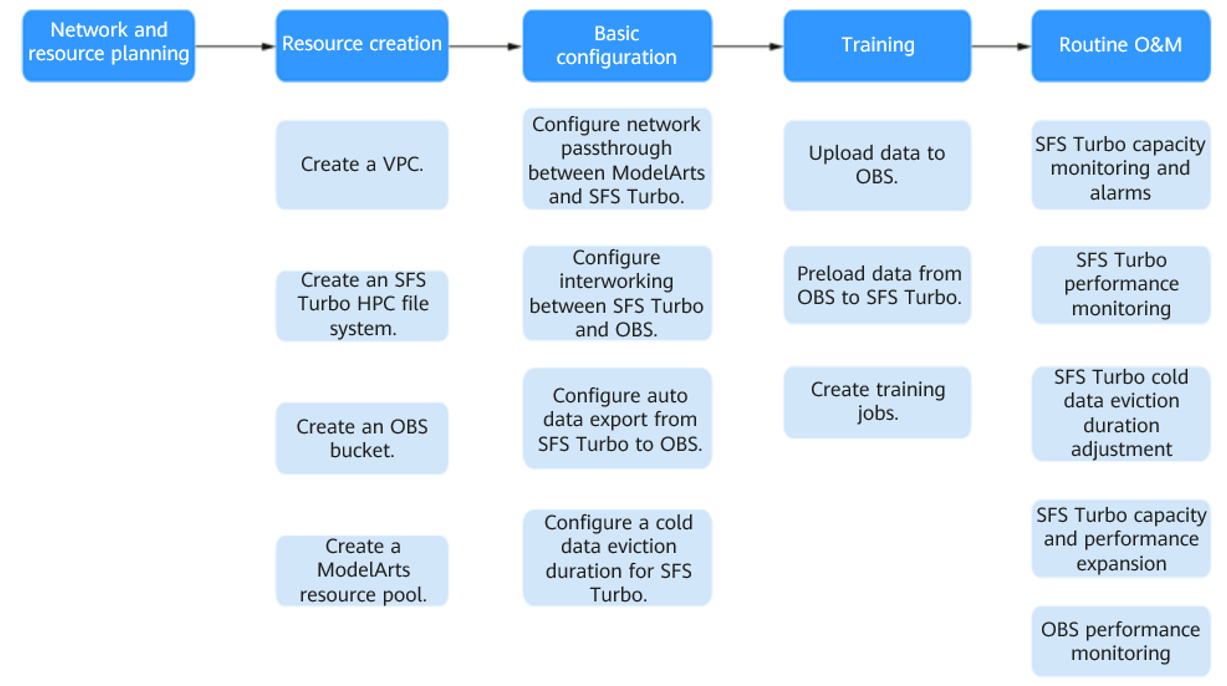Process
This section describes how to use OBS+SFS Turbo for storage acceleration in AI scenarios. Figure 1 shows the process.
|
No. |
Step |
Description |
|---|---|---|
|
1 |
Plan networks and resources |
Submit a service ticket to contact technical support engineers to support the planning. |
|
2 |
|
|
|
3 |
|
|
|
4 |
|
|
|
5 |
You can take the following O&M measures to ensure that the system can run efficiently.
|

To know more about this solution or if you have any questions when using this solution, seek support through Solution Consultation.
Feedback
Was this page helpful?
Provide feedbackThank you very much for your feedback. We will continue working to improve the documentation.See the reply and handling status in My Cloud VOC.
For any further questions, feel free to contact us through the chatbot.
Chatbot