Help Center/
SAP Cloud/
Best Practices/
SAP S/4HANA (1809) HA Deployment Best Practice/
Software Installation/
Installing SAP S/4HANA/
Installing DB Instance
Updated on 2025-07-24 GMT+08:00
Installing DB Instance
Procedure
- Log in to the active SAP S/4HANA ECS s4001 and go to the directory where the DB Instance installation package is stored to install it.


- Enter https://s4001:4237/sapinst/docs/index.html in the address box of a browser, and then log in to the SWPM system as the root user and install DB Instance.
Select Database Instance and click Next.
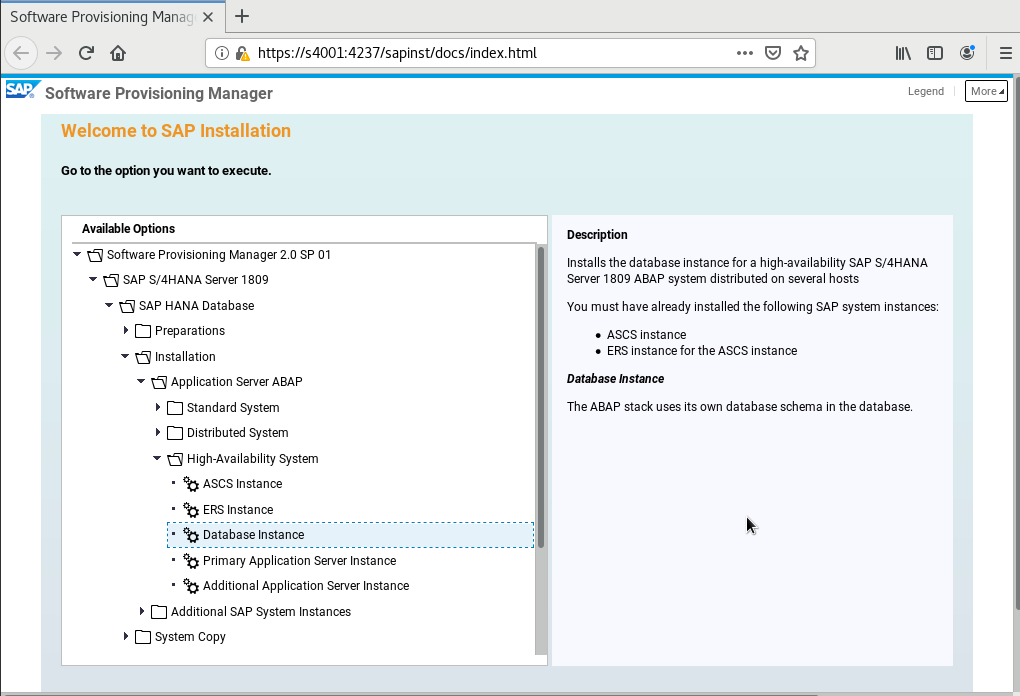
- Retain the default values, and click Next.

- Enter the master password for all users.

- Deselect Set FQDN for SAP System.
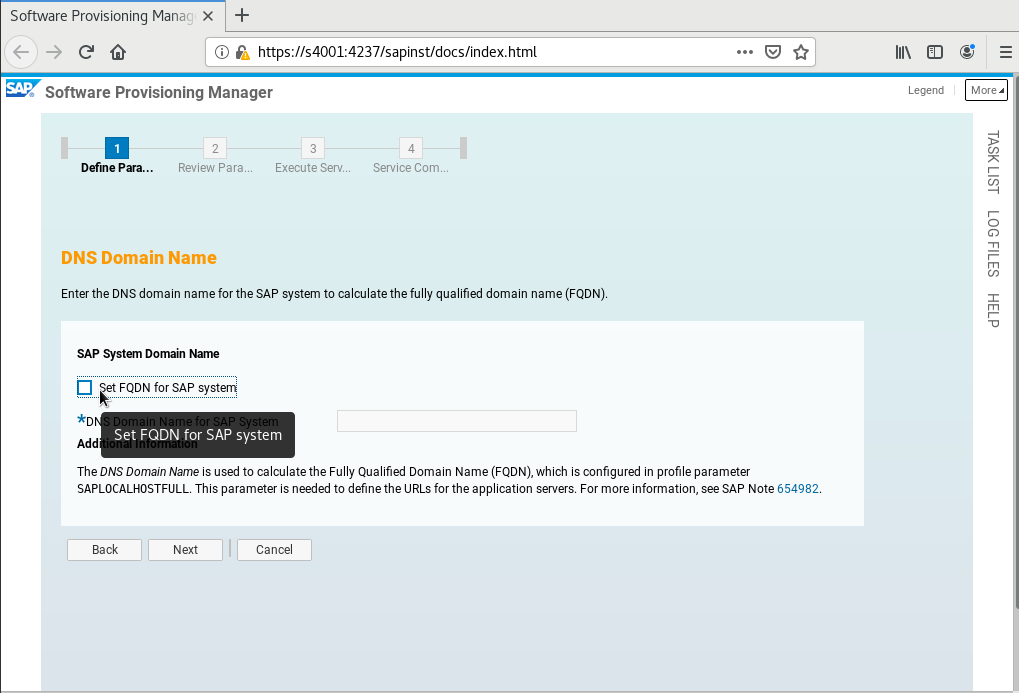
Set required parameters such as Database Host, Instance Number of the SAP HANA Database, and Database ID (DBSID). Set Database Host to the VM name of the active SAP HANA node.
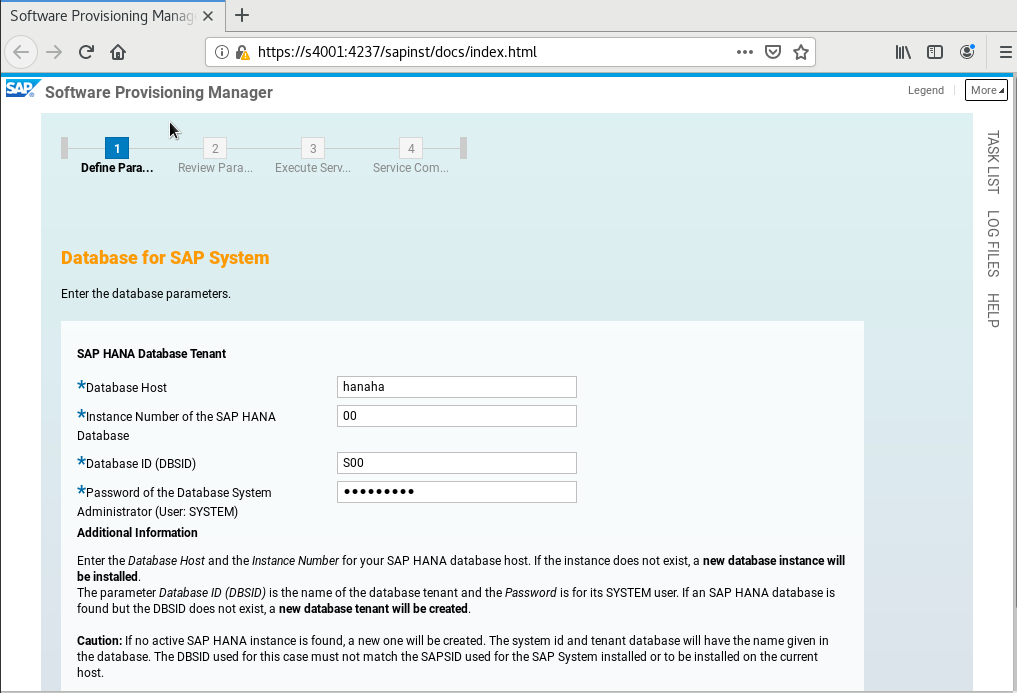
- Enter the password of the SYSTEM user.

- Select a package path.

- Click Next.

- Select a package path.
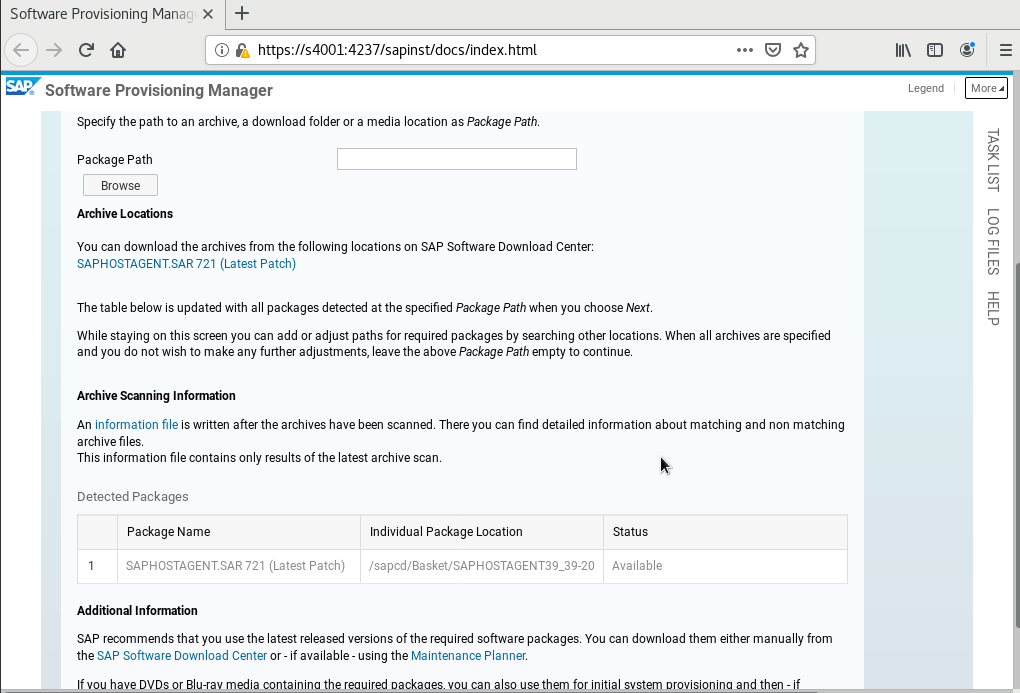
- Select a package path.


- Confirm the configuration information.
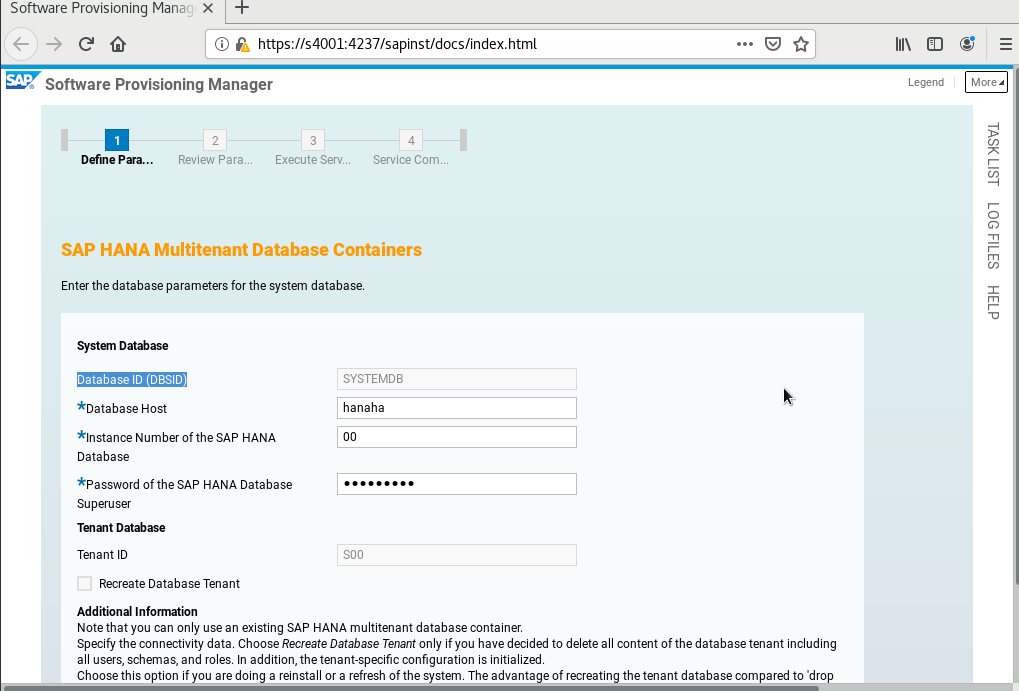
- Click Next.
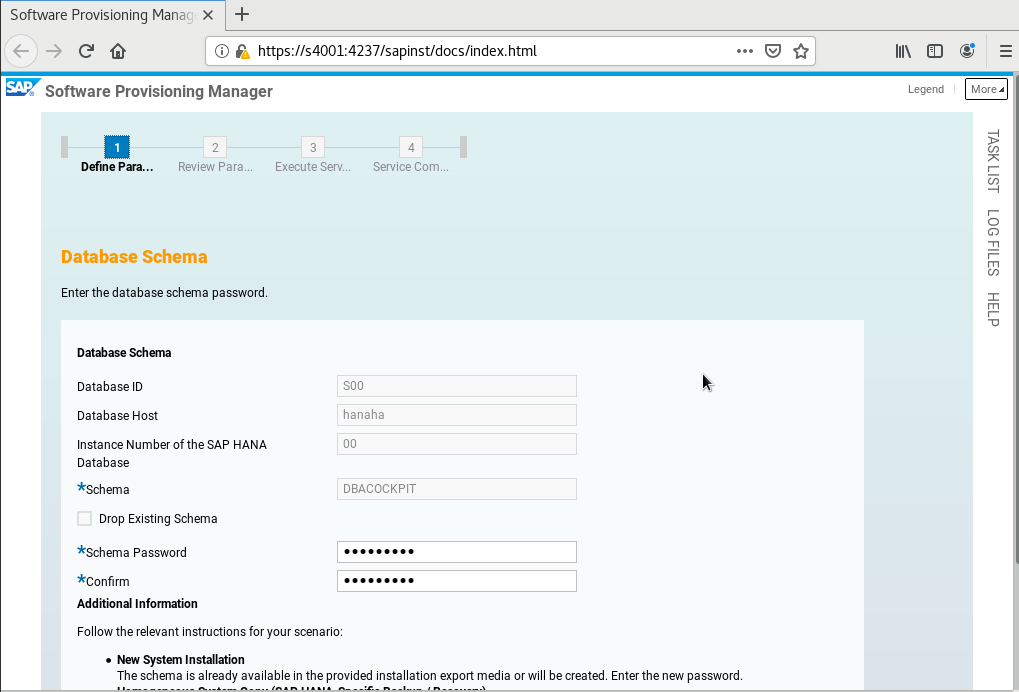
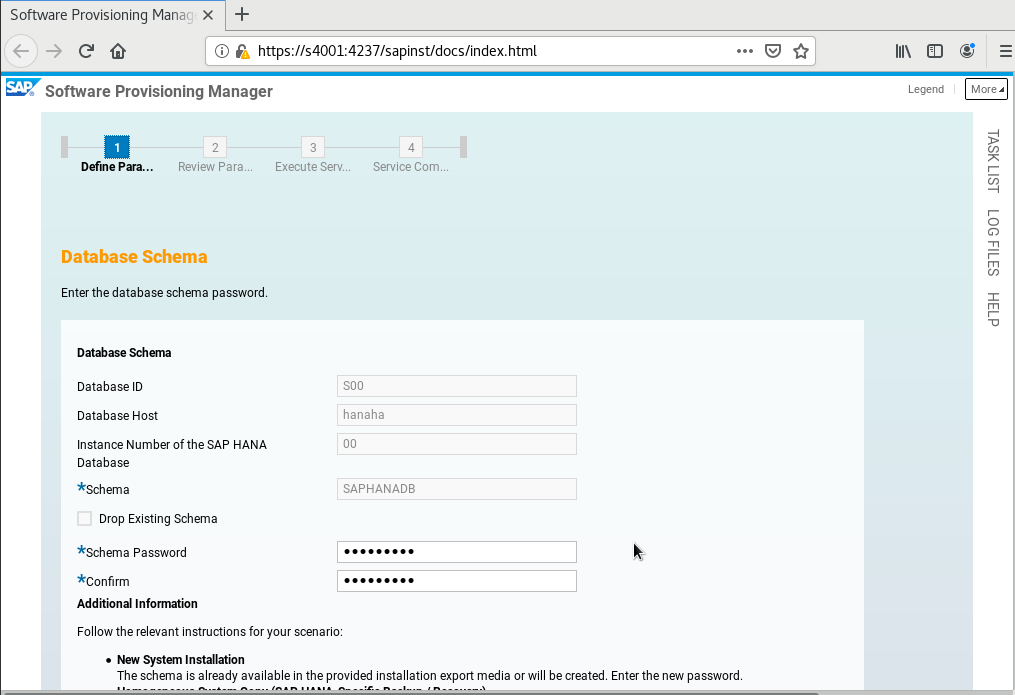
- Click Next.

- Enter the password of HANA<dbsid>admin.
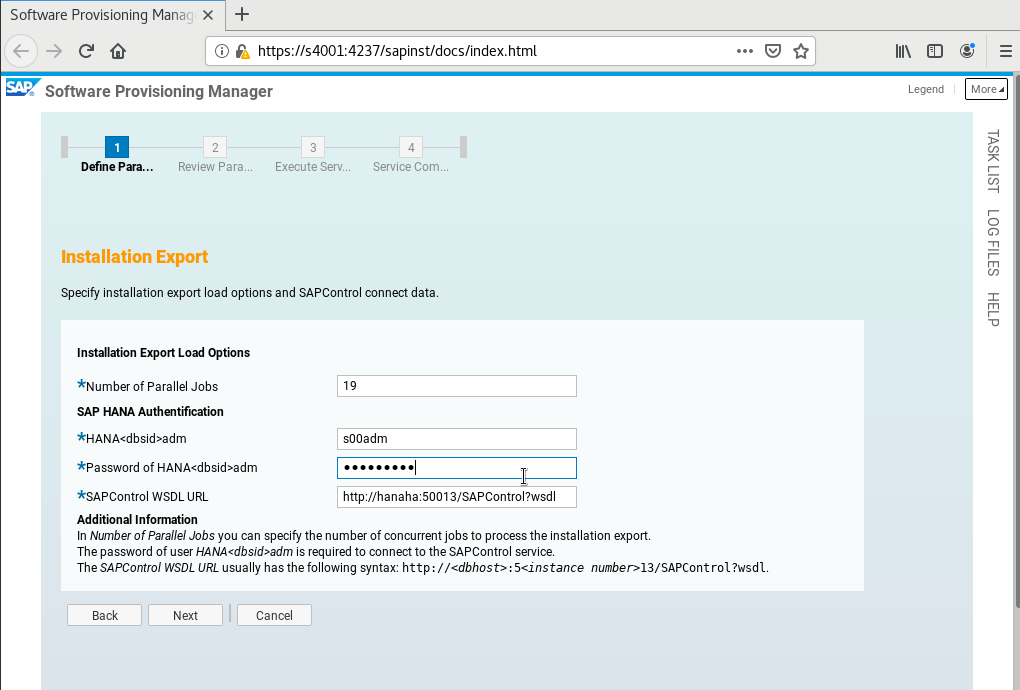
- Click Next.

- Select a package path.

- Click Next.
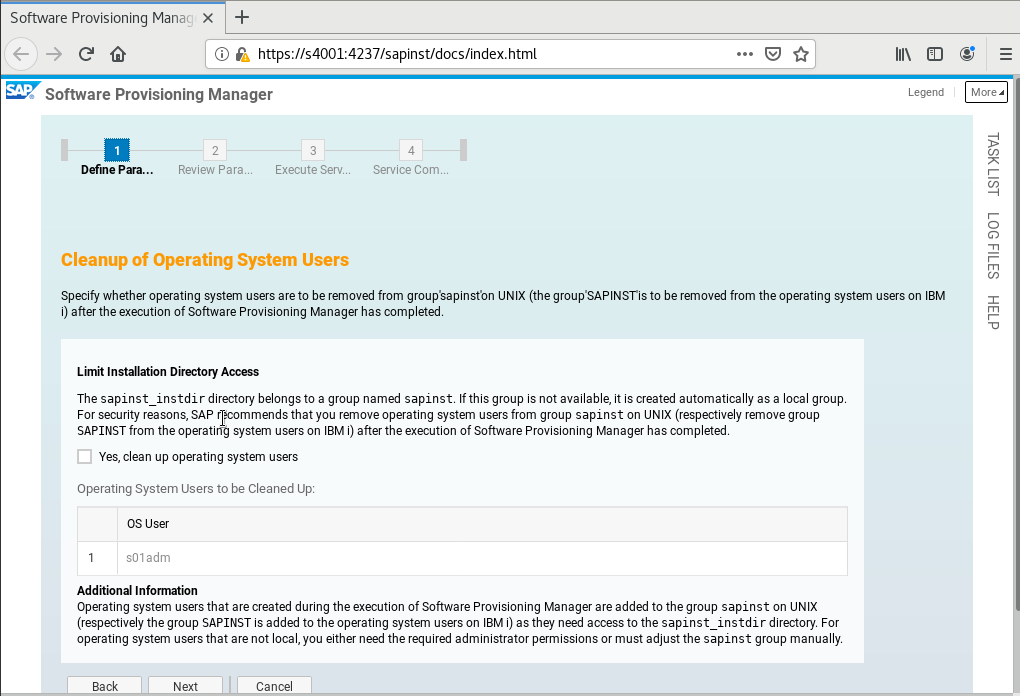
- Check your parameter settings. If they are all correct, click Next.

- The installation starts.


Parent topic: Installing SAP S/4HANA
Feedback
Was this page helpful?
Provide feedbackThank you very much for your feedback. We will continue working to improve the documentation.See the reply and handling status in My Cloud VOC.
The system is busy. Please try again later.
For any further questions, feel free to contact us through the chatbot.
Chatbot





