SAP HANA (Single-Node Deployment Without High Availability Required)
To view the SAP full screen monitoring, the SAP monitoring agent must be installed. In the SAP HANA (single-node deployment without high availability required) scenario, the SAP monitoring agent must be installed on the HANA nodes.
Prerequisites
Ensure that Application Operations Management (AOM) ICAgent has been installed.
- AOM ICAgent is used to collect host OS metrics, such as CPU, memory, and disk. If it has not been installed, install it by referring to Installing an ICAgent.
Ensure that the AOM FullAccess permission has been assigned to the agency created for the host.
- AOM FullAccess is used for the authentication of AOM metric reporting API. The following describes the procedure to configure the permission.
- Log in to the management console.
- In the navigation pane on the left, click
 and choose Identity Access Management under Management & Governance.
and choose Identity Access Management under Management & Governance. - Click in the left pane, and then click Create Agency in the upper right corner. The Create Agency page is displayed.
- Set agency parameters.
- Agency Name: AOMFullAccess (this name is only for reference)
- Agency Type: Select Cloud service.
- Cloud Service: Select Elastic Cloud Server (ECS) and Bare Metal Server (BMS).
- Validity Period: Retain the default setting.
- Click Next to configure the permission:
- Select Region-specific projects for Scope.
- Select the region where the cloud server is located.
- Enter AOM FullAccess in the search box and select it in the search result.
- Click OK.
- Configure the agency created in the previous step for the ECS.
- In the left navigation pane, click
 and choose Computing > Elastic Cloud Server.
and choose Computing > Elastic Cloud Server. - Select the ECS for which you want to configure the agency and click its name to switch to the basic information page.
- Click the edit button next to Agency in the Management Information area, select the agency created in 4, and save the modification.
- In the left navigation pane, click
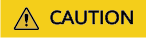
AOM 2.0 is now available in the CN-Hong Kong, AP-Bangkok, AP-Singapore, AF-Johannesburg, TR-Istanbul, LA-Mexico City1, LA-Mexico City2, LA-Sao Paulo1, and LA-Santiago regions. Subscribe to AOM 2.0 and Upgrade ICAgent before installing the SAP full screen monitoring for these regions.
Procedure
Installing and Configuring the Monitoring Agent
- Run the following commands to obtain the installation script to install the monitoring agent:
cd /tmp
The download paths of the script vary depending on regions. For details about how to obtain the path, see Table 1. The following commands show the download path in AP-Bangkok.
cd /tmp
curl https://obs-sap-ap-southeast-2.obs.ap-southeast-2.myhuaweicloud.com/sapmon/install.sh | sh
Table 1 Links to obtain the installation script Script Name
Description
Download Link
install.sh
Installation script
AP-Bangkok: https://obs-sap-ap-southeast-2.obs.ap-southeast-2.myhuaweicloud.com/sapmon/install.sh
AP-Singapore: https://obs-sap-ap-southeast-3.obs.ap-southeast-3.myhuaweicloud.com/sapmon/install.sh
CN-Hong Kong: https://obs-sap-ap-southeast-1.obs.ap-southeast-1.myhuaweicloud.com/sapmon/install.sh
AF-Johannesburg: https://obs-sap-af-south-1.obs.af-south-1.myhuaweicloud.com/sapmon/install.sh
TR-Istanbul: https://obs-sap-tr-west-1.obs.tr-west-1.myhuaweicloud.com/sapmon/install.sh
LA-Santiago: https://obs-sap-la-south-2.obs.la-south-2.myhuaweicloud.com/sapmon/install.sh
LA-Sao Paulo1: https://obs-sap-sa-brazil-11.obs.sa-brazil-1.myhuaweicloud.com/sapmon/install.sh
LA-Mexico City1: https://obs-sap-na-mexico-1.obs.na-mexico-1.myhuaweicloud.com/sapmon/install.sh
LA-Mexico City2: https://obs-sap-la-north-2.obs.la-north-2.myhuaweicloud.com/sapmon/install.sh
- Modify the configuration.
- Run the following command to encrypt the password:
- Enter the password.
- Run the following command to modify the configuration file:
vim /usr/local/sapmon/config/sapmon.ini
Table 2 lists the parameters. Set the parameters based on the actual situation. Change the password to the encrypted password obtained in 2.a.
Table 2 Configuration parameters Type
Name
Description
Example Value
DEFAULT
log_level
Log level
INFO
log_file
Log file name. The log file path is /var/log/huawei/sapmon/.
sap_metrics.log
hostname
OS hostname
hana-1709
database.hana
enable
Whether to obtain database metrics. The value can be true or false.
NOTE:In the SAP HANA (single-node deployment with high availability required) scenario, the parameter is set to true for the active node and to false for the standby node.
true
ha_mode
Whether the database is deployed in high availability (HA) mode. If yes, set this parameter to true. If no, set it to false.
false
sid
Database SID
S00
instance_number
Database instance number
00
tenant_database_name
Name of the tenant database. This parameter is used in the multi-tenant scenario.
- If the HANA database is for single tenant, you do not need to set this parameter.
- If the HANA database is for multiple tenants, enter the name of the tenant database.
-
username
SAP HANA username
NOTE:You need to use the following SQL statements to grant required permissions to this user: CREATE USER <username> PASSWORD <password> NO FORCE_FIRST_PASSWORD_CHANGE;
GRANT CATALOG READ to <username>;
GRANT SELECT on SCHEMA _SYS_STATISTICS to <username>
-
password
SAP HANA user password
-
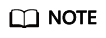
If you need to monitor multiple tenant databases, copy and paste parameters under database.hana, and change database.hana to database.hana.<tenantdb_name>.
Replace <tenantdb_name> with the tenant database name, and change values of username, password, and other required parameters. username and password indicate the username and password for logging in to the tenant database.
- Run the following command to restart the monitoring agent.
(Optional) Uninstalling the Monitoring Agent
- Run the following command to uninstall the monitoring agent.
rpm -e sapmon
Feedback
Was this page helpful?
Provide feedbackThank you very much for your feedback. We will continue working to improve the documentation.See the reply and handling status in My Cloud VOC.
For any further questions, feel free to contact us through the chatbot.
Chatbot





