Verifying the Migration
After the destination server is launched, you can log in to the destination server to check whether SAP S/4HANA and SAP HANA are running properly and whether the data in the database is consistent with that in the database of the source server.
Use the password of the source server to log in to the destination server.
After the migration, the information of the destination server is the same as that of the source server, including the host name and the content in the /etc/hosts file.
- Check the disk mounting status to ensure that all disks have been correctly mounted to the directories on the server.
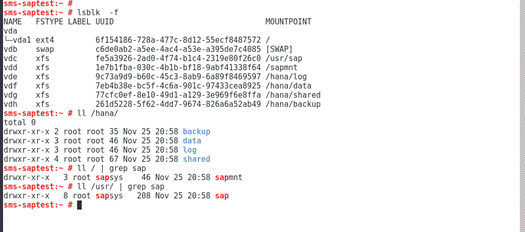
- Modify the /etc/hosts file on the destination server.
Modify the /etc/hosts file, and change the IP address mapped with the host name to the IP address of the destination server.
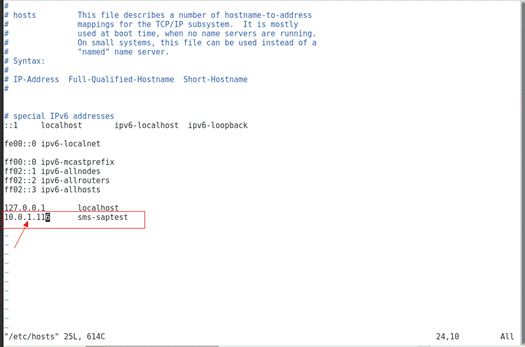
- Start SAP HANA.
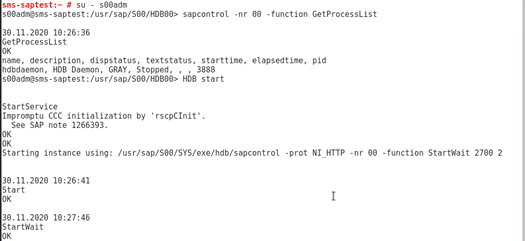
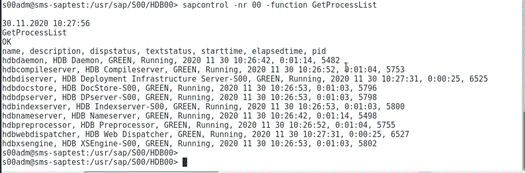
- Start SAP S/4HANA.
Run the following commands:
sapcontrol -nr 01 -function StartService S01
sapcontrol -nr 02 -function StartService S01
Then run the following commands:
sapcontrol -nr 01 -function Start
sapcontrol -nr 02 -function Start
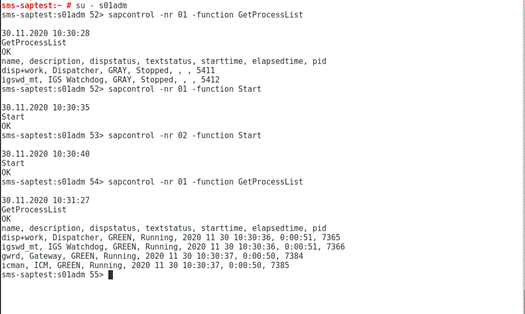
- (Optional) Use SAP GUI to connect to SAP S/4HANA for verification.
Choose Variable Logon in the toolbar, enter the IP address of the SAP application server, PAS instance number, and system ID, and click Next.
- Click Logon. In the dialog box that is displayed, enter the username ddic and password, and press Enter.


- The check is completed and the results meet the expected requirements. SAP S/4HANA and SAP HANA on the destination server can start and run properly, and the SAP GUI can be used to connect to SAP S/4HANA.
Feedback
Was this page helpful?
Provide feedbackThank you very much for your feedback. We will continue working to improve the documentation.See the reply and handling status in My Cloud VOC.
For any further questions, feel free to contact us through the chatbot.
Chatbot





