Creating a Database Through DAS
This section describes how to log in to a DB instance and create databases in it using Data Admin Service (DAS).
Procedure
- Log in to the management console.
- Click
 in the upper left corner and select a region.
in the upper left corner and select a region. - Click
 in the upper left corner of the page and choose Databases > Relational Database Service.
in the upper left corner of the page and choose Databases > Relational Database Service. - On the Instances page, locate the target DB instance and click Log In in the Operation column.
Alternatively, click the target DB instance on the Instances page. On the displayed Basic Information page, click Log In in the upper right corner.
- On the displayed login page, enter the username and password and click Log In.
- Click Create Database. In the displayed dialog box, set the required parameters. For details, see Parameter Description.
- Confirm the information and click OK.
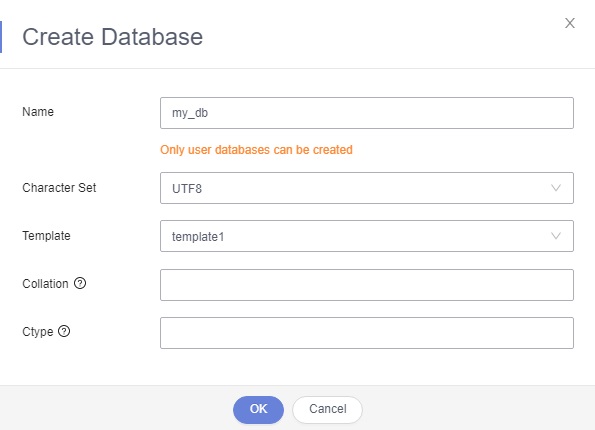
Feedback
Was this page helpful?
Provide feedbackThank you very much for your feedback. We will continue working to improve the documentation.See the reply and handling status in My Cloud VOC.
For any further questions, feel free to contact us through the chatbot.
Chatbot





