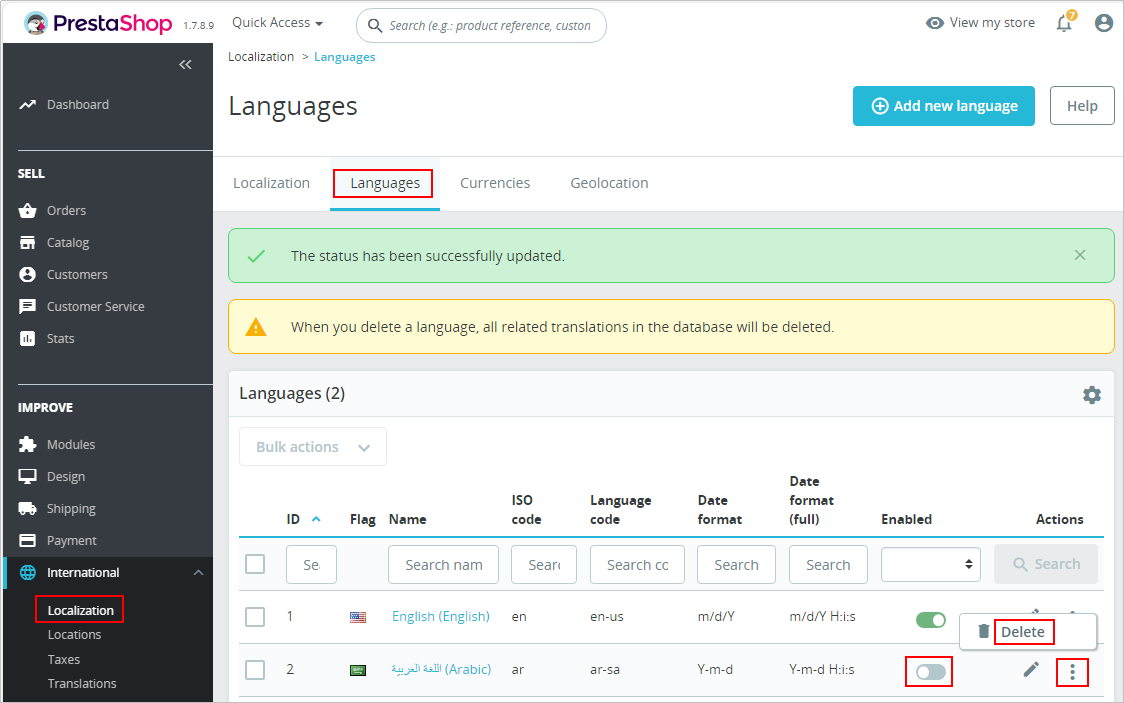Deploying PrestaShop
Managing Language Packages and Setting Languages
PrestaShop has a built-in multi-language system. You only need to select the corresponding language and import it to your PrestaShop system online.
- Import a language package.
- Choose IMPROVE > International > Localization, select the language package you want to import, and click Import.
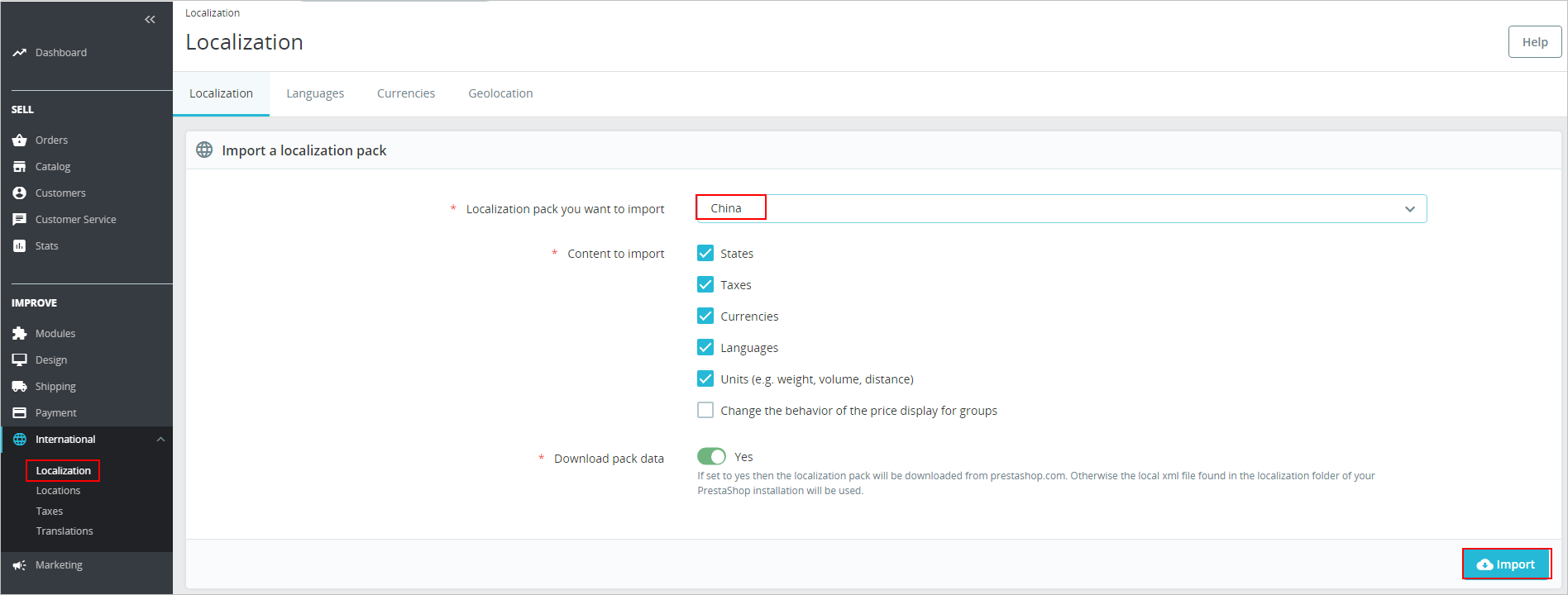
- Click the Languages tab to view the language packages that have been imported.
- Choose IMPROVE > International > Localization, select the language package you want to import, and click Import.
- Set the language of the dashboard.
Click the avatar on the right corner, select Your profile and set the language. Click Save.
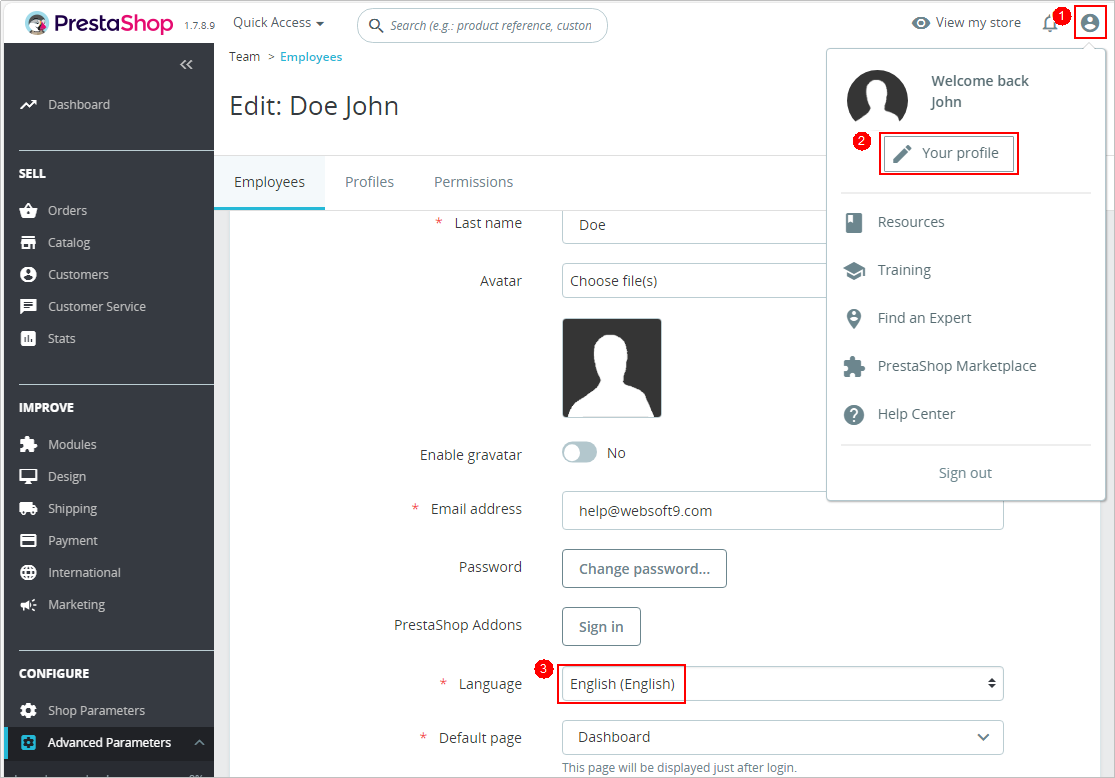
- Delete a language package.
Managing Modules
PrestaShop has a rich module library, which greatly expands the functions of PrestaShop.
- Choose Modules > Marketplace, find the required plug-in, and click Buy Now or Install to purchase and install the module.
You can also click Upload a module to install other modules.
- Choose Modules > Module Manager.
- On the Modules tab page, you can disable, configure, uninstall, and restore the modules.
- On the Alerts tab page, you can view the notifications of modules.
- On the Updates tab page, you can view modules that can be updated.
Backing Up Databases
PrestaShop allows you to back up databases.
- In the navigation pane on the left, choose Advanced Parameters > Database > DB Backup, read the disclaimer, and click I have read the disclaimer. Please create a new backup.
You can follow the instructions on the following page to restore a database.

- Click Download the backup file to download the backup file to your local PC.
Configuring Domain Names
If you want to use a domain name to access the website, configure a domain name on the PrestaShop application image management page.
- Choose Shop Parameters > General > Maintenance and set Enable Shop to Yes.
- Choose Shop Parameters > Traffic & SEO. On the Set shop URL area of SEO & URLs page, set the Shop domain and SSL domain. The values must be the same as those of the server domain name.
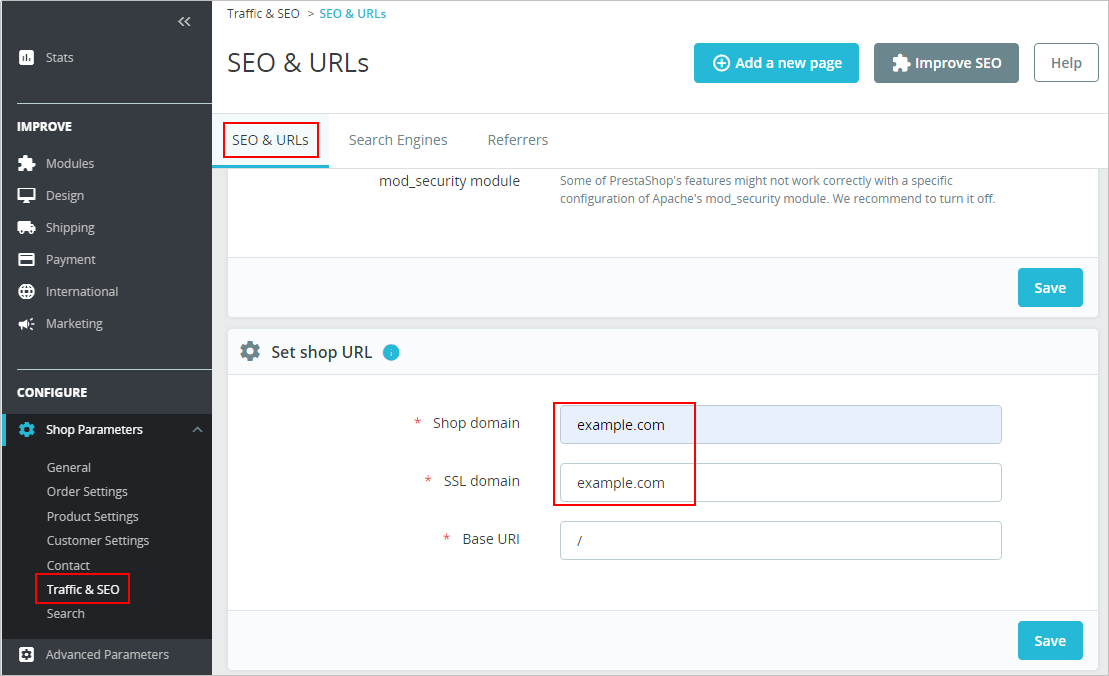
- Click Save.
Feedback
Was this page helpful?
Provide feedbackThank you very much for your feedback. We will continue working to improve the documentation.See the reply and handling status in My Cloud VOC.
For any further questions, feel free to contact us through the chatbot.
Chatbot