Creating a Full-ECS Image
Function
This API is used to create a full-ECS image from an ECS, Cloud Server Backup Service (CSBS) backup, or Cloud Backup and Recovery (CBR) backup. The API is an asynchronous one. If it is successfully called, the cloud system receives the request to create a full-ECS image. However, you need to use the asynchronous job query API to query the image creation status. For details, see Querying the Status of an Asynchronous Job.
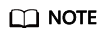
Huawei Cloud has stopped providing Windows images. This API will no longer be used to create Windows full-ECS images.
Constraints (Creating a Full-ECS Image from an ECS)
- When creating a full-ECS image from an ECS, ensure that the ECS has been properly configured, or the image creation may fail.
For details, see How Do I Configure an ECS, BMS, or Image File Before I Use It to Create an Image?
- A Windows ECS used to create a full-ECS image cannot have a spanned volume, or data may be lost when ECSs are created from that image.
- A Linux ECS used to create a full-ECS image cannot have a physical disk group or a logical disk that contains multiple physical disks, or data may be lost when ECSs are created from that image.
- An ECS with Dedicated Distributed Storage Service (DSS) disks cannot be used to create a full-ECS image.
- A full-ECS image cannot be published in KooGallery.
- A full-ECS image cannot be exported.
- A full-ECS image cannot be replicated within a region.
- Cross-region replication of full-ECS images is only available for certain regions.
If a full-ECS image cannot be replicated to a different region, you can use it to create an ECS, use the ECS to create a system disk image and a data disk image, and replicate the images to the destination region.
A full-ECS image created using an ECS backup can be replicated from the region where they reside to another region, but the replicated full-ECS image cannot be replicated across regions again.
- When creating a full-ECS image from a Windows ECS, you need to set the SAN policy of the ECS to OnlineAll. Otherwise, EVS disks attached to the ECSs created from the image may be offline. For details, see Setting the ECS SAN Policy to OnlineAll.
Constraints (Creating a Full-ECS Image from a CSBS Backup)
- When creating a full-ECS image from a CSBS backup, ensure that the source ECS of the CSBS backup has been properly configured, or the image creation may fail.
For details, see How Do I Configure an ECS, BMS, or Image File Before I Use It to Create an Image?
- If an ECS is in Stopped state, do not start it when you are using it to create a full-ECS image.
- A CSBS backup used to create a full-ECS image cannot have shared disks.
- Only an available CSBS backup can be used to create a full-ECS image. A CSBS backup can be used to create only one full-ECS image.
- A full-ECS image cannot be published in KooGallery.
- A full-ECS image cannot be exported.
- A full-ECS image cannot be replicated within a region.
- Cross-region replication of full-ECS images is only available for certain regions.
If a full-ECS image cannot be replicated to a different region, you can use it to create an ECS, use the ECS to create a system disk image and a data disk image, and replicate the images to the destination region.
A full-ECS image created using an ECS backup can be replicated from the region where they reside to another region, but the replicated full-ECS image cannot be replicated across regions again.
Constraints (Creating a Full-ECS Image from a CBR Backup)
- When creating a full-ECS image from a CBR backup, ensure that the source ECS of the CBR backup has been properly configured, or the image creation may fail.
For details, see How Do I Configure an ECS, BMS, or Image File Before I Use It to Create an Image?
- A CBR backup can be used to create only one full-ECS image.
- If an ECS is in Stopped state, do not start it when you are using it to create a full-ECS image.
- A full-ECS image created from a CBR backup can be shared with other tenants. However, if it is a shared CBR backup, the full-ECS image created from it cannot be shared.
- A full-ECS image cannot be published in KooGallery.
- A full-ECS image cannot be exported.
- A full-ECS image cannot be replicated within a region.
- Cross-region replication of full-ECS images is only available for certain regions.
If a full-ECS image cannot be replicated to a different region, you can use it to create an ECS, use the ECS to create a system disk image and a data disk image, and replicate the images to the destination region.
A full-ECS image created using an ECS backup can be replicated from the region where they reside to another region, but the replicated full-ECS image cannot be replicated across regions again.
Authorization
Each account has all of the permissions required to call all APIs, but IAM users must have the required permissions specifically assigned. For details about the required permissions, see Permissions and Supported Actions.
URI
POST /v1/cloudimages/wholeimages/action
Request
- Parameters for creating a full-ECS image using an ECS
Parameter
Mandatory
Type
Description
name
Yes
String
Specifies the image name. For detailed description, see Image Attributes.
description
No
String
Provides supplementary information about the image. For detailed description, see Image Attributes.
tags
No
Array of strings
Lists the image tags. This parameter is left blank by default.
Use either tags or image_tags.
image_tags
No
Array of objects
Lists the image tags. This parameter is left blank by default.
Use either tags or image_tags.
For details about image_tags, see Table 1.
instance_id
Yes
String
Specifies the ECS ID. This parameter is required when an ECS is used to create a full-ECS image.
To obtain the ECS ID, perform the following operations:
- Log in to the ECS console.
- In the ECS list, click the name of the ECS and view its ID.
enterprise_project_id
No
String
Specifies the enterprise project that the image belongs to.
- If the value is 0 or left blank, the image belongs to the default enterprise project.
- If the value is a UUID, the image belongs to the enterprise project corresponding to the UUID.
For more information about enterprise projects and how to obtain enterprise project IDs, see Enterprise Center.
max_ram
No
Integer
Specifies the maximum memory of the image in the unit of MB. This parameter is not configured by default.
min_ram
No
Integer
Specifies the minimum memory of the image in the unit of MB. The default value is 0.
vault_id
No
String
Specifies the ID of the vault to which an ECS is to be added or has been added.
To create a full-ECS image from an ECS, create a backup from the ECS and then use the backup to create a full-ECS image. If a CBR backup is created, vault_id is mandatory. If a CSBS backup is created, vault_id is optional.
You can obtain the vault ID from the CBR console or Querying the Vault List.
- Parameters in the request body when a CSBS backup or CBR backup is used to create a full-ECS image
Parameter
Mandatory
Type
Description
name
Yes
String
Specifies the image name. For detailed description, see Image Attributes.
description
No
String
Provides supplementary information about the image. For detailed description, see Image Attributes.
tags
No
Array of strings
Lists the image tags. This parameter is left blank by default.
Use either tags or image_tags.
image_tags
No
Array of objects
Lists the image tags. This parameter is left blank by default.
Use either tags or image_tags.
For details about image_tags, see Table 1.
backup_id
Yes
String
Specifies the CSBS backup ID or CBR backup ID.
To obtain the CSBS backup ID, perform the following operations:- Log in to the CSBS console.
- In the backup list, expand details of the backup to obtain its ID.
To obtain the CBR backup ID, perform the following operations:- Log in to the CSBS console.
- On the displayed Cloud Server Backup page, click the Backups tab and obtain the backup ID from the backup list.
enterprise_project_id
No
String
Specifies the enterprise project that the image belongs to.
- If the value is 0 or left blank, the image belongs to the default enterprise project.
- If the value is a UUID, the image belongs to the enterprise project corresponding to the UUID.
For more information about enterprise projects and how to obtain enterprise project IDs, see Enterprise Center.
max_ram
No
Integer
Specifies the maximum memory of the image in the unit of MB. This parameter is not configured by default.
min_ram
No
Integer
Specifies the minimum memory of the image in the unit of MB. The default value is 0, indicating that the memory is not restricted.
whole_image_type
No
String
Specifies the method of creating a full-ECS image.
- If a CBR backup is used to create a full-ECS image, this parameter is mandatory and the value must be CBR. In this case, backup_id is the CBR backup ID.
- If a CSBS backup is used to create a full-ECS image, this parameter can be left blank and the default value CSBS will be used. In this case, backup_id is the CSBS backup ID.
Example Request
- Creating a full-ECS image with parameter tags using an ECS (ID: 877a2cda-ba63-4e1e-b95f-e67e48b6129a)
1 2 3 4 5 6 7 8 9 10 11 12
POST https://{Endpoint}/v1/cloudimages/wholeimages/action { "name": "instance_whole_image", "description": "Create an image from an ECS", "instance_id": "877a2cda-ba63-4e1e-b95f-e67e48b6129a", "vault_id": "de9fcf45-11b2-432c-8562-5c5428574600", "tags": [ "aaa.111", "bbb.333", "ccc.444" ] }
- Creating a full-ECS image with parameter image_tags using an ECS (ID: 877a2cda-ba63-4e1e-b95f-e67e48b6129a)
1 2 3 4 5 6 7 8
POST https://{Endpoint}/v1/cloudimages/wholeimages/action { "name": "instance_whole_image", "description": "Create an image from an ECS", "instance_id": "877a2cda-ba63-4e1e-b95f-e67e48b6129a", "vault_id": "de9fcf45-11b2-432c-8562-5c5428574600", "image_tags": [{"key":"key2","value":"value2"},{"key":"key1","value":"value1"}] }
- Creating a full-ECS image with parameter tags using a CSBS backup or CBR backup (ID: 9b27efab-4a17-4c06-bfa2-3e0cf021d3c3)
1 2 3 4 5 6 7 8 9 10 11 12
POST https://{Endpoint}/v1/cloudimages/wholeimages/action { "name": "backup_whole_image", "description": "Create a full-ECS image from a CBR backup", "backup_id": "9b27efab-4a17-4c06-bfa2-3e0cf021d3c3", "whole_image_type": "CBR", "tags": [ "aaa.111", "bbb.333", "ccc.444" ] }
- Creating a full-ECS image with parameter image_tags using a CSBS backup or CBR backup (ID: 9b27efab-4a17-4c06-bfa2-3e0cf021d3c3)
1 2 3 4 5 6 7 8
POST https://{Endpoint}/v1/cloudimages/wholeimages/action { "name": "backup_whole_image", "description": "Create a full-ECS image from a CBR backup", "backup_id": "9b27efab-4a17-4c06-bfa2-3e0cf021d3c3", "whole_image_type": "CBR", "image_tags": [{"key":"key2","value":"value2"},{"key":"key1","value":"value1"}] }
Response
- Response parameters
Parameter
Type
Description
job_id
String
Specifies the asynchronous job ID.
For details, see Querying the Status of an Asynchronous Job.
- Example response
STATUS CODE 200
1 2 3
{ "job_id": "4010a32b5f909853015f90aaa24b0015" }
Returned Values
- Normal
- Abnormal
Returned Value
Description
400 Bad Request
Request error. For details about the returned error code, see Error Codes.
401 Unauthorized
Authentication failed.
403 Forbidden
You do not have the rights to perform the operation.
404 Not Found
The requested resource was not found.
500 Internal Server Error
Internal service error.
503 Service Unavailable
The service is unavailable.
Feedback
Was this page helpful?
Provide feedbackThank you very much for your feedback. We will continue working to improve the documentation.See the reply and handling status in My Cloud VOC.
For any further questions, feel free to contact us through the chatbot.
Chatbot





