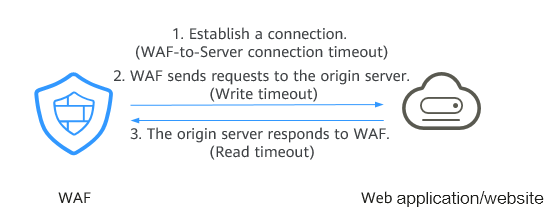Configuring a Timeout for Connections Between WAF and a Website Server
If you want to set a timeout duration for each request between your WAF instance and origin server, enable Timeout Settings and specify WAF-to-Server connection timeout (s), Read timeout (s), and Write timeout (s). This function cannot be disabled once it is enabled.
- WAF-to-Server Connection Timeout: timeout for WAF and the origin server to establish a TCP connection.
- Write Timeout: Timeout set for WAF to send a request to the origin server. If the origin server does not receive a request within the specified write timeout, the connection times out.
- Read Timeout: Timeout set for WAF to read responses from the origin server. If WAF does not receive any response from the origin server within the specified read timeout, the connection times out.
Figure 1 shows the three steps for WAF to forward requests to an origin server.
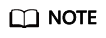
- The timeout for connections from a browser to WAF is 120 seconds. The value varies depending on your browser settings and cannot be changed on the WAF console.
- The default timeout duration for the connection between WAF and an origin server is 30 seconds. This topic walks you through how to customize the timeout duration.
Constraints
- The timeout duration for connections between a browser and WAF cannot be modified. Only timeout duration for connections between WAF and your origin server can be modified.
- This function cannot be disabled once it is enabled.
Configuring a Timeout for Connections Between WAF and a Website Server
- Log in to the management console.
- Click
 in the upper left corner of the management console and select a region or project.
in the upper left corner of the management console and select a region or project. - Click
 in the upper left corner of the page and choose .
in the upper left corner of the page and choose . - In the navigation pane on the left, choose Website Settings.
- In the Domain Name column, click the website domain name to go to the basic information page.
- In the Timeout Settings row, toggle
 on if needed.
on if needed. - Click
 , specify WAF-to-Server connection timeout (s), Read timeout (s), and Write timeout (s), and click
, specify WAF-to-Server connection timeout (s), Read timeout (s), and Write timeout (s), and click  to save settings.
to save settings.
Feedback
Was this page helpful?
Provide feedbackThank you very much for your feedback. We will continue working to improve the documentation.See the reply and handling status in My Cloud VOC.
For any further questions, feel free to contact us through the chatbot.
Chatbot