Managing Tags of a VPC Endpoint
Scenarios
After a VPC endpoint is created, you can view its tags or add, edit or delete a tag.
Each VPC endpoint has a unique tag, which consists of a tag key and a tag value. You can add a maximum of 10 tags to each VPC endpoint.
Add a Tag
Perform the following operations to add a tag for an existing VPC endpoint:
- Log in to the management console.
- Click
 in the upper left corner and select the required region and project.
in the upper left corner and select the required region and project.
- Choose Service List > Networking > VPC Endpoint.
- In the VPC endpoint list, locate the target VPC endpoint and click
 in front of the endpoint.
in front of the endpoint.
- On the displayed page, select the Tags tab.
- Click Add Tag.
- In the displayed dialog box, enter a key and a value.
Table 1 describes the parameter requirements.
Table 1 Tag requirements for VPC endpoints Parameter
Requirement
Tag key
- Cannot be left blank.
- Must be unique for each resource.
- Can contain a maximum of 36 Unicode characters.
- Cannot start or end with a space or contain special characters =*<>\,|/
Tag value
- Cannot be left blank.
- Can contain a maximum of 43 Unicode characters.
- Cannot start or end with a space or contain special characters =*<>\,|/
- Click OK.
Edit a Tag
Perform the following operations to edit a tag of a VPC endpoint:
- Log in to the management console.
- Click
 in the upper left corner and select the required region and project.
in the upper left corner and select the required region and project.
- Choose Service List > Networking > VPC Endpoint.
- In the VPC endpoint list, locate the target VPC endpoint and click
 in front of the endpoint.
in front of the endpoint.
- On the displayed page, select the Tags tab.
- In the tag list, locate the target tag and click Edit in the Operation column.
- Enter a new value.
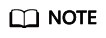
You can only edit the tags that have values.
- Click OK.
Delete a Tag
Perform the following operations to delete a tag of a VPC endpoint:
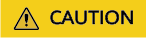
Deleted tags cannot be recovered. Exercise caution when performing this operation.
- Log in to the management console.
- Click
 in the upper left corner and select the required region and project.
in the upper left corner and select the required region and project.
- Choose Service List > Networking > VPC Endpoint.
- In the VPC endpoint list, locate the target VPC endpoint and click
 in front of the endpoint.
in front of the endpoint.
- On the displayed page, select the Tags tab.
- In the tag list, locate the target tag and click Delete in the Operation column.
- Click Yes.
Feedback
Was this page helpful?
Provide feedbackThank you very much for your feedback. We will continue working to improve the documentation.See the reply and handling status in My Cloud VOC.
For any further questions, feel free to contact us through the chatbot.
Chatbot





