Modifying RabbitMQ Instance Specifications
After creating a RabbitMQ instance, you can increase or decrease its specifications. For details, see Table 1.
|
Instance Type |
Modified Object |
Increase |
Decrease |
|---|---|---|---|
|
Cluster |
Broker quantity |
√ |
× |
|
Storage space |
√ |
× |
|
|
Broker flavor |
√ |
√ |
|
|
Single-node |
Broker quantity |
× |
× |
|
Storage space |
√ |
× |
|
|
Broker flavor |
√ |
√ |
Notes and Constraints
- To ensure that the instance runs properly, do not perform other operations on the instance during the modification.
- The price may change after the modification.
Prerequisites
A RabbitMQ instance has been created and is in the Running state.
Modifying RabbitMQ Instance Specifications
- Log in to the console.
- In the upper left corner, click
 and select a region.
and select a region.
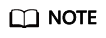
Select the region where your RabbitMQ instance is.
- Click
 and choose Application > Distributed Message Service for RabbitMQ to open the console of DMS for RabbitMQ.
and choose Application > Distributed Message Service for RabbitMQ to open the console of DMS for RabbitMQ. - Modify the instance specifications using either of the following methods:
- In the row containing the desired instance, choose More > Modify Specifications.
- Click the desired RabbitMQ instance to view its details. In the upper right corner, choose More > Modify Specifications.
- Specify the required storage space, number of brokers, or bandwidth.
- Expand the storage space.
For Modify By, select Storage. For Storage Space per Broker, specify a new storage space.
View the new storage space (Total storage space = Storage space per broker x Number of brokers) in the Used/Available Storage Space (GB) column in the instance list.
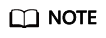
- Available storage space = Actual storage space – Storage space for storing logs – Disk formatting loss For example, if the storage space is expanded to 700 GB, the storage space for storing logs is 100 GB, and the disk formatting loss is 7 GB, then the available storage space after capacity expansion will be 593 GB.
- Storage space expansion does not affect services.
- Add brokers.
For Modify By, select Brokers. Then, enter the number of brokers.
View the number of brokers in the Specifications column in the instance list.
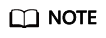
Services may temporarily stutter during the modification. Ensure that your client can auto-reconnect. Modify specifications during off-peak hours.
- Increase or decrease the broker flavor.
For Modify By, select Broker Flavor. Then, select a new flavor.
View the broker flavor in the Flavor column of the instance list.
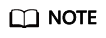
- RabbitMQ 3.x.x: For cluster instances without mirrored/quorum queues configured and single-node instances, services may stutter for several minutes during the modification. Ensure that your client can auto-reconnect. Modify specifications during off-peak hours.
- RabbitMQ 3.x.x: For cluster instances configured with mirrored/quorum queues, services may stutter for several seconds during the modification. Ensure that your client can auto-reconnect. Modify specifications during off-peak hours.
- Expand the storage space.
- Click Next, confirm the details, and click Submit.
Feedback
Was this page helpful?
Provide feedbackThank you very much for your feedback. We will continue working to improve the documentation.See the reply and handling status in My Cloud VOC.
For any further questions, feel free to contact us through the chatbot.
Chatbot





