Installing a Private Certificate on a Tomcat Server
This topic describes how to install a private certificate on a Tomcat 7 server running a Linux OS.
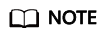
The installation procedure in this topic is for your reference only as the commands executed and configuration file modified during the installation may vary depending on OS types and server configurations.
Prerequisites
- The certificate has been issued.
- You have downloaded the private certificate in the format that is supported by Tomcat. For details, see Downloading a Certificate.
- You have used a system-generated CSR to apply for the certificate.
Constraints
- Before installing the certificate, enable port 443 on the server where the private certificate is installed and add port 443 to the security group. Otherwise, HTTPS cannot be enabled after the installation.
- A root CA must be added to the trusted client CA list so that all server certificates issued by the root CA can be trusted by the client. For details, see Trusting a Private Root CA.
- If a domain name maps to multiple servers, deploy the certificate on each server.
- A private certificate can only be installed on the server that maps to the domain name associated with the certificate. Otherwise, the web browser will display a message indicating that the domain name is insecure.
Procedure
The installation process is as follows (for Tomcat 7 servers):
Step 1: Obtaining Files → Step 2: Creating a Directory → Step 3: Modifying Configuration Files → Step 4: Restarting the Tomcat → Verifying the Result
Step 1: Obtaining Files
Decompress the downloaded Tomcat certificate file to obtain the certificate file server.jks and password file keystorePass.txt.
Step 2: Creating a Directory
Create a cert directory in the Tomcat installation directory, and copy the server.jks and keystorePass.txt files to the cert directory.
Step 3: Modifying Configuration Files

Before modifying the configuration file, back up the configuration file. You are advised to deploy the configuration file in the test environment and then configure it on the production environment to avoid service interruptions caused by incorrect configurations.
- Find the following parameters in the server.xml file in the Tomcat installation directory conf:
<!-- <Connector port="8443" protocol="org.apache.coyote.http11.Http11Protocol" maxThreads="150" SSLEnabled="true" scheme="https" secure="true" clientAuth="false" sslProtocol="TLS" /> --> - Find the preceding parameters and delete the comment characters <!- - and - ->.
- Add the following parameters. Change the values of the parameters according to Table 1.
keystoreFile="cert/server.jks" keystorePass="Certificate key"
The complete example configuration is as follows. Modify other parameters based on your needs.
<Connector port="443" protocol="org.apache.coyote.http11.Http11Protocol" maxThreads="150" SSLEnabled="true" scheme="https" secure="true" keystoreFile="cert/server.jks" keystorePass="Certificate key" clientAuth="false" sslProtocol="TLS" />
Do not directly copy all configuration. Only parameters keystoreFile and keystorePass need to be added. Set other parameters based on site requirements.
Table 1 Parameter description (1) Parameter
Description
port
Port number to be used on the server. You are advised to set the value to 443.
protocol
HTTP protocol. Retain the default value.
keystoreFile
Path for storing the server.jks file. The value can be an absolute path or a relative path. Example: cert/server.jks
keystorePass
Password of server.jks. Set this parameter to the password provided in the keystorePass.txt file.
NOTICE:If the password contains &, replace it with & to avoid configuration failure.
An example command is provided as follows:
If the password is keystorePass="Ix6&APWgcHf72DMu", change it to keystorePass="Ix6&APWgcHf72DMu".
clientAuth
Whether to require all customers to show the security certificate and authenticate their identity. Retain the default value.
- Find the following parameters in the server.xml file in the Tomcat installation directory conf:
<Host name="localhost" appBase="webapps" unpackWARs="true" autoDeploy="true"> - Change the value of Host name to the domain name bound to the certificate.
The complete configuration is as follows (www.domain.com is used as an example):
<Host name="www.domain.com" appBase="webapps" unpackWARs="true" autoDeploy="true"> - Save the configuration file.
Step 4: Restarting the Tomcat
Run the ./shutdown.sh command in the bin directory of Tomcat to stop the Tomcat service.
After 10 seconds, run the ./startup.sh command to start the Tomcat service. If the process is automatically started by the daemon process, you do not need to manually start the process.
Feedback
Was this page helpful?
Provide feedbackThank you very much for your feedback. We will continue working to improve the documentation.See the reply and handling status in My Cloud VOC.
For any further questions, feel free to contact us through the chatbot.
Chatbot





