Estos contenidos se han traducido de forma automática para su comodidad, pero Huawei Cloud no garantiza la exactitud de estos. Para consultar los contenidos originales, acceda a la versión en inglés.
Centro de ayuda/
TaurusDB/
Guía del usuario/
Proxy de base de datos (separación de lectura/escritura)/
Cambio de configuraciones de una instancia de proxy/
Cambio de la dirección de proxy de una instancia de proxy
Actualización más reciente 2025-05-22 GMT+08:00
Cambio de la dirección de proxy de una instancia de proxy
Escenarios
Puede cambiar la dirección de proxy de una instancia de proxy.
Restricciones
- El cambio de una dirección proxy interrumpirá las conexiones y los servicios de la base de datos. Realice la operación durante las horas de menor actividad o cuando se detienen los servicios.
- La nueva dirección proxy no está en uso y debe estar asociada a la misma subred que la instancia de TaurusDB.
Procedimiento
- Inicie sesión en la consola de gestión.
- Haga clic en
 en la esquina superior izquierda y seleccione una región y un proyecto.
en la esquina superior izquierda y seleccione una región y un proyecto. - Haga clic en
 en la esquina superior izquierda de la página y elija .
en la esquina superior izquierda de la página y elija . - En la página Instances, haga clic en el nombre de la instancia para ir a la página Basic Information.
- En el panel de navegación, elija Database Proxy.
- Haga clic en el nombre de una instancia de proxy. En el área Proxy Instance Information, haga clic en Change junto a Proxy Address.
Figura 1 Cambio de la dirección de una instancia de proxy (1)
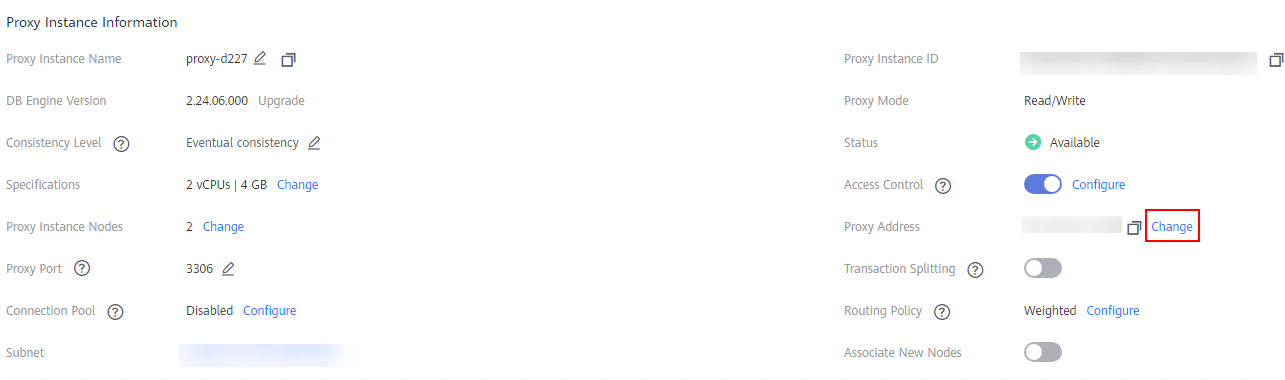
- En el cuadro de diálogo que aparece, introduzca una nueva dirección IP y haga clic en OK.
No se pueden utilizar direcciones IP en uso.
Figura 2 Cambio de la dirección de una instancia de proxy (2)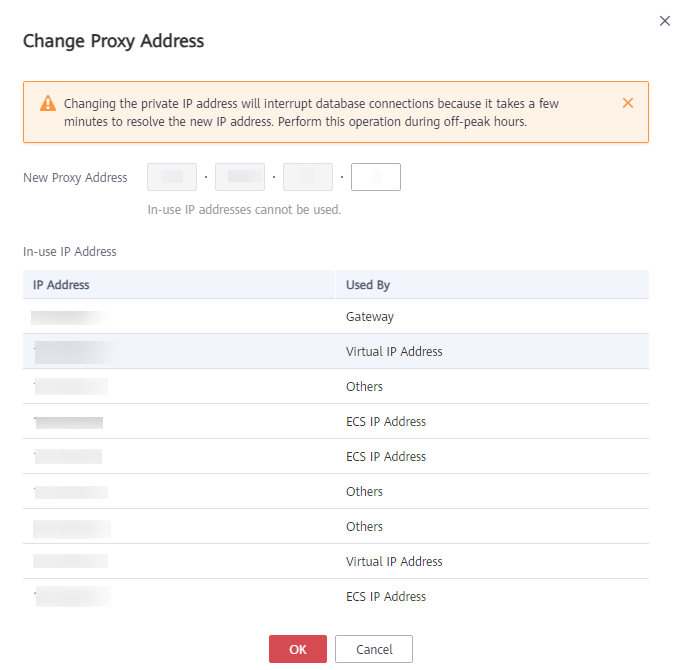
Tema principal: Cambio de configuraciones de una instancia de proxy
Comentarios
¿Le pareció útil esta página?
Deje algún comentario
Muchas gracias por sus comentarios. Seguiremos trabajando para mejorar la documentación.
El sistema está ocupado. Vuelva a intentarlo más tarde.






