Configuración de una política de copia de respaldo entre regiones
Escenarios
TaurusDB puede almacenar copias de respaldo en una región diferente de la instancia de base de datos para la recuperación ante desastres. Si una instancia de BD en una región es defectuosa, puede utilizar las copias de respaldo en otra región para restaurar los datos en una nueva instancia de BD.
Después de habilitar la copia de respaldo entre regiones, las copias de respaldo se almacenan automáticamente en la región que especifique.
Precauciones
- Para solicitar permisos para configurar políticas de copia de respaldo entre regiones, envíe una solicitud seleccionando Service Tickets > Create Service Ticket en el extremo superior derecho de la consola de gestión.
- El copia de respaldo entre regiones se puede habilitar para hasta 150 instancias de BD en una sola región bajo un tenant. Se recomienda que el volumen de datos de una sola instancia de BD sea como máximo de 2 TB. Si el volumen de datos es demasiado grande, es posible que el progreso de la sincronización se retrase.
Regiones admitidas
|
Región de instancia |
Región de copia de respaldo |
|---|---|
|
CN North-Beijing4 |
CN East-Shanghai1, CN North-Ulanqab1, CN Southwest-Guiyang1 y CN South-Guangzhou |
|
CN East-Shanghai1 |
CN North-Beijing4, CN North-Ulanqab1, CN Southwest-Guiyang1 y CN South-Guangzhou |
|
CN North-Ulanqab1 |
CN North-Beijing4, CN East-Shanghai1, CN Southwest-Guiyang1 y CN South-Guangzhou |
|
CN Southwest-Guiyang1 |
CN North-Beijing4, CN East-Shanghai1, CN North-Ulanqab1 y CN South-Guangzhou |
|
CN South-Guangzhou |
CN North-Beijing4, CN East-Shanghai1, CN North-Ulanqab1 y CN Southwest-Guiyang1 |
Facturación
Para obtener más información, véase Conceptos de TaurusDB facturados de copia de respaldo entre regiones.
Activación o modificación de una política de copia de respaldo entre regiones
- Inicie sesión en la consola de gestión.
- Haga clic en
 en la esquina superior izquierda y seleccione una región y un proyecto.
en la esquina superior izquierda y seleccione una región y un proyecto. - Haga clic en
 en el extremo superior izquierdo de la página y seleccione Databases > TaurusDB.
en el extremo superior izquierdo de la página y seleccione Databases > TaurusDB. - En la página Instances, haga clic en el nombre de la instancia.
- En el panel de navegación, elija Backups. En la página mostrada, haga clic en Configure Cross-Region Backup Policy.
Figura 1 Configuración de una política de copia de respaldo entre regiones

- En el cuadro de diálogo que se muestra, establezca los parámetros necesarios.
Figura 2 Configuración de la política de copia de respaldo
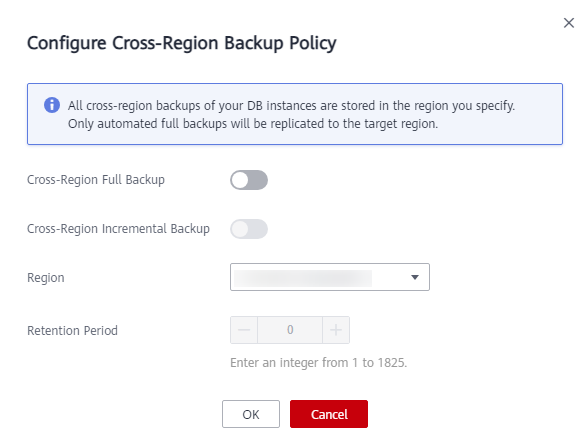
Tabla 2 Descripción del parámetro Parámetro
Descripción
Cross-Region Full Backup
Si habilita esta opción, las copias de respaldo completas automatizadas de la instancia de BD se almacenan en la región que especifique.
Cross-Region Incremental Backup
Si habilita esta opción, las copias de respaldo incrementales de la instancia de BD se almacenan en la región que especifique.
- Para habilitar la copia de respaldo incremental entre regiones, primero habilite la copia de respaldo completo entre regiones.
- Después de habilitar la copia de respaldo incremental entre regiones, puede restaurar una instancia a un punto en el tiempo especificado solo después de completar la siguiente replicación completa automatizada de copia de respaldo. El punto en el tiempo especificado debe ser posterior a la hora en que se completa la copia de respaldo completo automatizado.
Region
Seleccione la región para almacenar las copias de respaldo.
Retention Period
Los archivos de copia de respaldo entre regiones se pueden conservar de 1 a 1,825 días.
- Haga clic en OK.
- En la pestaña Cross-Region Backups de la página Backups, gestione copias de respaldo entre regiones.
Figura 3 Copias de respaldo entre regiones

- De forma predeterminada, se muestran todas las instancias con copias de respaldo entre regiones.
Para modificar la política de copia de respaldo entre regiones, haga clic en Set Cross-Region Backup en la columna Operation.
Para ver los archivos de copia de respaldo generados entre regiones, haga clic en View Cross-Region Backup en la columna Operation. Si una instancia de BD falla, puede usar las copias de respaldo entre regiones para restaurar datos en una nueva instancia de BD.
Las copias de respaldo completas o incrementales se pueden recurrir a una nueva instancia de base de datos. Seleccione la copia de respaldo que desea restaurar y haga clic en Restore en la columna Operation.Figura 4 Copias de respaldo completas Figura 5 Copias de respaldo incrementales
Figura 5 Copias de respaldo incrementales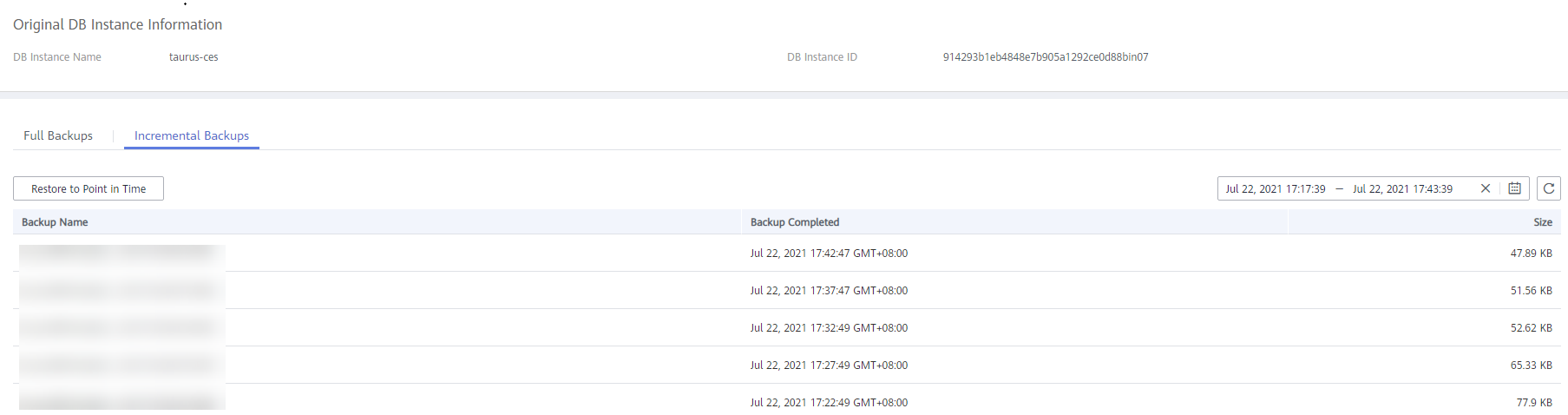
Las copias de respaldo incrementales se pueden restaurar a un punto en el tiempo. Debe seleccionar un intervalo de tiempo, seleccionar o introducir un punto de tiempo dentro del intervalo aceptable.
Figura 6 Restaurar una copia de respaldo incremental a un punto en el tiempo
- Para ver todas las copias de seguridad entre regiones, haga clic en View All Backups.
Para restaurar una copia de respaldo localice la copia de respaldo y haga clic en Restore en Operation. Para más detalles, véase Restauración de una instancia de BD desde una copia de respaldo entre regiones.
- Para volver a la lista de instancias, haga clic en View Instances.
- De forma predeterminada, se muestran todas las instancias con copias de respaldo entre regiones.
Deshabilitación de una política de copia de respaldo entre regiones
- Inicie sesión en la consola de gestión.
- Haga clic en
 en la esquina superior izquierda y seleccione una región y un proyecto.
en la esquina superior izquierda y seleccione una región y un proyecto. - Haga clic en
 en el extremo superior izquierdo de la página y seleccione Databases > TaurusDB.
en el extremo superior izquierdo de la página y seleccione Databases > TaurusDB. - En la esquina superior izquierda de la página, seleccione la región donde se encuentra la instancia de BD original.
- Deshabilite la política de copia de respaldo entre regiones mediante cualquiera de los siguientes métodos.
Método 1:
- Elija Backups en el panel de navegación y haga clic en la pestaña Cross-Region Backups.
- Busque la instancia de BD de destino y haga clic en Set Cross-Region Backup en la columna Operation.
Figura 7 Configuración de copia de respaldo entre regiones

- En el cuadro de diálogo que aparece en pantalla, haga clic en
 junto a Cross-Region Incremental Backup y Cross-Region Full Backup.
Figura 8 Desactivación de copia de respaldo entre regiones
junto a Cross-Region Incremental Backup y Cross-Region Full Backup.
Figura 8 Desactivación de copia de respaldo entre regiones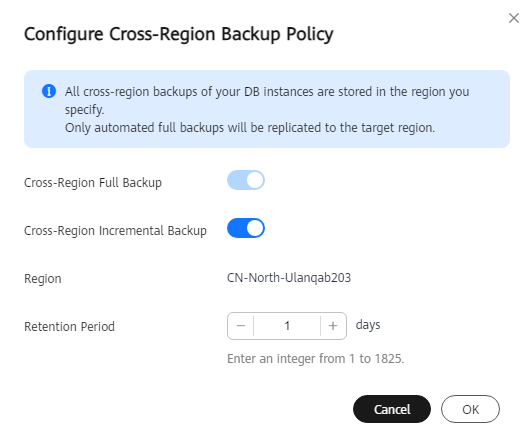
- Haga clic en OK.
Método 2:
- En la página Instances, haga clic en el nombre de la instancia.
- En el panel de navegación, elija Backups.
- Haga clic en Configure Cross-Region Backup Policy.
- En el cuadro de diálogo que aparece en pantalla, haga clic en
 junto a Cross-Region Incremental Backup y Cross-Region Full Backup.
Figura 9 Desactivación de copia de respaldo entre regiones
junto a Cross-Region Incremental Backup y Cross-Region Full Backup.
Figura 9 Desactivación de copia de respaldo entre regiones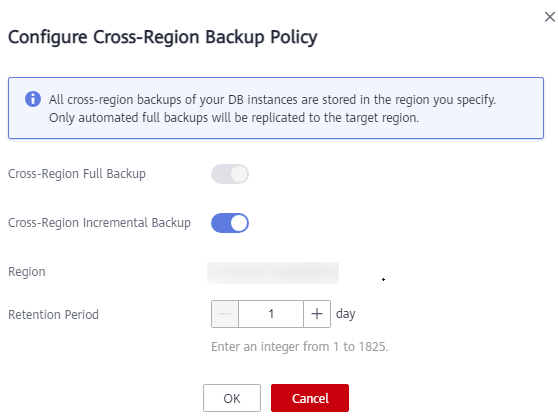
- Haga clic en OK.






