Starting, Stopping, or Deleting a Notebook Instance
Starting or Stopping an Instance
Stop the notebook instances that are not needed. You can also restart a stopped instance.
- Log in to the ModelArts console. In the navigation pane on the left, choose Development Workspace > Notebook.
- Start or stop the target notebook instance.
- To start a notebook instance, click Start in the Operation column of the target notebook instance. Only stopped notebook instances can be started.
- To stop a notebook instance, click Stop in the Operation column of the target notebook instance. Only running notebook instances can be stopped.
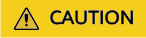
After a notebook instance is stopped:
- Data in the /home/ma-user/work directory and directories dynamically mounted to /data is saved. Data in other directories will be deleted. For example, the external dependency packages installed in other directories in the development environment will be deleted. Save your development environment settings as an image. For details, see Saving a Notebook Instance.
- The notebook instance will no longer be billed. If the instance has an EVS disk attached, the storage space will still be billed.
Deleting an Instance
Delete the notebook instances that are not needed.
- Log in to the ModelArts console. In the navigation pane on the left, choose Development Workspace > Notebook.
- In the notebook list, locate the target notebook instance, and click Delete in the Operation column. In the displayed dialog box, confirm the information, enter DELETE in the text box, and click OK.
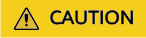
Deleted notebook instances cannot be recovered. After a notebook instance is deleted, the data stored in the mounted directory will be deleted.
Feedback
Was this page helpful?
Provide feedbackThank you very much for your feedback. We will continue working to improve the documentation.See the reply and handling status in My Cloud VOC.
For any further questions, feel free to contact us through the chatbot.
Chatbot





