Managing Training Experiments
Training Experiment
Managing many training jobs can become challenging when trying to find or track them. Training experiments can simplify this process. This is a way to group similar jobs together. You can organize jobs into different experiments as needed, with each experiment holding multiple related jobs.
You can add one job to an experiment, create jobs within existing experiments, check the experiment list, view experiment details, or delete experiments as needed.
Adding a Training Job to an Experiment
To add a training job to an experiment, configure Experiment when creating a training job. The options are as follows:
- Create new: An experiment can only be created when you create a training job. If you select this option, enter a new experiment name. After the job is submitted, the experiment is created and the job is added to the new experiment. The experiment name will be checked. If the name is already in use, the job cannot be submitted.
- Use existing: Select an existing experiment from the drop-down list box to add the job to the existing experiment.
- Not required: Select this option if you do not want to manage your job through an experiment. The experiment tab on the training job management page only shows jobs that have been added to an experiment.
Creating a Job to Be Added to an Experiment
Log in to the ModelArts console, choose Model Training > Training Jobs, and click Create Training Job in the upper right corner.
On this page, set Experiment to Create new and enter a name for the new experiment. Then, an experiment is created after you create the training job.
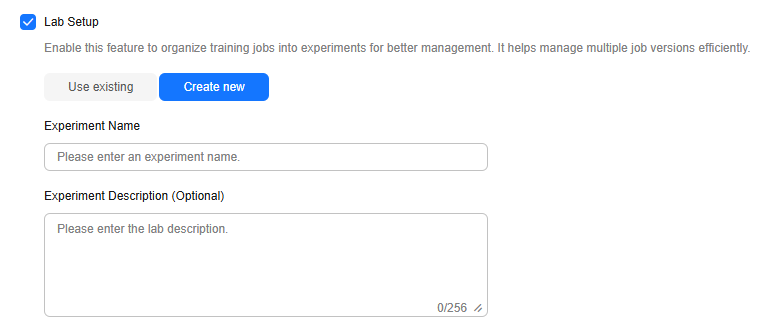
Adding a Created Job to an Experiment
Log in to the ModelArts console, choose Model Training > Training Jobs, and click Copy in the Operation column of the target job. Alternatively, click the job name or ID in the job list. On the job details page, click Copy in the upper right corner.
- For a job that has not been added to an experiment, set Experiment to Create new and enter a name for the new experiment. Then, an experiment is created after you copy the training job.
- For a job that has been added to an experiment, set Experiment to Use existing and select the target experiment.
Figure 2 Copying a training job
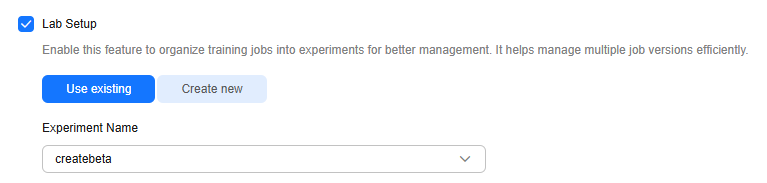
Viewing the Experiment List
- Log in to the ModelArts console. In the navigation pane on the left, choose Model Training > Training Jobs to go to the Training Jobs page.
- Click Experiments. The experiment list displays some basic experiment information.
Table 1 Basic experiment information Parameter
Description
Experiment Name
Experiment name, which can be changed on the experiment details page
Training Jobs
Number of training jobs in an experiment
Created
Time when an experiment is created
Modified At
Time when any of the following occurs:
- Changing the experiment name
- Modifying the description of the experiment
- Adding a training job to or deleting a training job from the experiment
Description
Experiment description, which can be modified
Operation
You can delete the experiment.
Viewing Experiment Details
In the experiment list, click an experiment name to go to the experiment details page. Basic experiment information is displayed in the upper part of the experiment details page, and the job list of the experiment is displayed in the lower part of the experiment details page.

- You can click
 to edit the name and description of an experiment.
to edit the name and description of an experiment. - You can click Only my jobs to view the jobs that you have created and included in the experiment.

By default, if an account has multiple IAM users, only the jobs of the current IAM user is displayed.
- You can search for jobs by name, ID, algorithm, status, creation time, job type, or resource pool.
- You can refresh the job list. You can click the refresh button in the upper right corner of the job list to refresh it.
- You can click the setting button in the upper right corner of the job list to select items you want to display in the job list.
Deleting an Experiment
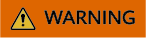
After an experiment is deleted, all jobs in the experiment will be deleted accordingly and cannot be restored. Therefore, exercise cautions when performing this operation.
You can click Delete on the experiment list page or click Delete Experiment in the upper right corner of the experiment details page to delete an experiment. All jobs of the experiment are displayed on the Delete Experiment page. Enter DELETE and click OK to confirm the deletion.
Feedback
Was this page helpful?
Provide feedbackThank you very much for your feedback. We will continue working to improve the documentation.See the reply and handling status in My Cloud VOC.
For any further questions, feel free to contact us through the chatbot.
Chatbot





