Managing Teams and Team Members
Modifying Member Information
You can modify member information if it is changed.
- In the Team Details area, locate the target member.
- Click Modify in the Operation column. In the displayed dialog box, modify the description or role.
The email address of a member cannot be changed. To change the email address of a member, delete the member, and set a new email address when adding a member.
Possible values of Role are Labeler, Reviewer, and Team Manager. Only one Team Manager can be set.
Deleting a Team
You can delete a team that is no longer used.
On the Labeling Teams page, select the target team and click Delete. In the displayed dialog box, click OK.
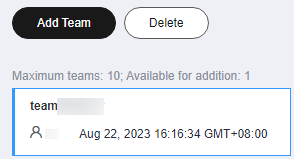
Deleting a Member
- Deleting a single member
In the Team Details area, locate the target member, and click Delete in the Operation column. In the displayed dialog box, click OK.
- Deleting in batches
In the Team Details area, select members to be deleted and click Delete. In the displayed dialog box, click OK.
Figure 2 Batch deletion
Managing Annotators
If team labeling is enabled for a labeling job, view its labeling details in the Annotator Management tab. Additionally, you can add, modify, or delete annotators.
- Choose Data Preparation > Label Data. In the My Creations tab, view the list of all labeling jobs.
- Locate the target team labeling job. (The name of a team labeling job is followed by
 .)
.) - Choose More > Annotator Management in the Operation column. Alternatively, click the job name to go to the job details page, and choose Team Labeling > Annotator Management in the upper right corner.
- Adding an annotator
Click Add Member, select a member name, and click OK.
Click Send Email in the Operation column to send the labeling job to the annotator by email.
- Modifying annotator information
Click Modify in the Operation column to modify the role of the annotator.
- Deleting an annotator
Click Delete in the Operation column to delete the annotator.
Feedback
Was this page helpful?
Provide feedbackThank you very much for your feedback. We will continue working to improve the documentation.See the reply and handling status in My Cloud VOC.
For any further questions, feel free to contact us through the chatbot.
Chatbot





